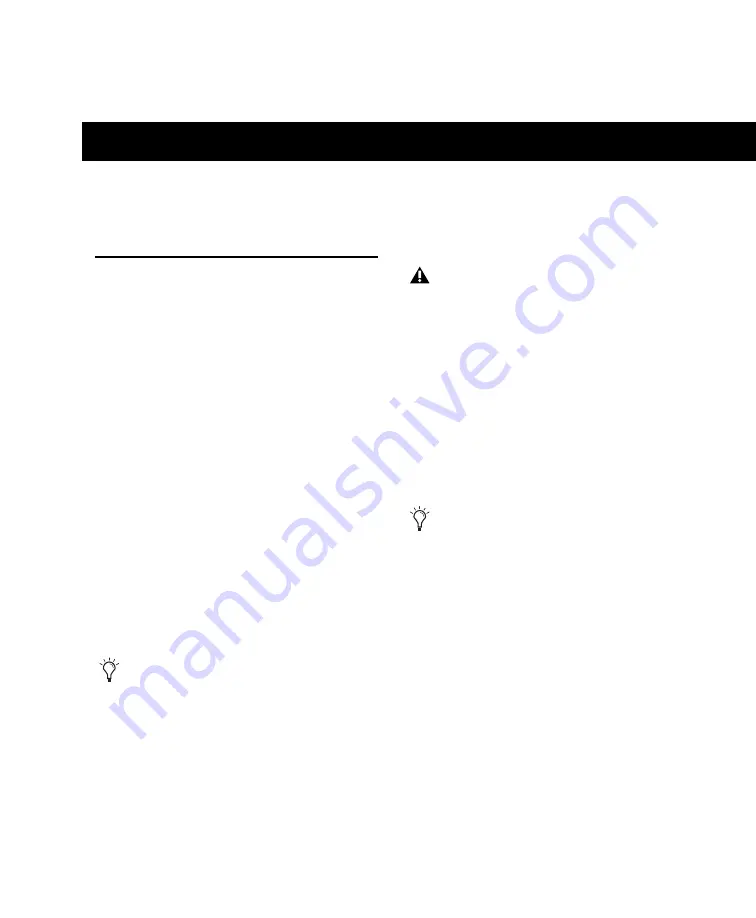
Chapter 3: MobilePre Installation
7
chapter 3
MobilePre Installation
Installing MobilePre Drivers
Follow these steps below to install the most cur-
rent drivers from www.avid.com.
If you do not have access to the Internet, the in-
staller can also be found on the MobilePre disc.
Windows
To install the MobilePre driver:
1
Make sure MobilePre is not connected to your
computer.
2
Download the latest MobilePre driver from
www.avid.com/support. If you do not have in-
ternet access, locate the installer found on the
MobilePre disc, and proceed to the next step.
3
Launch the installation by double clicking the
installer icon, and follow the on-screen instruc-
tions.
4
Once the installation is complete and your
computer has been restarted, connect MobilePre
to an available USB port on your computer.
5
Windows XP will ask if you want to search the
internet for a driver. Select “No, not this time”
and click “Next.”
6
When the Found New Hardware Wizard dia-
log appears, select “Install the software automat-
ically” and click “Next.”
7
Click “Finish” once the software has been
installed.
Mac OS X
To install the MobilePre driver:
1
Make sure MobilePre is not connected to your
computer.
2
Download the latest MobilePre driver from
www.avid.com/support. If you do not have in-
ternet access, locate the installer found on the
MobilePre disc, and proceed to the next step.
3
Double-click on the installer icon and follow
the on-screen instructions.
4
When the installation is complete, restart
your computer and connect MobilePre to an
available USB port on your computer.
You may be notified that the driver being
installed has not passed Windows Logo
testing, or asked whether the program you
wish to run is a trusted application. Click
“Continue Anyway” (Windows XP) or
“Install” (Windows Vista and Windows 7).
Windows XP users may encounter
additional dialog boxes. If so, proceed
with steps 5 through 7.
If the Found New Hardware Wizard
reappears, repeat steps 5 through 7.
Содержание MobilePre
Страница 1: ...MobilePre User Guide...
Страница 10: ...MobilePre User Guide 6...
Страница 20: ...MobilePre User Guide 16...
























