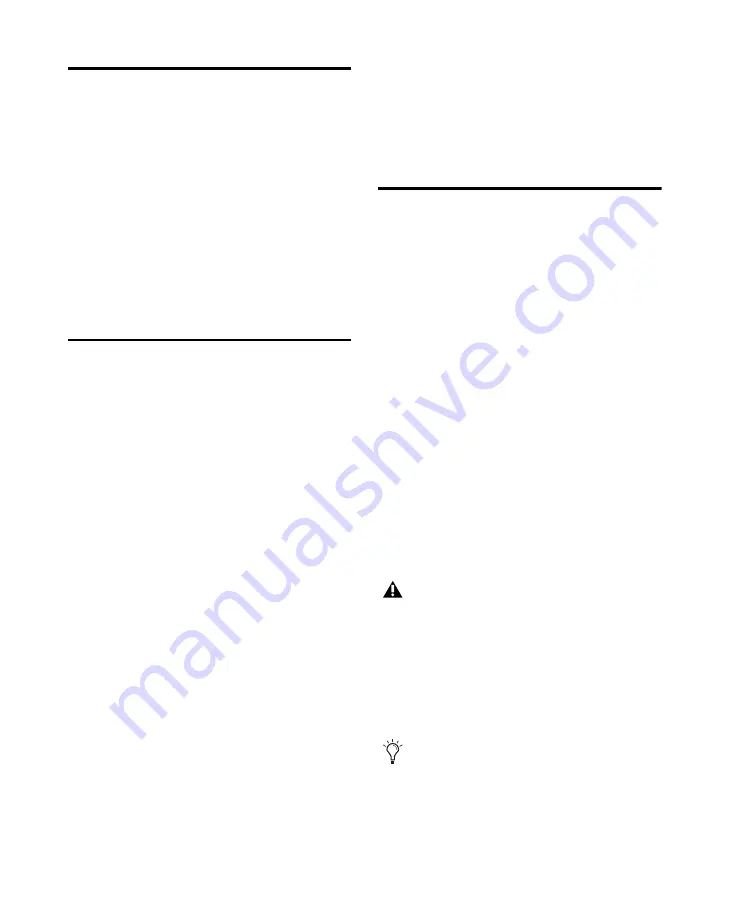
MobilePre User Guide
12
Setting Your Recording Levels
To set the gain levels for an input channel turn
the corresponding Channel Gain knob fully
counter-clockwise. While the sound source is
playing at its loudest levels, slowly turn the
knob clockwise until the red LED of the Sig-
nal/Clip Indicator for the channel begins to illu-
minate. Once this happens, turn the knob coun-
ter-clockwise until the Signal/Clip Indicator no
longer illuminates red. At this point, you should
be ready to record with the optimum gain set-
ting.
Direct Monitoring
When recording an audio signal into your music
software, there is often a slight delay before it
reaches the outputs of the software and Mo-
bilePre. This delay, called latency, is caused by
the computer processing required to convert
and record audio. Since this delay can be dis-
tracting, MobilePre provides a direct monitoring
path from the inputs to the outputs, which is ac-
tivated by pressing the Direct Monitor button.
When the Direct Monitor button is pressed, the
input signal is mixed with the output signal
from your music software, and routed directly to
the Line and Headphone Outputs. This allows
you to hear the “live” inputs without latency.
The Direct Monitor button has no effect on
what is being recorded by your software. When
using the Direct Monitor feature, make sure any
software monitoring option for direct (or “low
latency”) monitoring is disabled. This prevents
the software from sending the recorded signal
(post-disk) to the Line and Headphone outputs,
which would cause “double-monitoring.”
When “double-monitoring” occurs there will be
an increase in volume and an undesirable “phas-
ing” sound. For more details about its monitor-
ing function refer to your music software docu-
mentation.
Sample Rate and Bit Depth
MobilePre can operate at two sample rates
(44.1 kHz or 48 kHz) and two different bit
depths (16 bit or 24 bit) to accommodate a vari-
ety of projects. You should decide on a sample
rate and bit depth for your project before record-
ing, to maximize fidelity and avoid time con-
suming format conversions.
These settings can be changed in the MobilePre
Software Control Panel, as described in
Chapter 4, “MobilePre Software Control Panel.”
The following guidelines should help you
choose appropriate settings for your recording:
Music Projects
If the final mix will be played back on CD, or in
MP3 format, a resolution of 24 bits with a sam-
ple rate of 44.1 kHz is recommended.
Video Projects
If the final mix is intended for DVD, film or TV,
a resolution of 24 bits with a sample rate of
48 kHz is recommended.
The final output file will have to be con-
verted to 16-bit/44.1 kHz for playback on
CD and some audio player applications.
It is not possible to raise the fidelity of
previously recorded audio by increasing its
bit depth or sample rate.
Always use the highest possible settings that
are appropriate for your project.
Содержание MobilePre
Страница 1: ...MobilePre User Guide...
Страница 10: ...MobilePre User Guide 6...
Страница 20: ...MobilePre User Guide 16...























