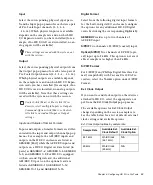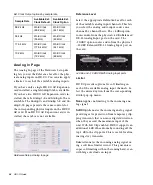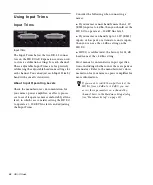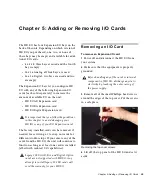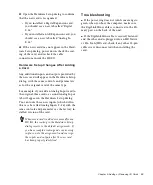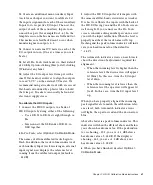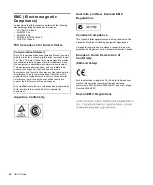HD I/O Guide
32
10
Secure the I/O card to the back panel of the
HD I/O chassis with the same screws you re-
moved from the either the empty bay cover or
from the I/O card you previously removed.
11
Locate the raised ridge in the middle of the
connector on one end of the 50-pin cable that
connects the I/O card to the HD I/O chassis. This
ridge is only on one side of the connector, and
there is a matching groove on only one side of
the 50-pin connector on the chassis.
12
Gently push the cable connector into the
chassis’ connector. The ridge on the cable con-
nector must line directly into the groove on the
chassis connector. Be very careful not to bend
any of the pins.
13
Locate the raised ridge in the middle of the
connector on the other end of the 50-pin cable
that connects the I/O card to the HD I/O chassis.
This ridge is only on one side of the connector,
and there is a matching groove on only one side
of the 50-pin connector on the card.
14
Gently push the cable connector into the
card’s connector. The ridge on the cable connec-
tor must line directly into the groove on the card
connector. Be very careful not to bend any of the
pins or to over-stress the card.
15
Replace the top cover on the HD I/O.
16
Replace the original screws.
17
Reconnect the HD I/O to your system.
18
Power on the HD I/O.
19
When you power on the unit, verify that the
LED ring around the power switch lights orange.
20
Start up the computer.
21
When you start the computer, verify that the
power ring turns from orange to green. (If this
does not occur, see “Troubleshooting” on
page 33.)
22
Launch Pro Tools.
Securing the I/O card to the back panel of the HD I/O
Connecting the 50-pin cable to the HD I/O chassis
Pressing the 50-pin cable connector into the card
Содержание HD I/O
Страница 1: ...HD I O Guide...
Страница 22: ...HD I O Guide 18...
Страница 38: ...HD I O Guide 34...
Страница 42: ...HD I O Guide 38...
Страница 50: ...HD I O Guide 46...
Страница 51: ......