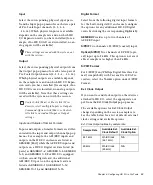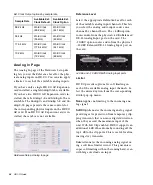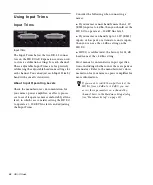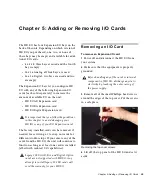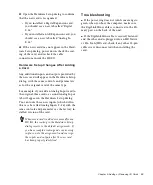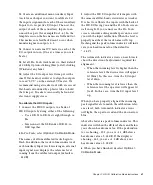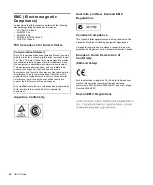Chapter 5: Adding or Removing I/O Cards
33
23
Open the Hardware Setup dialog to confirm
that the new card is recognized:
• If you installed a Digital Expansion card,
you should see a new tab called “Digital
9–16.”
• If you installed an AD Expansion card, you
should see a new tab called “Analog In
9–16.”
24
If the new card does not appear in the Hard-
ware Setup dialog, power down, check the seat-
ing of the card, and recheck the cable
connections inside the HD I/O.
Hardware Setup Changes After Adding
a Card
Any additional inputs and outputs provided by
the new card will appear in the Hardware Setup
dialog, with the same controls and parameters
as for the original card of the same type.
For example, if you add an Analog Input card to
the original three cards, a second Analog Input
tab will appear in the Hardware Setup dialog.
You can route these new inputs (which will in
this case be called Analog Inputs 9–16) with the
same controls and parameters as the factory-in-
stalled version of the card.
Troubleshooting
If the power ring does not turn from orange to
green when you boot the computer, make sure
the DigiLink Mini cable is connected to the Pri-
mary port on the back of the unit.
If the DigiLink Mini cable is securely fastened
and the other end is plugged into an HD Native
or Pro Tools|HD card, check if any other 50-pin
cables were disconnected when installing the
card.
Whenever a card is added or removed from a
HD I/O, the routing in the Hardware Setup
dialog reverts to the default assignments. If
you have complex routing and or mirroring
in place, note the assignments and reassign
the inputs and outputs after the new card
has been properly identified.
Содержание HD I/O
Страница 1: ...HD I O Guide...
Страница 22: ...HD I O Guide 18...
Страница 38: ...HD I O Guide 34...
Страница 42: ...HD I O Guide 38...
Страница 50: ...HD I O Guide 46...
Страница 51: ......