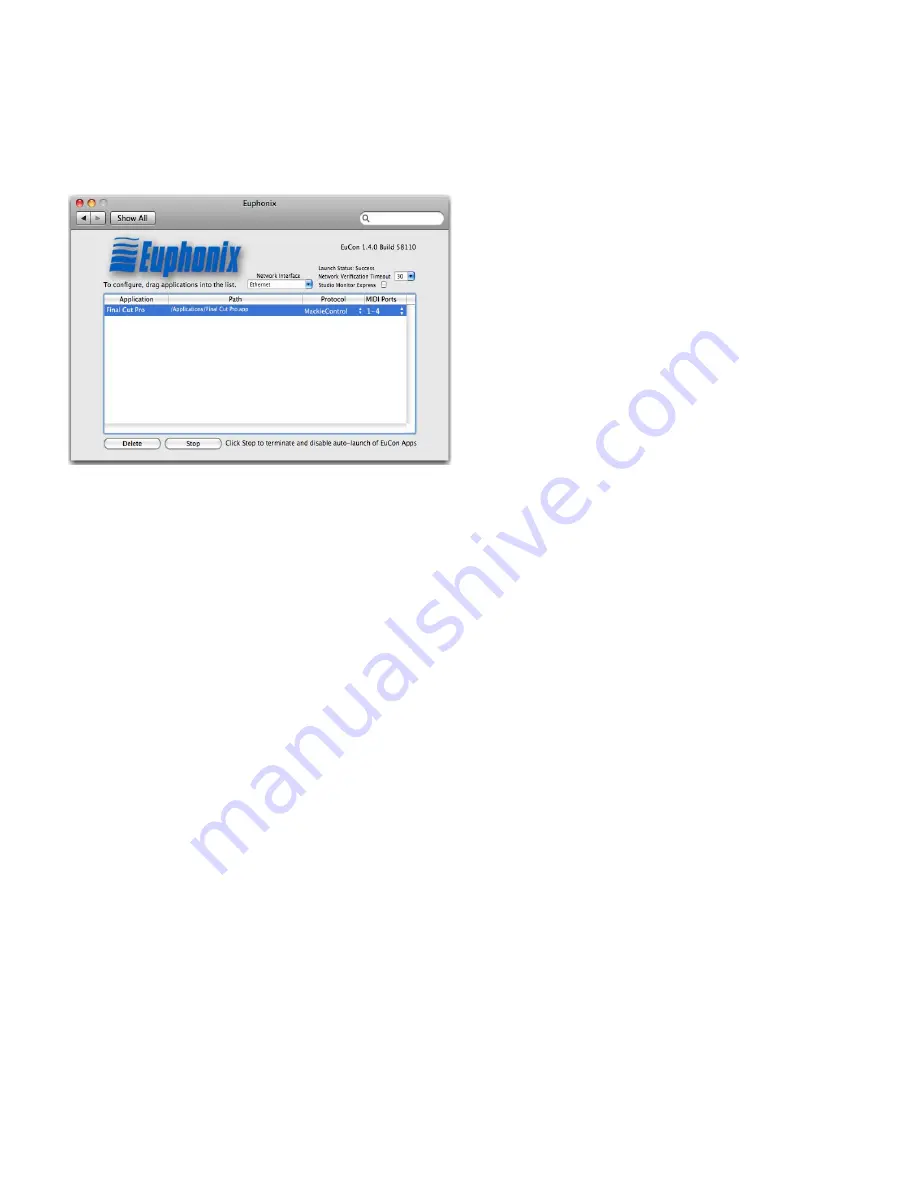
EUCON Application Setup Guide
36
3
Locate the Application you want to control in the Finder. This is found in your Applications folder or in the program’s own
folder at the top level of the hard drive.
4
Drag the Application icon into the middle of the Euphonix preference pane and release the mouse button. Its name and loca-
tion appears in the Application and Path columns, respectively.
5
Click in the Protocol column and select
Mackie Control
.
6
Close the Euphonix preference pane and reboot your computer if prompted to do so.
The next steps configure your specific application to be controlled by Mackie Control. This differs for each application and in-
structions can be found in the application’s user manual. For your convenience, we’ve included instructions for several applica-
tions in the following sections.
When setting up an application to be controlled by Mackie Control, use the MIDI ports of the EuCon MIDI Driver that were spec-
ified in the Euphonix preference pane (i.e., 1–4 in Figure 8-3). Examples are shown in the following sections.
More than one application can be controlled using Mackie Control by dragging multiple application icons into the Euphonix
preference pane. Make sure each application has it’s own unique set of MIDI ports.
To access the Mackie Control Master fader, press the
ASSIGN
key (lights) on any fader strip on any Artist media controller in the
network.
Euphonix preference pane with application selected and Mackie Control set
Содержание EUCON
Страница 1: ...EUCON Application Setup Guide Version 2 5 6...
Страница 7: ...EUCON Application Setup Guide 4...
Страница 17: ...EUCON Application Setup Guide 14...
Страница 21: ...EUCON Application Setup Guide 18...
Страница 23: ...EUCON Application Setup Guide 20...
Страница 29: ...EUCON Application Setup Guide 26...
Страница 37: ...EUCON Application Setup Guide 34...
Страница 43: ...EUCON Application Setup Guide 40...

























