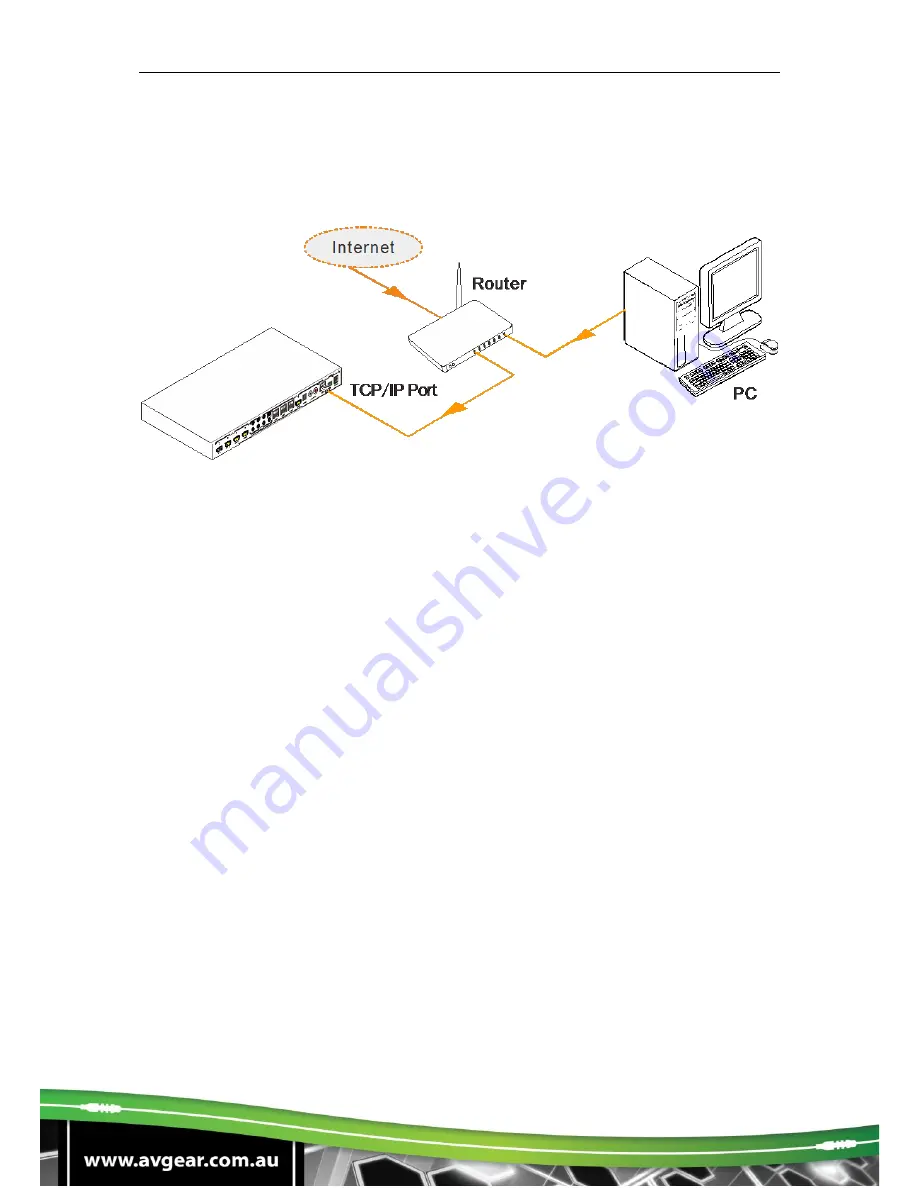
AVG-CS4K-88
Connect the Matrix Switcher, a router and several PCs to setup a LAN (as shown in
the following figure). Set the network subnet of the Matrix Switcher to the same as
the router’s, then PCs within the LAN are able to control the Matrix Switcher.
Follow these steps to connect the devices:
Step1.
Connect the TCP/IP port of the Matrix Switcher to an Ethernet port of PC
with twisted pair.
Step2.
Set the PC’s network subnet to the same as the Matrix Switcher’s. Please
remember the PC’s original network subnet.
Step3.
Set the Matrix Switcher
’s network subnet to the same as the router.
Step4.
Set the PC’s network subnet back to the original.
Step5.
Connect the Matrix Switcher and PC(s) to the router. PC(s) within the LAN
are then able to control the Matrix Switcher asynchronously.
The PC’s are now able to control the device via GUI.
5.4.2 GUI for TCP/IP control
The 4K HDBaseT Matrix Kit comes with a built-in GUI for convenient TCP/IP control.
The GUI allows users to interact with this Matrix through graphical icons and visual
indicators.
Type 192.168.0.178 in your browser, it will enter the log-in interface as shown below:
























