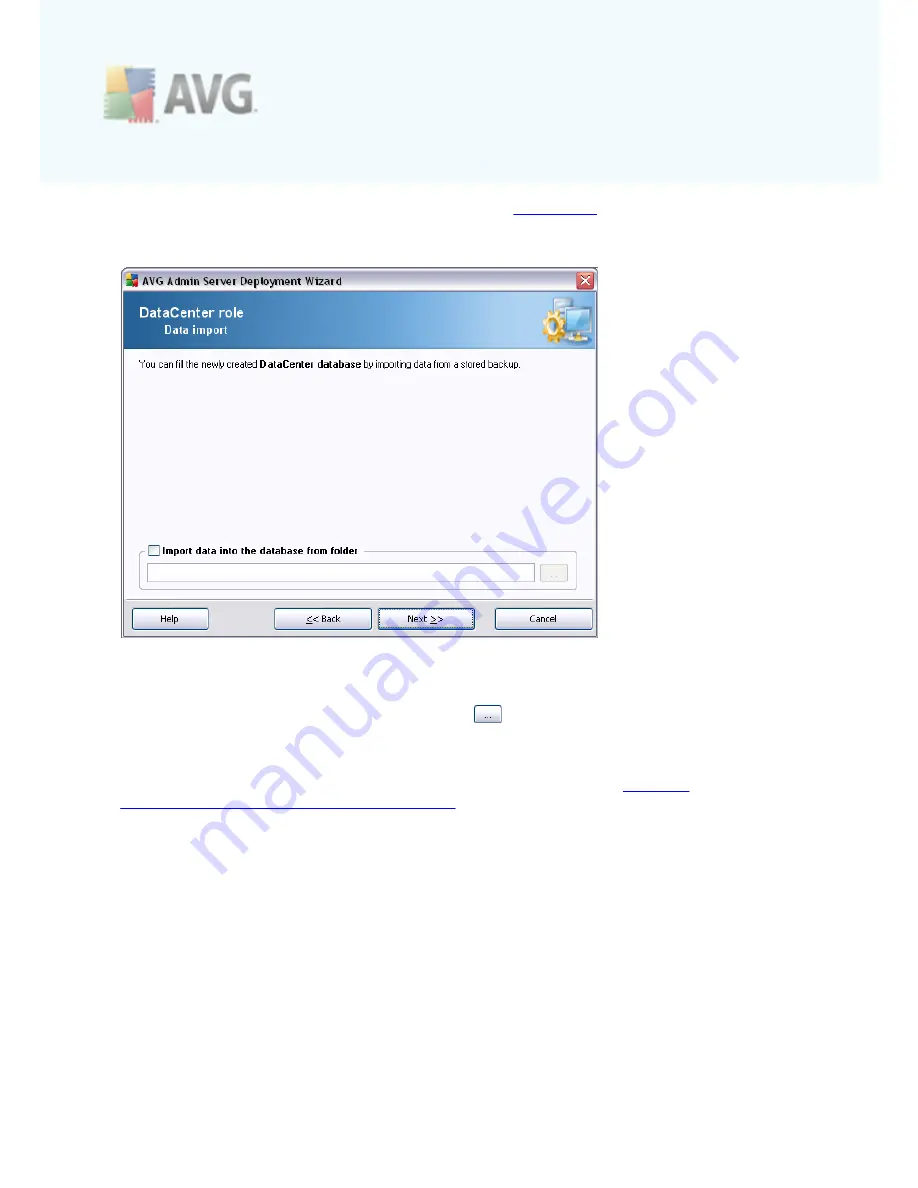
A V G 9 .0 A nti- V irus Bus ines s E dition © 2 0 0 9 C opyright A V G T ec hnologies C Z, s .r.o. A ll rights res erved.
3 5
Press the
Next
button and continue to the next step -
Data Import
.
3.4.6. Data Import
Once you confirm your database selection, you can also choose to import some
existing data into the newly created database. To do so, tick the
Import data into
the database from folder
checkbox. The folder selection field becomes available.
Choose your backup folder by clicking this button
and find the folder, where the
original files for import are stored.
If you are currently upgrading from the former 8.5 version, you can import your AVG
DataCenter 8.5 data in this dialog. For more information please consult
Importing
Stations and Settings from AVG DataCenter 8.5
chapter.
Confirm your choice by clicking the
Next
button.
Note:
AVG Admin Server creates by default automatic database backups to the
following folder:
C:\Documents and settings\All users\Application Data\AVG9\Admin Server
Data\AutoDatabaseBackup
Therefore, if you have previously used AVG Remote Administration and wish to use
former database backup, you can find the backup files there, unless you switched the
backup feature off. The folders are named in the format YEAR-MM-DD TIME for easier
differentiation.






























