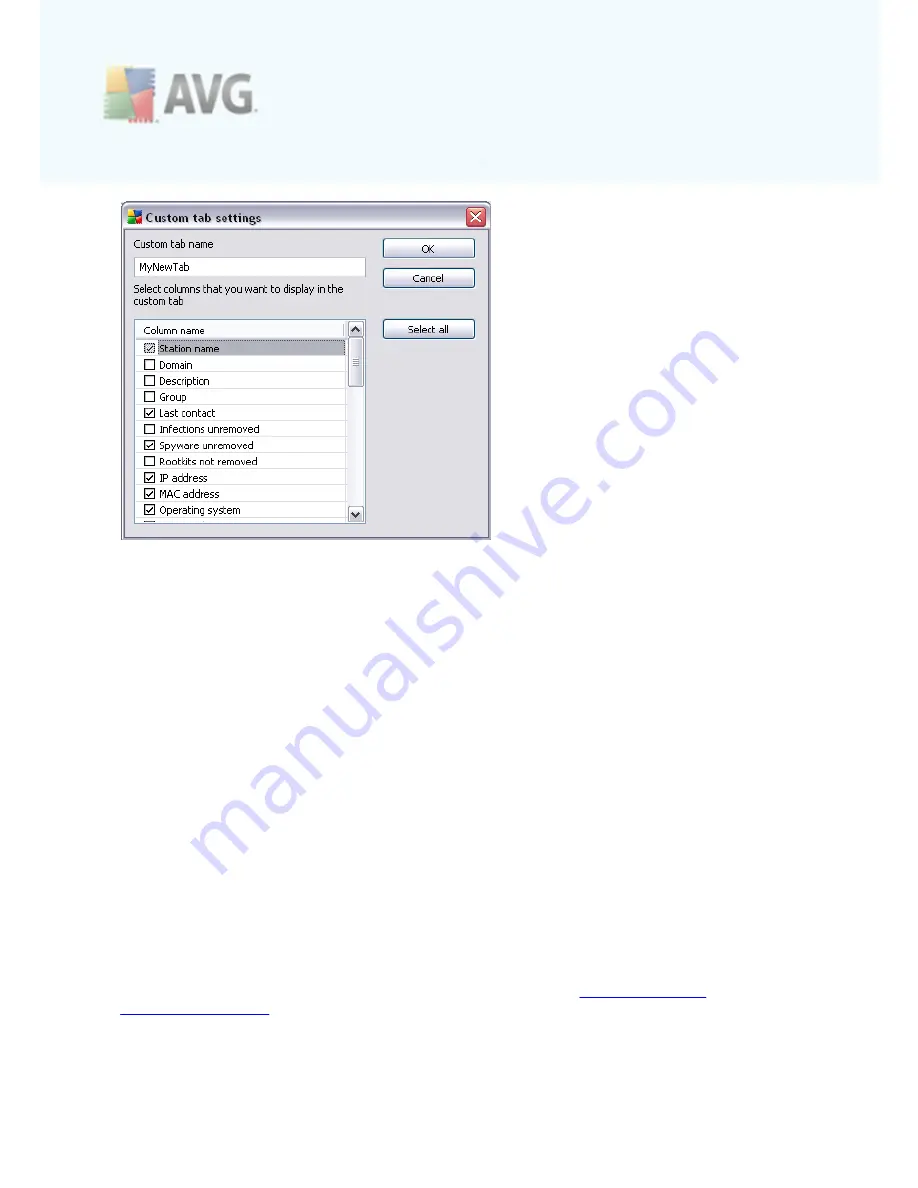
A V G 9 .0 A nti- V irus Bus ines s E dition © 2 0 0 9 C opyright A V G T ec hnologies C Z, s .r.o. A ll rights res erved.
1 0 8
Fill-in your custom tab name, then choose columns you wish to display within the tab
and confirm your choice by pressing
OK
. You can also use
Select all
button to choose
all columns.
Once you create your custom tab, you can easily remove it by right-clicking on any
tab and selecting
Delete the custom tab
. To modify the existing tab, choose from
the same menu
Modify the custom tab
.
You can quickly search for a station name by holding down the CTRL and F keys at the
same time. Then type in the station name or part of its name. You will experience the
highlighted results just as you type.
If you later want to go back to your previous search result, simply press F3 keyboard
button.
6.2.4. Status Panel
In this part of the
AVG Admin Console
main window you can find various system
notices and information on the application functionality, communication with
AVG
stations
, detected problems, positive scan results warnings, etc.
The
Status Window
panel is located by default in the bottom part of the screen. If
the panel is not visible, you can activate it by clicking on
Status window
item in the
View/Panels
menu.
More information how status messages work can be found in the
Requests handling
and status messages
chapter.






























