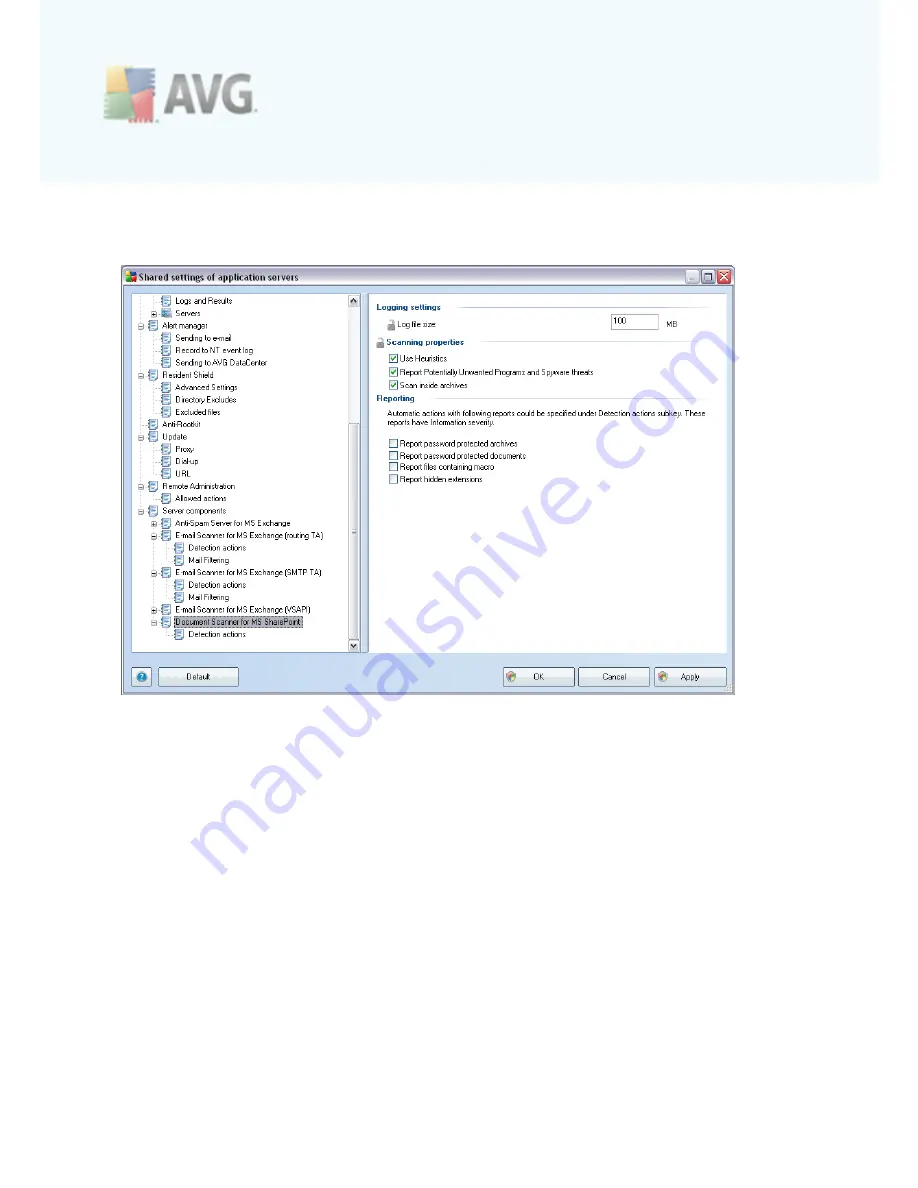
A V G 9 .0 A nti- V irus Bus ines s E dition © 2 0 0 9 C opyright A V G T ec hnologies C Z, s .r.o. A ll rights res erved.
1 7 8
10.3.6. Document Scanner for MS SharePoint
This item contains settings of the
Document Scanner for MS SharePoint
.
The
Logging settings
section:
·
Log file size
- choose a preferred size of the log file. Default value: 100 MB.
The
Scanning properties
section:
·
Use Heuristics
- check this box to enable heuristic analysis method during
scanning.
·
Report Potentially Unwanted Programs and Spyware threats
- check this
option to report the presence of potentially unwanted programs and spyware.
·
Scan inside archives
- check this option to let the scanner look also inside
archived files (zip, rar, etc.)
The
Reporting
section allows you to choose which items should be reported during
scanning. The reports have
Information
severity. The default action can be easily
amended in the
Detection actions section
, part
Information
(see below).






























