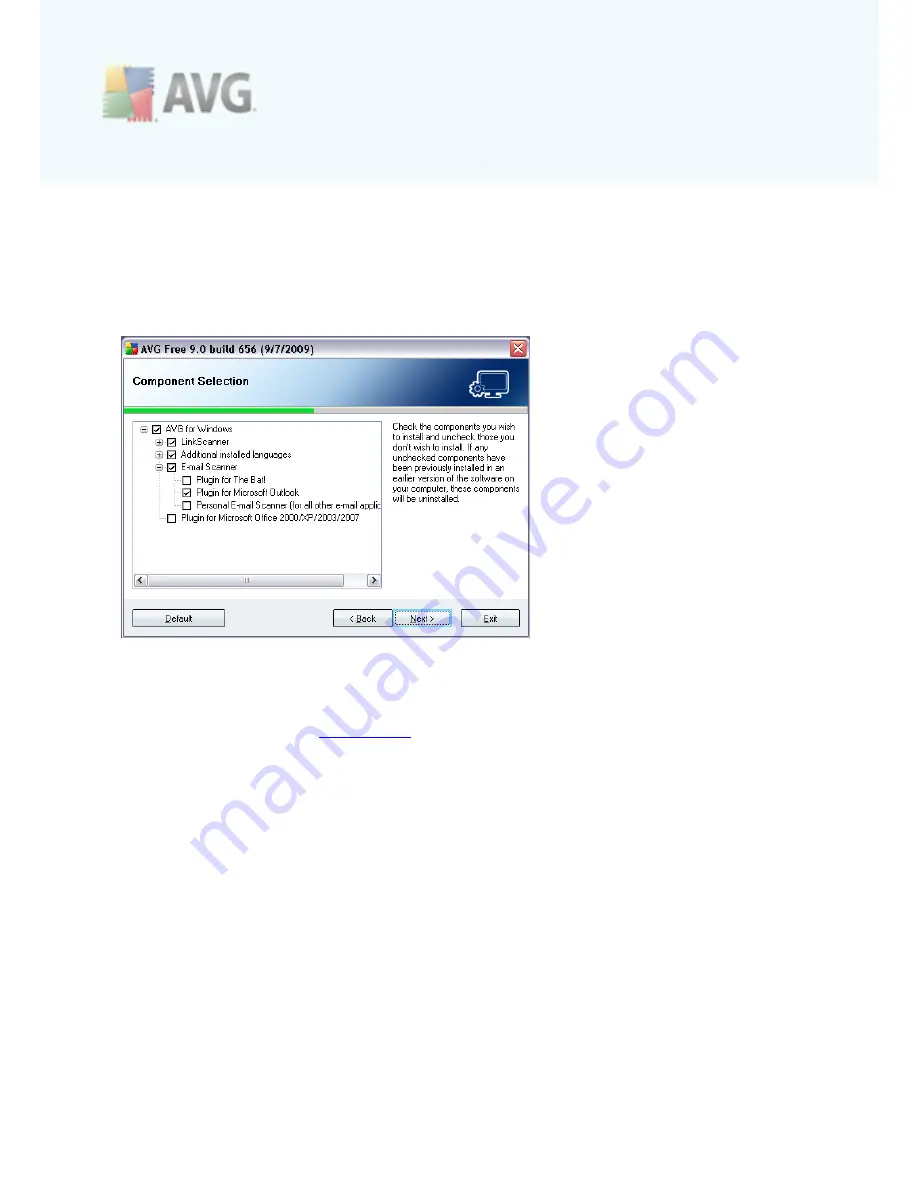
A V G 9 Free © 2 0 1 0 C opyright A V G T ec hnologies C Z, s .r.o. A ll rights res erved.
1 8
If you want to change this location, use the
Browse
button to display the drive
structure, and select the respective folder.
Press the
Next
button to confirm.
4.8. Custom Installation - Component Selection
The
Component Selection
dialog displays an overview of all
AVG 9 Free
components
that can be installed. If the default settings do not suit you, you can remove/add
specific components.
·
Link Scanner
- The
LinkScanner
component provides protection against
websites, that are designed to install malware into your computer via the web
browser or its plugins.
·
Language selection
- Within the list of components to be installed, you can
define which language(s) AVG should be installed in. Check the
Additional
installed languages
item and then select the desired languages from the
respective menu.
·
E-mail Scanner plug-ins
- Click the
E-mail Scanner
item to expand and
decide on what plug-in is to be installed to guarantee your electronic mail
security. By default, the setup detects what is your currently installed e-mail
client and installs the respective plug-in. This is true for
Plugin for Microsoft
Outlook
, and
Plugin for The Bat!
In case none of these two e-mail clients is
installed on your computer, setup will assign
Personal E-mail Scanner
to be
installed, and this option covers all other e-mail clients (
e.g. MS Exchange,
Qualcomm Eudora, etc.
). Optionally, you can mark the specific plug-ins for MS
Outlook, and The Bat! to be installed as well.
·
Plug-in for Microsoft Office 2000/XP/2003/2007
- Checking this item
installs a special plug-in for enhanced protection of files used by Microsoft






























