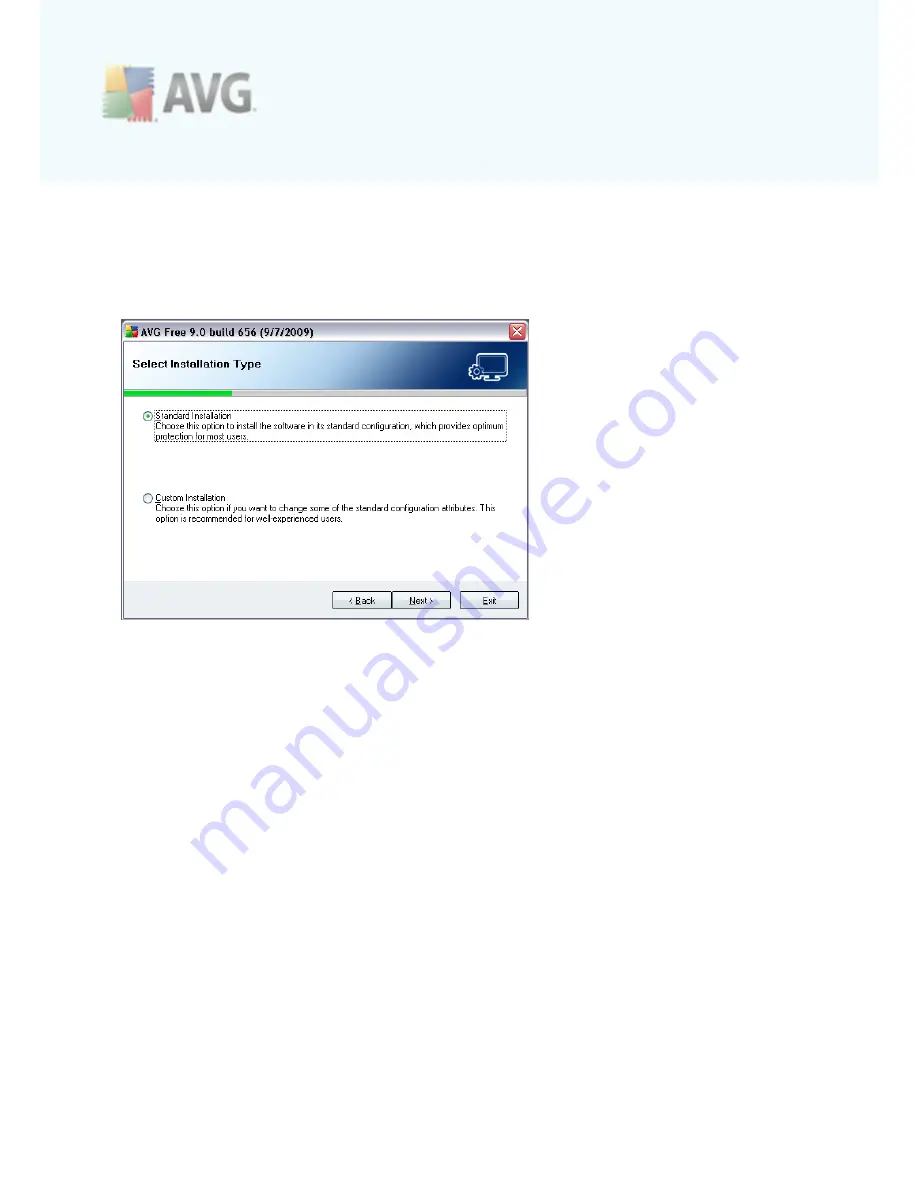
A V G 9 Free © 2 0 1 0 C opyright A V G T ec hnologies C Z, s .r.o. A ll rights res erved.
1 6
System Status
dialog. This dialog does not require any intervention; your system is
being checked before the AVG installation can start. Please wait until the process has
finished, then continue automatically to the following dialog.
4.5. Select Installation Type
The
Select Installation Type
dialog offers the choice of two installation options:
standard
and
custom
installation.
For most users, it is highly recommended to keep to the
standard installation
that
installs AVG in fully automatic mode with settings predefined by the program vendor.
This configuration provides maximum security combined with the optimal use of
resources. In the future, if the need arises to change the configuration, you will
always have the possibility to do so directly in the AVG application.
Custom installation
should only be used by experienced users who have a valid
reason to install AVG with non-standard settings. E.g. to fit specific system
requirements.
4.6. Activate your AVG License
In the
Activate your AVG License
dialog you have to fill in your registration data. In
this free version you only have to type in your name (
User Name
field). The
License
Number
text field is already filled in.
















































