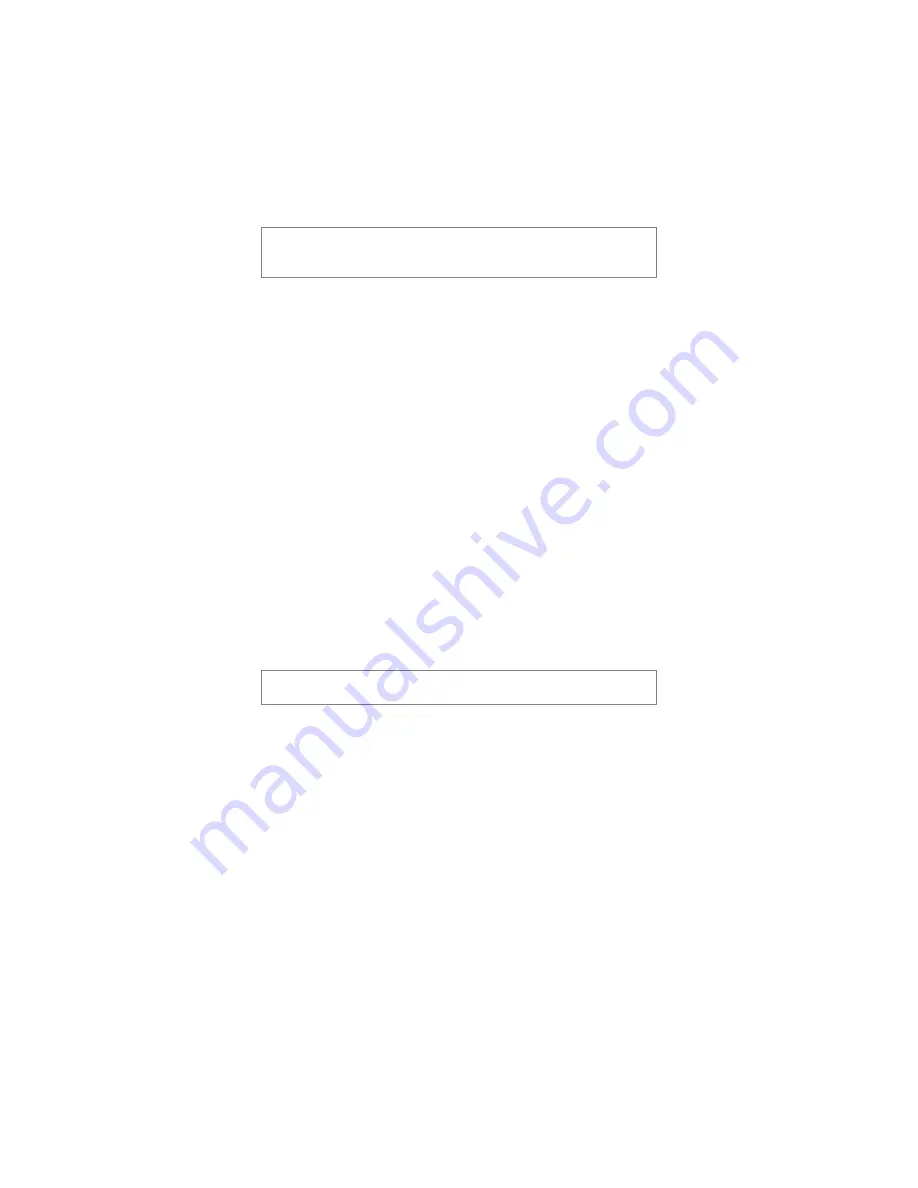
44
User’s Manual—SNAP™ 600 Printer
languages. Click on the desired language. Then click on Apply or Close to
activate the selected language.
On the Remote Front Panel, select Feature Menu-Language. Use the Yes and No
keys to select the desired language, and then press the Enter key.
Selecting the printer language does not change the
PCMate Platinum language. See the PCMate Platinum
manual for information about changing languages.
4.4.2 Setting the Date and Time
The AVERY DENNISON SNAP 600 printer has a built-in clock and calendar.
You may change the date and time as follows:
In the Virtual Control Panel, access the Options Tab. The current printer date
and time is shown. You may change the values in the Date or Time box, or you
can simply click on the Sync to PC button to set the printer to the same date and
time as the PC. Click on Apply or Close to set the printer date and time.
In the Remote Front Panel, select Feature-Date or Feature-Time. Change the date
or time and press enter to set the new value.
4.4.3 Enabling or Disabling the Cutter
You may disable the cutter in order to use an accessory such as a Rewinder. If
the cutter is enabled, it will cut according to the Cut Count selected in the format.
If the cutter is disabled, it will not cut.
If you have an optional Sonic Knife installed, it will also be
enabled or disabled using this command.
In the Virtual Control Panel, access the Options Tab. Click on the arrow in the
Cutter box. Select Enabled to run the cutter or Disabled to turn the cutter off.
In the Remote Front Panel, select Feature – Cutter. Use the Yes and No keys to
select Enabled or Disabled, then press the Enter key.
4.4.4 Selecting the Print Speed
The print speed is normally set in the format. You may override the format
setting and specify the speed you want the printer to run. This is useful if you
have formats that were designed for other AVERY DENNISON printers.
In the Virtual Control Panel, select the Options tab. Click on the arrow in the
Print Speed box to drop down a menu of print speed choices. Click on the
desired choice and click on Apply or Close to set the print speed.
In the Remote Front Panel, select Feature-Print Speed. Use the Yes and No keys
to select the desired choice and press the Enter key.
Содержание SNAP 600
Страница 2: ...User s Manual SNAP 600 Printer Manual Part Number 591398 This page intentionally left blank...
Страница 8: ...User s Manual SNAP 600 Printer Rewind Parts List Option 139...
Страница 78: ......
Страница 108: ...108 User s Manual SNAP 600 Printer 10 Option Menu System Flowchart...
Страница 110: ......
Страница 111: ...User s Manual SNAP 600 Printer 111 Electrical Assembly Drawings...
Страница 112: ...112 User s Manual SNAP 600 Printer Electrical Components Drawing 14 13 7 10 11 11 3 6 5 8 2 11 15 12 9 1 12 4 10...
Страница 114: ...114 User s Manual SNAP 600 Printer Electrical System Schematic...
Страница 117: ...User s Manual SNAP 600 Printer 117 Mechanical Assembly Drawings...
Страница 118: ...118 User s Manual SNAP 600 Printer Unwind Assembly 14 19 18 8 4 3 10 9 11 12 1 4 2 5 13 6 7 17 15 16...
Страница 120: ...120 User s Manual SNAP 600 Printer Decurler Assembly 4 1 2 3 1 2 5...
Страница 122: ...122 User s Manual SNAP 600 Printer Web Guide Assembly 13 18 11 20 18 2 16 12 9 15 19 3 17 14 10 6 7 8 9 1 4 5...
Страница 124: ...124 User s Manual SNAP 600 Printer Print Head Assembly 14 16 17 5 12 13 2 4 3 10 11 18 15 9 1 19 6 8 7 20...
Страница 126: ...126 User s Manual SNAP 600 Printer Platen Roller Assembly 7 2 1 11 8 9 10 3 4 3 12 6 5...
Страница 128: ...128 User s Manual SNAP 600 Printer Ink Rewind Assembly 8 9 6 7 10 8 5 1 4 2 3...
Страница 130: ...130 User s Manual SNAP 600 Printer Upright Frame Assembly 5 3 2 7 4 1 1 6 8...
Страница 132: ...132 User s Manual SNAP 600 Printer Covers Assembly 2 4 5 4 3 1 3...
Страница 134: ...134 User s Manual SNAP 600 Printer Feed Drive Train Assembly 3 12 2 5 15 16 13 17 11 10 14 15 5 6 7 17 1 19 3 9 4 18 8...
Страница 138: ...138 User s Manual SNAP 600 Printer Rewind Assembly Drawing Option...
Страница 140: ......
















































