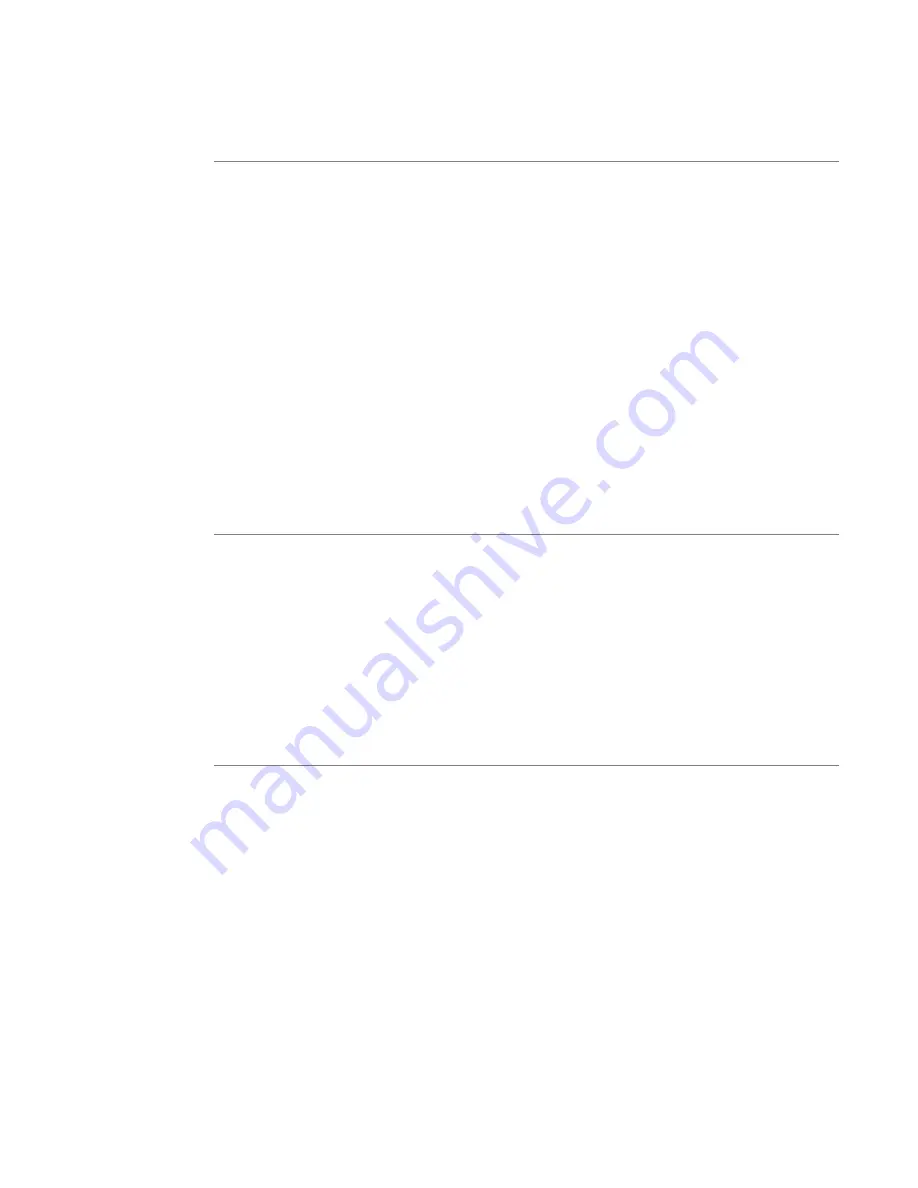
58
User’s Manual—SNAP™ 600 Printer
7.1 Controlling the Printer
As shown in Figure 20, the Remote Control / Display Module has two rows of
buttons. The top row contains the Start, Feed, Test, and Stop buttons. Here is a
brief description of their functions.
•
Start—If batches are present, this button initiates printing.
•
Feed—This button has no function in the AVERY DENNISON SNAP 600
printer.
•
Test – This button has no function in the AVERY DENNISON SNAP 600
printer.
•
Stop—Stops the printer.
When you turn on the power to the printer, the message LED says, “Ready for
Batches.” If there are print jobs loaded on the printer, the top line of the LCD
display will say “BATCH ID” and the bottom line will show the Batch ID and the
remaining quantity to be printed.
7.2 The Menu System
The Remote Control / Display Module has a menu system that allows you to
view and change various settings in the printer. See section 4.3 and 4.4 for
details about the settings.
You can enter the menu system by pressing the MODE key. Pressing the MODE
key repeatedly shows the main menu items. When you reach the menu item you
want, press the ENTER key. This starts a sub-menu. You can scroll through the
sub-menus using the Mode key. Pressing the EXIT key turns off the menu
system.
7.3 Changing Values
Settings can be changed in one of three ways:
•
If the choices are in the form of a list, such as Print Speeds, use the Yes
and No keys to scroll back and forth though the choices. When the
display shows the choice you want, press the ENTER key. This accepts
your change and makes it active.
•
If the setting is a numerical value, such as the Cut Adjust, use the Yes and
No keys to change the value (Yes decreases the value, No increases the
value). When the setting is correct, press the Enter key. In most cases,
the current value is shown on the left of the display and the new value on
the right. When you press the Enter key, the current value will change.
•
If the setting has multiple digits, such as the date or time, the left-most
digit will be flashing. Use the Yes and No keys to change the value, then
press Enter. The next digit will begin to flash. Continue until the value is
Содержание SNAP 600
Страница 2: ...User s Manual SNAP 600 Printer Manual Part Number 591398 This page intentionally left blank...
Страница 8: ...User s Manual SNAP 600 Printer Rewind Parts List Option 139...
Страница 78: ......
Страница 108: ...108 User s Manual SNAP 600 Printer 10 Option Menu System Flowchart...
Страница 110: ......
Страница 111: ...User s Manual SNAP 600 Printer 111 Electrical Assembly Drawings...
Страница 112: ...112 User s Manual SNAP 600 Printer Electrical Components Drawing 14 13 7 10 11 11 3 6 5 8 2 11 15 12 9 1 12 4 10...
Страница 114: ...114 User s Manual SNAP 600 Printer Electrical System Schematic...
Страница 117: ...User s Manual SNAP 600 Printer 117 Mechanical Assembly Drawings...
Страница 118: ...118 User s Manual SNAP 600 Printer Unwind Assembly 14 19 18 8 4 3 10 9 11 12 1 4 2 5 13 6 7 17 15 16...
Страница 120: ...120 User s Manual SNAP 600 Printer Decurler Assembly 4 1 2 3 1 2 5...
Страница 122: ...122 User s Manual SNAP 600 Printer Web Guide Assembly 13 18 11 20 18 2 16 12 9 15 19 3 17 14 10 6 7 8 9 1 4 5...
Страница 124: ...124 User s Manual SNAP 600 Printer Print Head Assembly 14 16 17 5 12 13 2 4 3 10 11 18 15 9 1 19 6 8 7 20...
Страница 126: ...126 User s Manual SNAP 600 Printer Platen Roller Assembly 7 2 1 11 8 9 10 3 4 3 12 6 5...
Страница 128: ...128 User s Manual SNAP 600 Printer Ink Rewind Assembly 8 9 6 7 10 8 5 1 4 2 3...
Страница 130: ...130 User s Manual SNAP 600 Printer Upright Frame Assembly 5 3 2 7 4 1 1 6 8...
Страница 132: ...132 User s Manual SNAP 600 Printer Covers Assembly 2 4 5 4 3 1 3...
Страница 134: ...134 User s Manual SNAP 600 Printer Feed Drive Train Assembly 3 12 2 5 15 16 13 17 11 10 14 15 5 6 7 17 1 19 3 9 4 18 8...
Страница 138: ...138 User s Manual SNAP 600 Printer Rewind Assembly Drawing Option...
Страница 140: ......






























