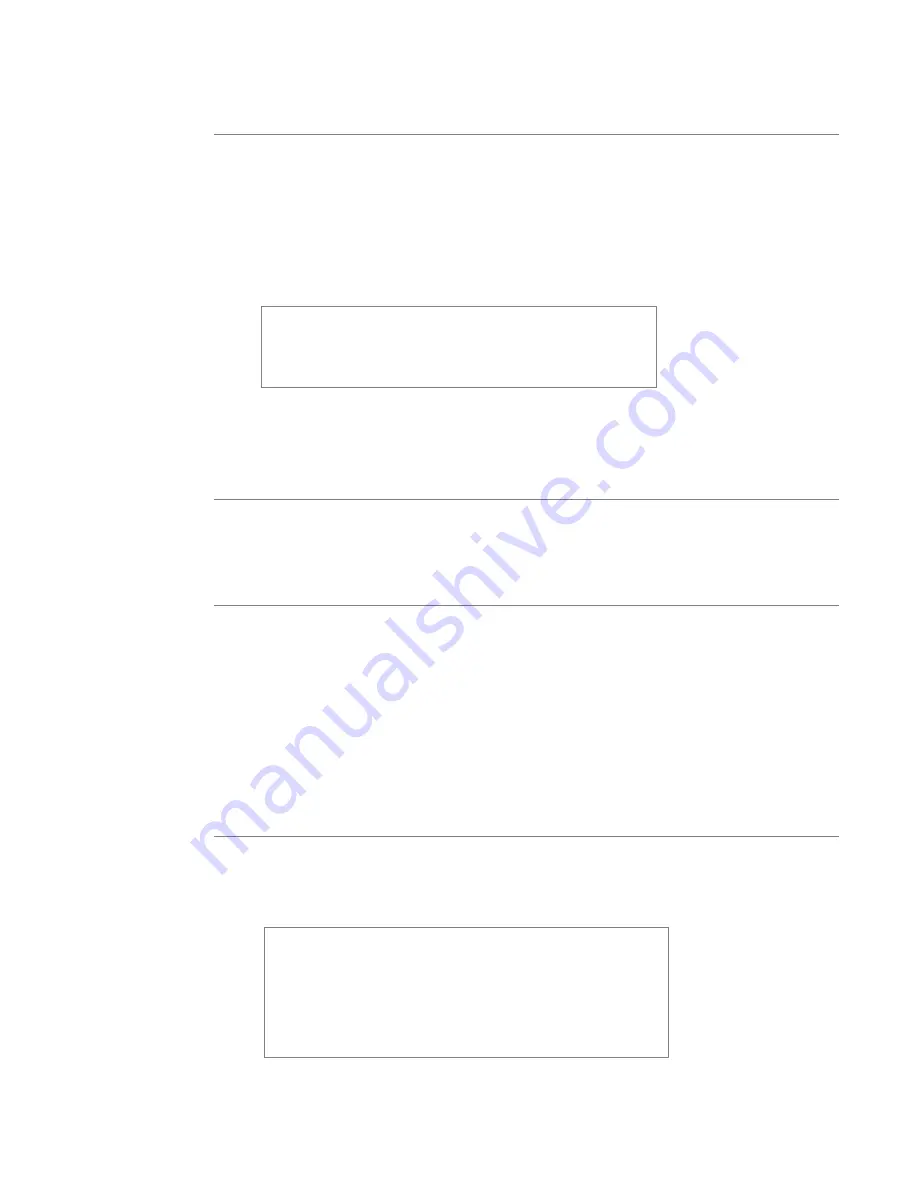
User’s Manual—SNAP™ 600 Printer
19
2.5.5 Installing PCMate Platinum Software
The software used to drive the AVERY DENNISON family of printers is covered
in a separate manual. The PCMate Platinum software is a Windows
®
application
used to create formats for the AVERY DENNISON SNAP 600 printer as well as
all other AVERY DENNISON control printers.
The printer is also capable of operating directly from a mainframe when using
the RS232 interface and AVERY DENNISON's command language (PCL).
NOTE: When using PCMate Platinum with virtual control /
display interface, the remote control / display module will
function. However, it is only needed when the printer is
driven by a mainframe computer or other software
interface packages.
2.6 Printing a Test Label
2.6.1 Loading Supplies
Before you can print a test label, the printer must be loaded with stock and ink.
Refer to section 3.1 for instructions on loading the stock and ink.
2.6.2 Turning the Printer on
Turn the power switch on. The power switch is located on the back of the
printer, just above the power cord.
The four lights on the Printer Control Panel will come on for a few seconds, and
then all four lights will start to flash. This indicates that the printer is performing
its internal diagnostic tests. After several seconds, the lights will stop flashing
and the Ready light will come on. This indicates that the printer is ready.
If any problems occur, see sections 9 and 10, Troubleshooting.
2.6.2 Selecting the Test Format
There are two test formats built into the printer. These are selected using the
Option Menu System. The steps below describe how to select one of the test
formats. For more information on the Option Menu System, see section 3.4.
When the instructions say to press a button, press the
button for a short time and release it. When the
instructions say to press and hold a button, press the
button and hold it down until the printer responds.
When you are in the Option Menu System, you can get out
by pressing and holding the Voice button until the printer
says “Returning to print mode.”
Содержание SNAP 600
Страница 2: ...User s Manual SNAP 600 Printer Manual Part Number 591398 This page intentionally left blank...
Страница 8: ...User s Manual SNAP 600 Printer Rewind Parts List Option 139...
Страница 78: ......
Страница 108: ...108 User s Manual SNAP 600 Printer 10 Option Menu System Flowchart...
Страница 110: ......
Страница 111: ...User s Manual SNAP 600 Printer 111 Electrical Assembly Drawings...
Страница 112: ...112 User s Manual SNAP 600 Printer Electrical Components Drawing 14 13 7 10 11 11 3 6 5 8 2 11 15 12 9 1 12 4 10...
Страница 114: ...114 User s Manual SNAP 600 Printer Electrical System Schematic...
Страница 117: ...User s Manual SNAP 600 Printer 117 Mechanical Assembly Drawings...
Страница 118: ...118 User s Manual SNAP 600 Printer Unwind Assembly 14 19 18 8 4 3 10 9 11 12 1 4 2 5 13 6 7 17 15 16...
Страница 120: ...120 User s Manual SNAP 600 Printer Decurler Assembly 4 1 2 3 1 2 5...
Страница 122: ...122 User s Manual SNAP 600 Printer Web Guide Assembly 13 18 11 20 18 2 16 12 9 15 19 3 17 14 10 6 7 8 9 1 4 5...
Страница 124: ...124 User s Manual SNAP 600 Printer Print Head Assembly 14 16 17 5 12 13 2 4 3 10 11 18 15 9 1 19 6 8 7 20...
Страница 126: ...126 User s Manual SNAP 600 Printer Platen Roller Assembly 7 2 1 11 8 9 10 3 4 3 12 6 5...
Страница 128: ...128 User s Manual SNAP 600 Printer Ink Rewind Assembly 8 9 6 7 10 8 5 1 4 2 3...
Страница 130: ...130 User s Manual SNAP 600 Printer Upright Frame Assembly 5 3 2 7 4 1 1 6 8...
Страница 132: ...132 User s Manual SNAP 600 Printer Covers Assembly 2 4 5 4 3 1 3...
Страница 134: ...134 User s Manual SNAP 600 Printer Feed Drive Train Assembly 3 12 2 5 15 16 13 17 11 10 14 15 5 6 7 17 1 19 3 9 4 18 8...
Страница 138: ...138 User s Manual SNAP 600 Printer Rewind Assembly Drawing Option...
Страница 140: ......






























