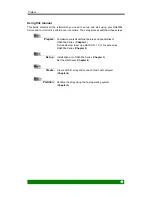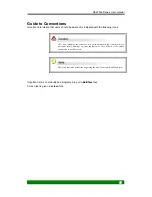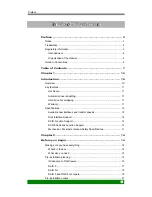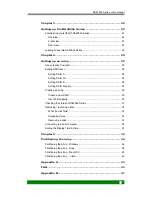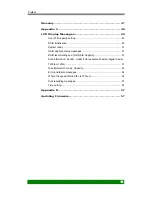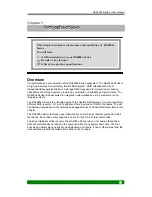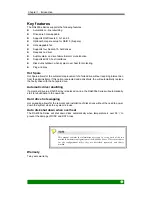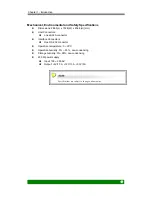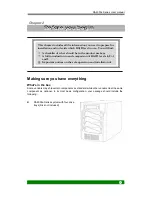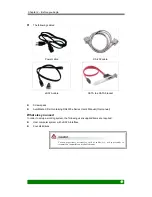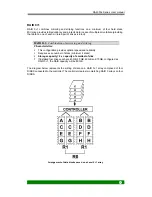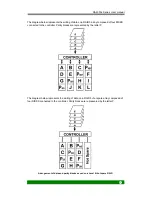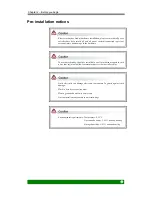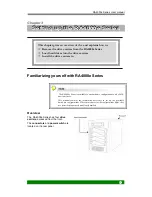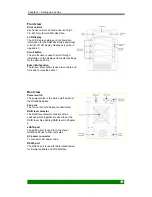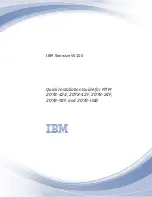RA4000e Series User manual
8
Chapter 3 ............................................................................. 22
Setting up the RA4000e Series ......................................... 22
Familiarizing yourself with RA4000e Series ................................................. 22
Overview ................................................................................................. 22
Front view ................................................................................................ 23
Rear view ................................................................................................ 23
Loading drives into RA4000e Series ............................................................ 24
Chapter 4 ............................................................................. 25
Setting up an array ............................................................. 25
Array creation flowchart ............................................................................... 25
Setting RAID level ........................................................................................ 26
Setting RAID 0......................................................................................... 28
Setting RAID 0+1 .................................................................................... 28
Setting RAID 5......................................................................................... 28
Setting RAID 5+spare ............................................................................. 28
Creating an array.......................................................................................... 29
Create a new RAID ................................................................................. 29
Over 2TB capacity ................................................................................... 30
Checking the status of RA4000e Series ...................................................... 31
Removing / replacing a drive ........................................................................ 32
What if a disk fails? ................................................................................. 32
Swapping drives ...................................................................................... 32
Removing a drive .................................................................................... 33
Connecting to a host computer .................................................................... 34
Setting the Display Time & Date .................................................................. 35
Chapter 5 ............................................................................. 36
Partitioning the array ......................................................... 36
Partitioning the array - Windows .................................................................. 36
Partitioning the array - Linux ........................................................................ 38
Partitioning the array – Mac OS X ................................................................ 40
Partitioning the array – Vista ....................................................................... 42
Appendix A ......................................................................... 43
FAQ ...................................................................................... 43
Appendix B ......................................................................... 47