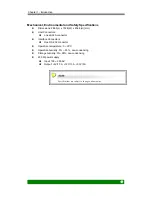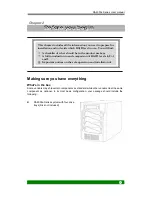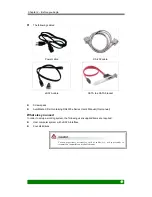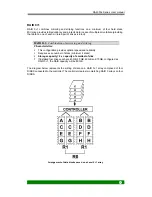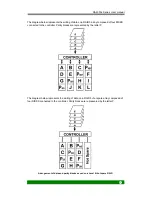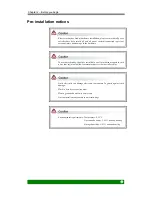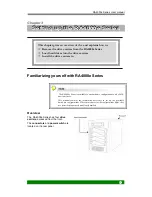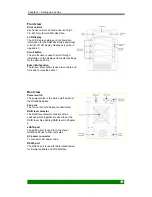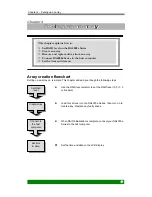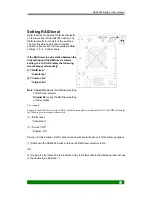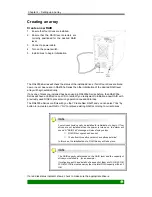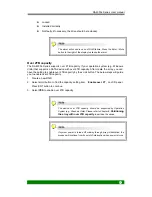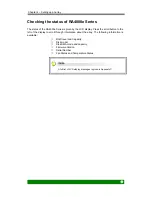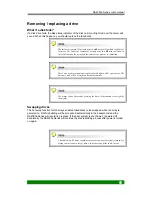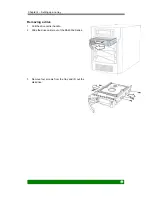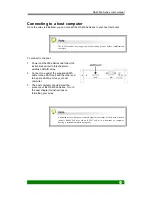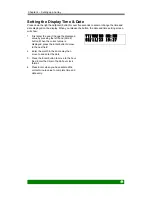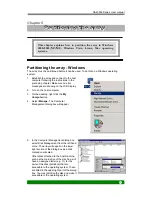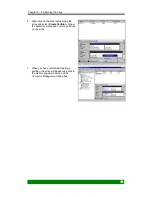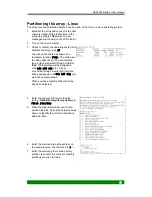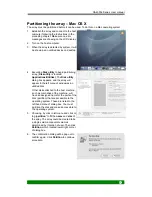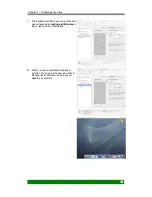RA4000e Series User manual
26
Setting RAID level
RAID level is set using the RAID level selector
on the rear panel of the RA4000e Series. The
RAID level selector consists of two switches.
The four possible combinations of switch
position correspond to the four available RAID
settings: 0, 0+1, 5 and 5+spare.
If the RAID level is not matched between the
disk setting and the RAID level selector
setting, the LCD will display the following
two messages alternatively:
(1) “RAID level”
“Unmatched”
(2) “Current: Rx”
“Original: Rx”
Note:
Current Rx
means the RAID level setting
of RAID level selector
Original Rx
means the RAID level setting
of current disks
For example:
Supposed the RAID level selector is R0, but the disk setting detected from disks is R5, the
LCD
will
display
the following two messages alternatively:
(1)
"RAID Level"
"Unmatched”
(2)
"Current : R0"
"Original : R5"
Solution: At this situation, RAID cannot work, users should choose one of the following options :
(1) Shut down the RA4000e Series and tune the RAID level selectors to R5.
OR
(2) Re-plug the four disks and re-create the Array to R0 (But data in the R5 disks will be lost due
to the destructive initialization )