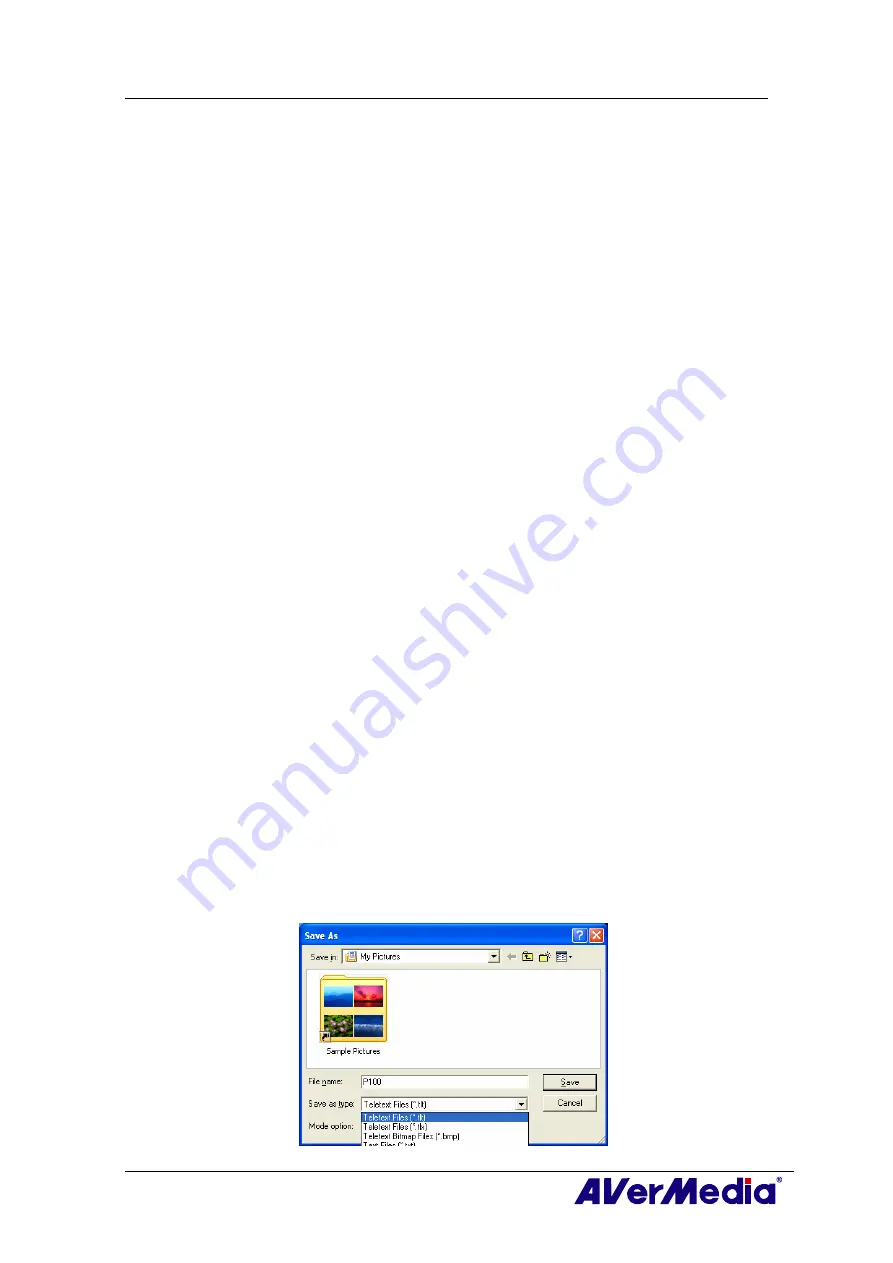
AVerTV 6
47
9.1.5 Using
Teletext
The following briefly describes how to use the Teletext feature.
Teletext Page
There are two page numbers displayed on the first line of each teletext page. The page
number on the left is the page number that you have selected or keyed in. The other one
in the middle of line is the page number of the currently displayed teletext data.
The newly selected page number will appear on the upper left corner of the page.
Sometimes, this may take a while to retrieve the newly selected teletext page. There will
be no changes on the page when there is no page data transmitted with the number you
have selected.
A teletext page can be selected with one of the following methods:
y
Key in the hexadecimal or teletext page number using the numeric buttons of
your keyboard or AVerMedia TV remote control.
y
Press the + (positive) or – (negative) button to move to the succeeding or
preceding teletext page.
Copying a Teletext Page
1.
Simply click and drag over the text or the area that you want to copy using the
mouse.
2.
Choose
Copy
from the
Edit
menu (
Alt+E
,
C
) or press
Ctrl+C
.
3.
You can then paste the contents of the teletext page in TXT or BMP format to a
document you are working with.
Saving a Teletext Page
Some teletext pages include a number of subpages. If the file has subpages, teletext will
also save the existing subpages.
1.
A teletext page can be saved using one of the following ways:
●
To automatically save the file using the displayed teletext page as the filename
and the default file format, choose
Save
from the
File
menu or press
Ctrl+S
.
●
To save the file by specifying your own filename and different file format,
choose Save As from the File menu or press Ctrl+A.
2.
A save as dialog box will appear:





















