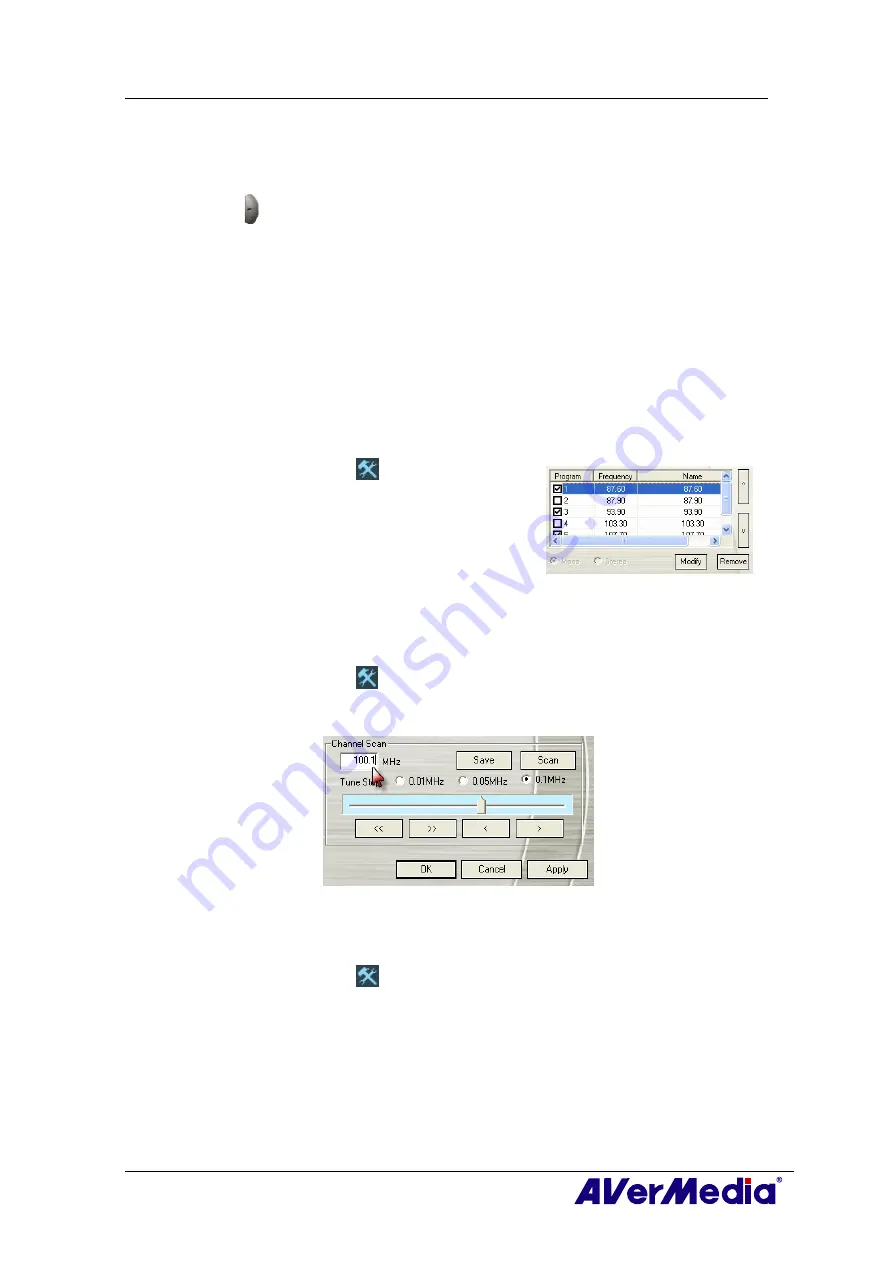
AVerTV 6
32
5.4 Selecting a Channel
To select a channel:
1.
Click to open the
Numeric Panel
.
2.
There are a number of ways to select a channel:
‧
Click on the
Numeric buttons
to select a channel.
‧
Click the
Channel Up/Down
button repeatedly until reaching your desired
channel.
OR,
‧
Use the
numeric keys
on your keyboard to select a channel.
5.5 Skipping Unwanted Channels
If you want to exclude undesirable channels from your FM channel list, do the following:
1.
Click the
Setup
button
and in the
Setup
dialog
box, click
FM Radio
icon in the left pane.
2.
In the
Program
column, click the unwanted
channel. The check mark will be removed,
indicating that the channel will be excluded from
your channel list and that you won’t be able to
access and hear them through the
Channel Up/Down
button.
5.6 Adding a Radio Frequency
If the desired channel cannot be found through scanning, follow the instructions below.
1.
Click the
Setup
button
and in the
Setup
dialog box, click
FM Radio
icon in the
left pane.
2.
Specify the correct frequency in the text box (as shown below) and click
Save
.
5.7 Modifying a Channel Name
You can manually modify any existing FM radio channel.
1.
Click the
Setup
button
and in the
Setup
dialog box, click on the
FM Radio
icon in
the left pane.
2.
Double click on the
Name
column of the existing FM channel which you want to
modify.
3.
Enter the name or description you want in the provided text box and then press
Enter
.






























