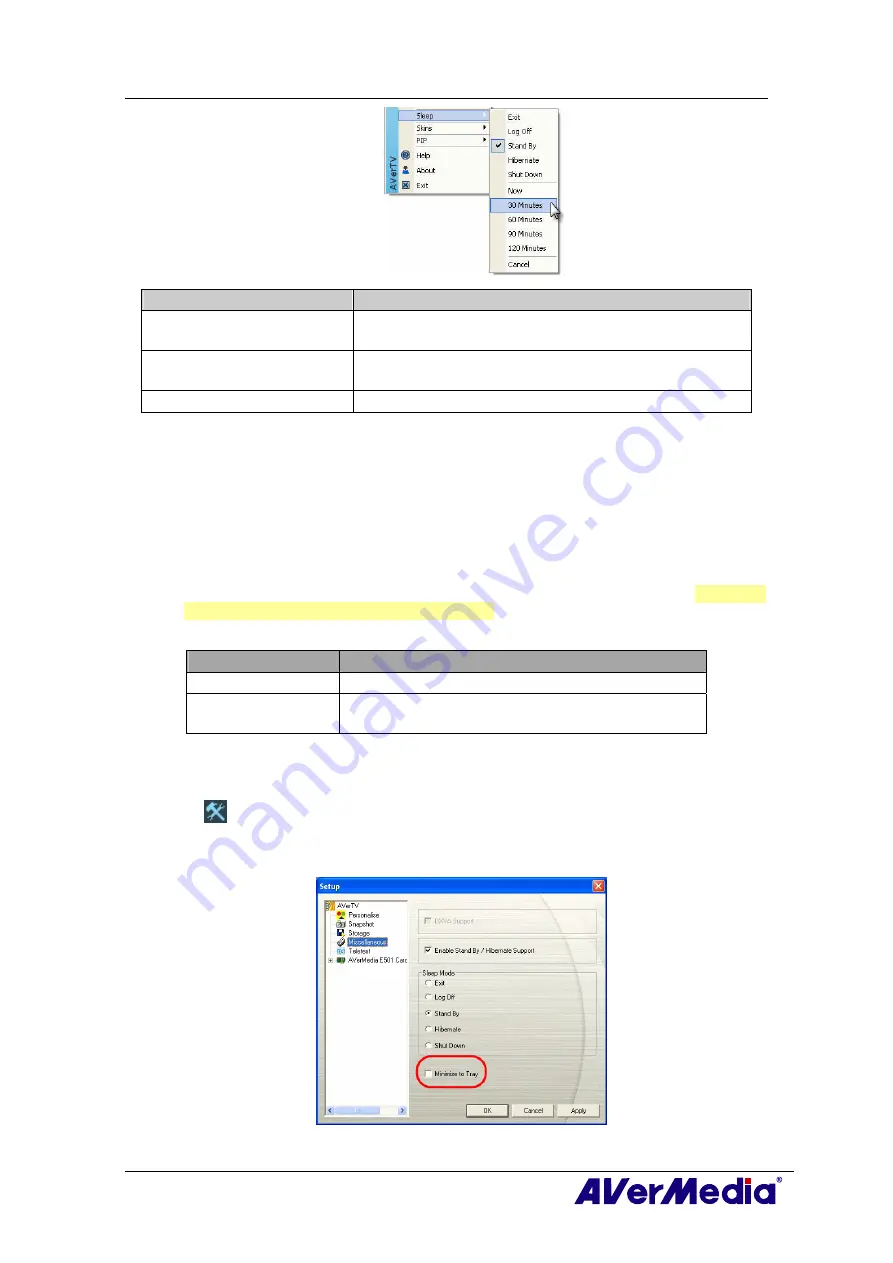
AVerTV 6
15
Time setting mode
Description
Now
Your computer will go into the selected mode in about 10
seconds.
Sleep 30/60/90/120 Minute(s) Your computer will go into the selected mode in
30/60/90/120 minutes.
Cancel
Your computer will return to original settings.
3.11 Setting time for turning on the Application
If your product with a remote control, this function allows you to turn on the application
at a preset time.
1.
Press the
Wake
Up
button (the green one) on the remote control.
2.
A dialog box will be displayed on the center of the screen.
3.
Set the time you want by pressing the
Wake
Up
button continuously. (For more
information, please refer to the table below.) Then the application will be turned on
automatically at the time you want.
Description
Cancel Wake Up
Disable the
Wake Up
function.
Wake Up after
30/60/90/120 min(s)
The application will be turned on in 30/60/90/120
minutes.
3.12 Minimize the Application
To minimize AVerTV 6 application to the system tray (notification area), click the Setup
button
and in the Setup dialog box, click
Miscellaneous
icon on the left pane. Then
Select the Minimize to Tray check box. Otherwise clear the check box to minimize the
application to a taskbar button.
(This picture is only for reference.)






























