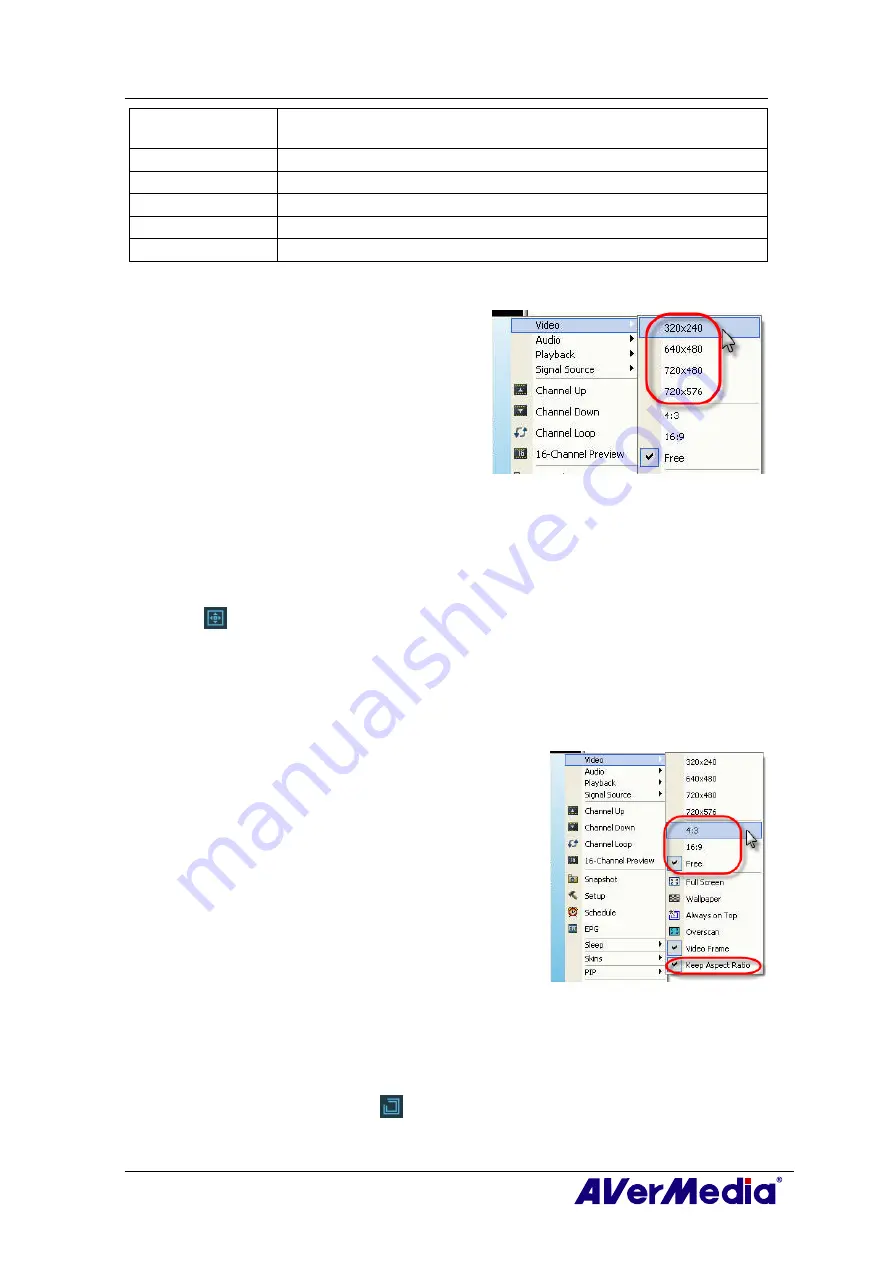
AVerTV 6
13
17.
●
(Record)
Switch to DVR mode and record the current program or video into your
hard drive.
18. MUTE
Turn on/off the sound.
19. CH
▲
/
▼
Go up or down to the next active channel.
20. SNAPSHOT
Capture the on-screen image to a bitmap file.
21. DISPLAY
Display information.
22.
TV/FM
Switch between available signal sources.
3.6 Changing TV Monitor Resolution
To switch the resolution of the TV monitor,
simply right click on the TV monitor. When a
pop-up menu appears, point to
Video
and
choose an appropriate resolution (320x240,
640x480, 720x480, 720x576).
3.7 Resizing the TV Monitor Window
To enlarge or reduce the size of the TV Monitor window, click and drag the lower right
edge of the window.
Double-click the TV Monitor window to display it in full screen or click the Full Screen
button
on the Control Panel.
When in full screen mode, just double-click anywhere on the screen to revert to the
normal TV window size.
3.8 Changing Display Aspect Ratio
Aspect ratio indicates the ratio of the width of an image
to its height. To switch the aspect ratio of the display,
Right click on the TV monitor. When a pop-up menu
appears, point to
Video
and choose a desired option.
4:3 and 16:9 is the two most common aspect ratio of
home video. You can choose
Free
to adjust the aspect
ratio as you want. Or select
Keep Aspect Ratio
to
preserve the original width and height of an image.
3.9 Always on Top
To make the TV monitor window float over the top of other program windows, right-click
on the TV monitor. In the pop-up menu, point to Video and choose Always on Top.
OR,
Click the
Always on Top
button
on the Control Panel.






























