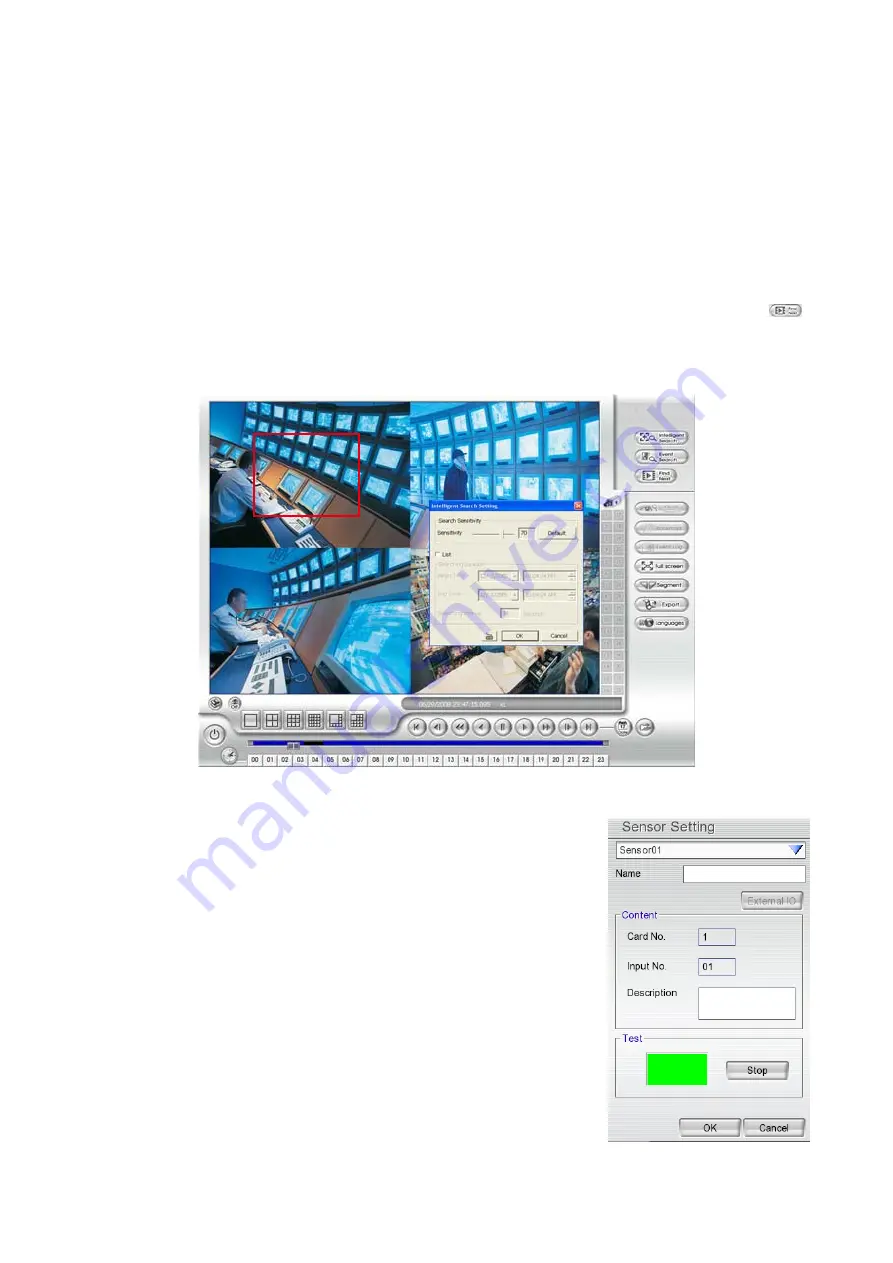
5.
When the Event list appear, click and select the item you want to view.
3.5.3 To Search Using the Intelligent Search
1. Click on the video screen on where you want to search.
2. Click
Intelligent Search
. The Intelligent Search text (red) would appear at the lower left corner
of the screen.
3. When the Intelligent Search Setting dialog box and motion detector frame appear, you may
adjust the sensitivity bar and the motion detector frame size and location. To set motion detector
frame size and location, left click and drag on the screen. Then, click
OK
to start searching. The
video search would stop at the frame that matches the condition. To keep on searching click
.
You may also set to search and list all the result. Just check the
List
box. In the Search Duration
section, set the
Begin Time
,
End Time
and
Searching Interval
. Then, click
OK
to start
searching.
3.6 Sensor
Setting
The I/O device must be installed to use this function.
1. Click the drop-down list and select the sensor ID number.
2. Enter sensor name in
Name
column.
3. The system automatically detects the card and input number. In the
Content
section, enter
Description
of sensor.
4. In the test section, click
Test
to check the sensor status. Red is
high and Green is low.
5. Click
OK
to exit and accept the setting and
Cancel
to exit without
saving the setting.
32
Содержание AVerDiGi EXR6008
Страница 1: ...AVerMedia AVerDiGi EXR6008 User Manual...






























