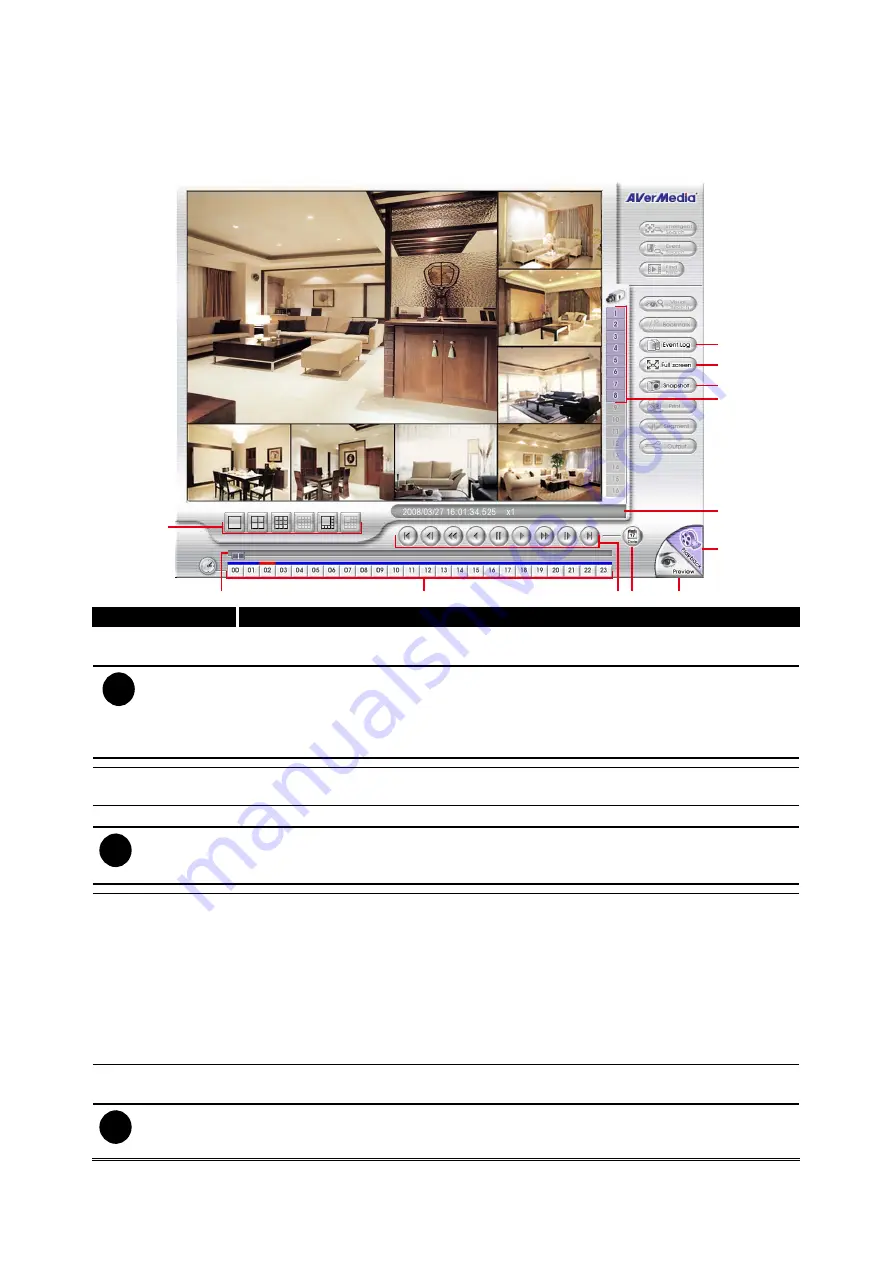
2.3
Familiarizing the Buttons in Playback Mode
To switch in Playback mode, click
Playback
button at the lower right corner of Preview mode user
interface.
Cam01
Cam05
Cam06
Cam07
Cam08
Cam04
Cam03
Cam02
(1)
(2)
(3)
(4)(5)
(6)
(7)
(8)
(9)
(10)
(11)
(12)
Name
Function
(1) Split Screen
Mode
Select from 4 different split screen type to playback the recorded video file of all the
camera, or one camera over the other or alongside on a single screen.
i
–
The gray buttons do not have the function.
–
When you are in single screen mode,
Right click
and
Drag
a square on the area you want
to enlarge.
–
When you are in single and full screen mode, partial enlarges does not support.
(2) Progress bar
Show the progress of the file being played. You may move the bar to seek at any
location of the track.
(3) Hour Buttons
Select and click to playback the recorded video file on the specific time frame.
i
The Hour buttons represent the time in 24-hour clock. The blue bar on top of the hour button
indicates that there is a recorded video file on that period of time. While the red bar indicates that
you are currently viewing the recorded video file.
(4) Playback
Control Buttons
Begin:
Move
at the beginning of the recorded video file.
Previous:
Go back to the previous frame.
Slower:
Play the recorded video file at the speed of 1/2X, or 1/4X.
Rewind:
Wind back the recorded video file.
Pause:
Briefly stop playing the recorded video file.
Play:
Play the recorded video file.
Faster:
Play the recorded video file at the speed of 2x, 4x, 8x, 16x or 32x.
Next:
Go to the next frame.
End:
Go to the end of the recorded video file.
(5) Date
Select the date on the calendar and the time from 00 to 23 to where to start playing
the recorded video file.
i
The numbers from 00 to 23 represent the time in 24-hour clock. The numbers from 01 to 08
represent the camera ID. The blue colored column indicates that there is a recorded video file on
that period of time. While the red colored column indicates on where to start playing the recorded
19
Содержание AVerDiGi EXR6008
Страница 1: ...AVerMedia AVerDiGi EXR6008 User Manual...






























