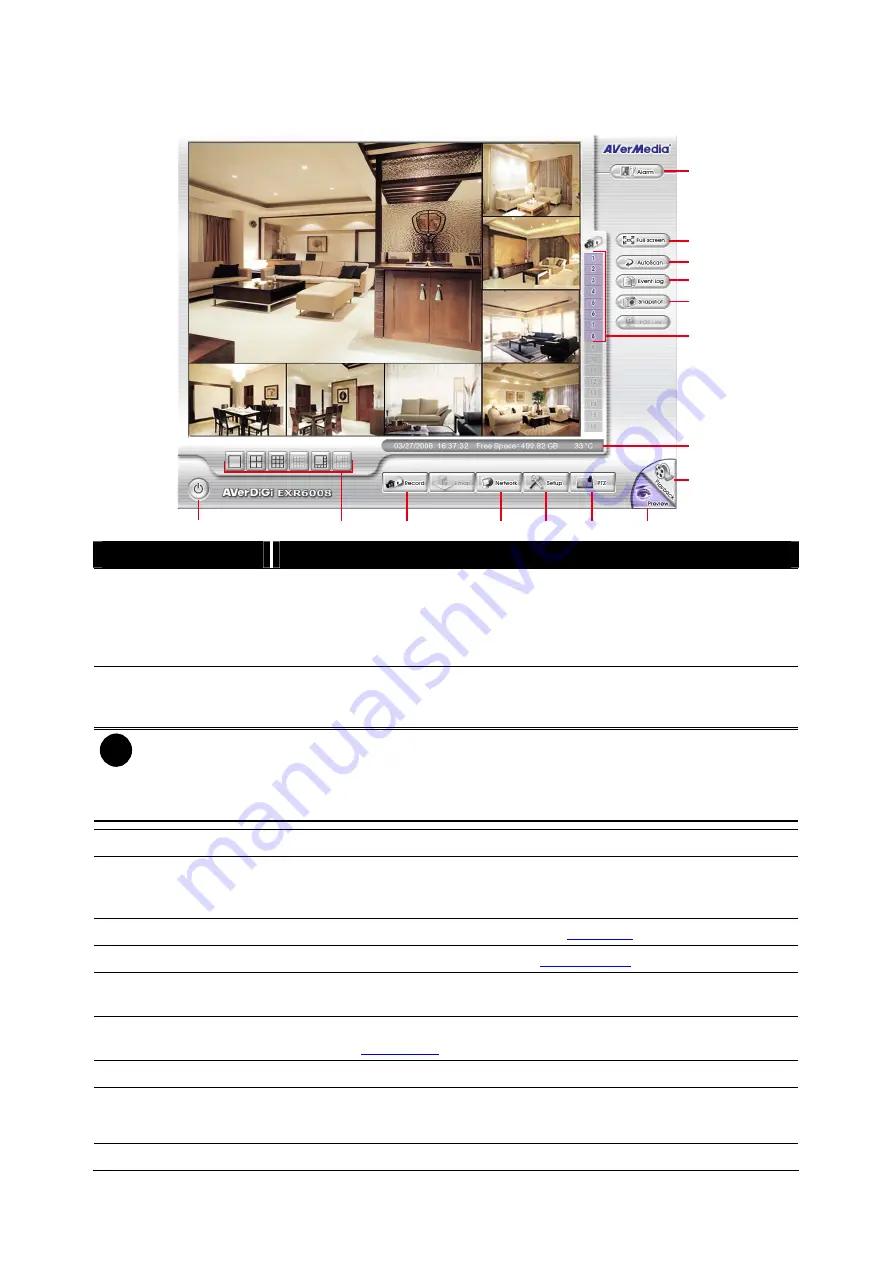
2.2
Familiarizing the Buttons in Preview Mode
(15)
(14)
(13)
(12)
(11)
(10)
(9)
(8)
(7)
(6)
(5)
(4)
(3)
(2)
(1)
Cam01
Cam05
Cam06
Cam07
Cam08
Cam04
Cam03
Cam02
Name
Function
(1) Exit
Reboot:
To restart the DVR system. It is required to enter the password
Power Off:
To shut down the DVR system. It is required to enter the
password
Login:
Using different ID to login to DVR system.
Cancel:
To return to DVR application.
(2) Split Screen Mode
Select from 4 different split screen types to view all the camera, or one
camera over the other or alongside on a single screen. It also allows you to
switch and view different camera number.
i
–
The gray buttons do not have function.
–
When you are in single screen mode,
Right click
and
Drag
a square on the area you want to
enlarge.
–
When you are in single and full screen mode, partial enlarges does not support.
(3) Record
Start/stop video recording.
(4) Network
Enable/disable remote system access. This feature allows you to access
DVR server from a remote location via internet connection. The default is
enabling.
(5) Setup
Configure the system settings. (see also
(6) PTZ
Access PTZ control panel. (see also
(7) Preview
Switch to Preview/Advanced mode. This allows you to view live camera
display.
(8) Playback
Switch to Playback mode. This allows you to view the recorded video file.
(see also
)
(9) Status bar
Display the recorded date, time, hard disk space and temperature of unit.
(10) Camera ID
Show the number of cameras that are being viewed. When you are in
single screen mode, click the camera ID number to switch and view other
camera.
(11) Snapshot
Capture and save the screen shot in *.jpg format.
16
Содержание AVerDiGi EXR6008
Страница 1: ...AVerMedia AVerDiGi EXR6008 User Manual...






























