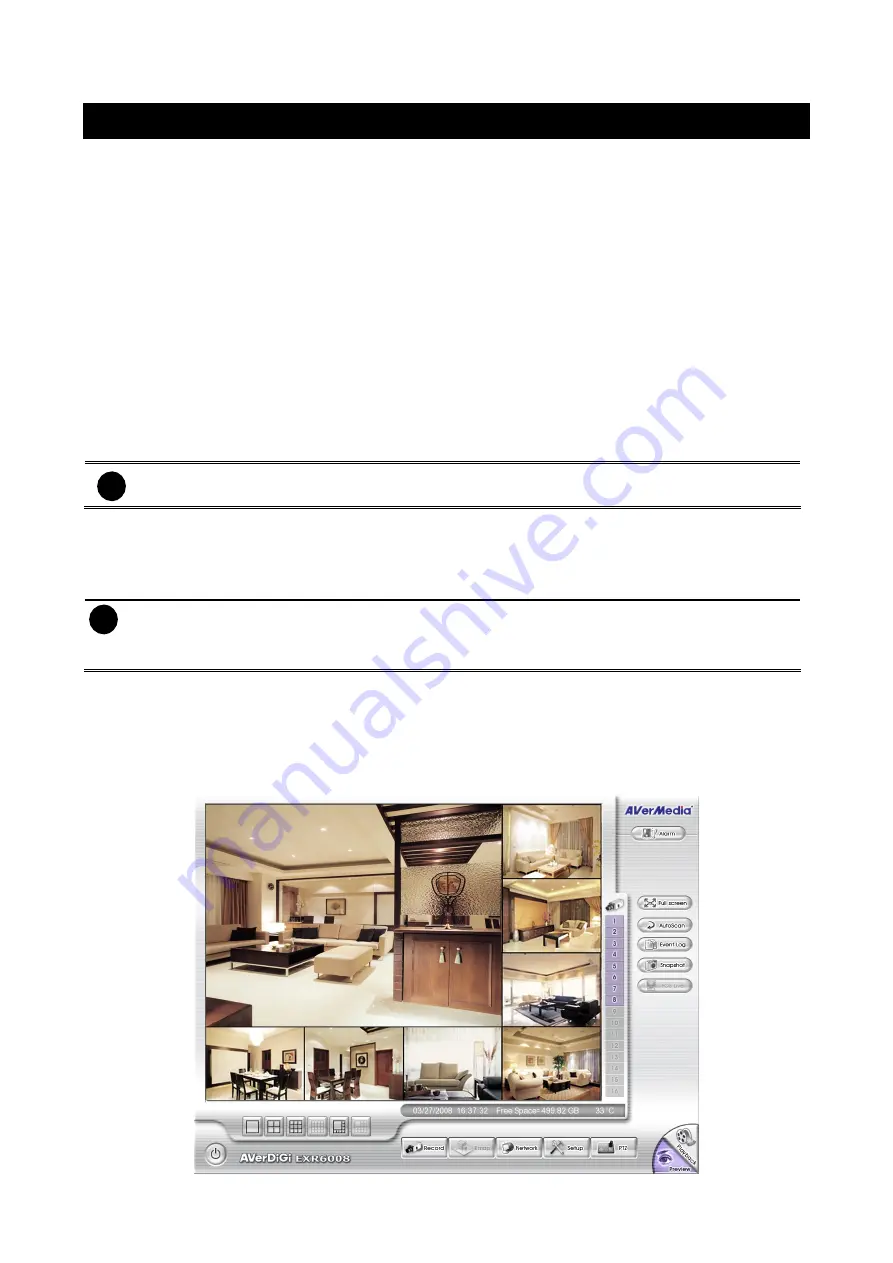
Chapter 2 Using the DVR Software
2.1
Way to Operate DVR
There are three ways can be managed the DVR unit:
1.
Using mouse and keyboard
Connecting the mouse and keyboard through USB interface, user can manage the DVR unit
easily. For the first time using DVR unit, mouse and keyboard is the best way to set up all DVR
relevant configurations.
2.
Using Remote Control
After DVR unit has been setup, user can use remote control to preview, playback, backup, reset
alarm, output video and so on functions.
3.
Using Front Panel button
It’s an optional way to operate DVR unit. Front panel button function acts as same as remote
control.
i
For the first time using DVR unit, using mouse and keyboard to setup all configurations
.
2.1.1 Using DVR Unit for First Time
1.
Connect the mouse and keyboard to DVR unit(through USB interface)
2. Select the video output – VGA, TV-NTSC, or TV-PAL
i
VGA:
DVR output the video to a LCD monitor or a CRT monitor
TV-NTSC:
DVR output the video to a TV and video system is NTSC
TV-PAL:
DVR output the video to a TV and video system is PAL
3.
Power on the DVR unit.
4.
For security purpose, the DVR system would require you to enter User ID and Password before
it can be accessed. When the Authorization dialog box appears, select the User ID
(
superuser
or
user)
and enter the Password. (superuser and user default password both are
111111
).
After login, the main GUI as following shown:
14
Содержание AVerDiGi EXR6008
Страница 1: ...AVerMedia AVerDiGi EXR6008 User Manual...






























