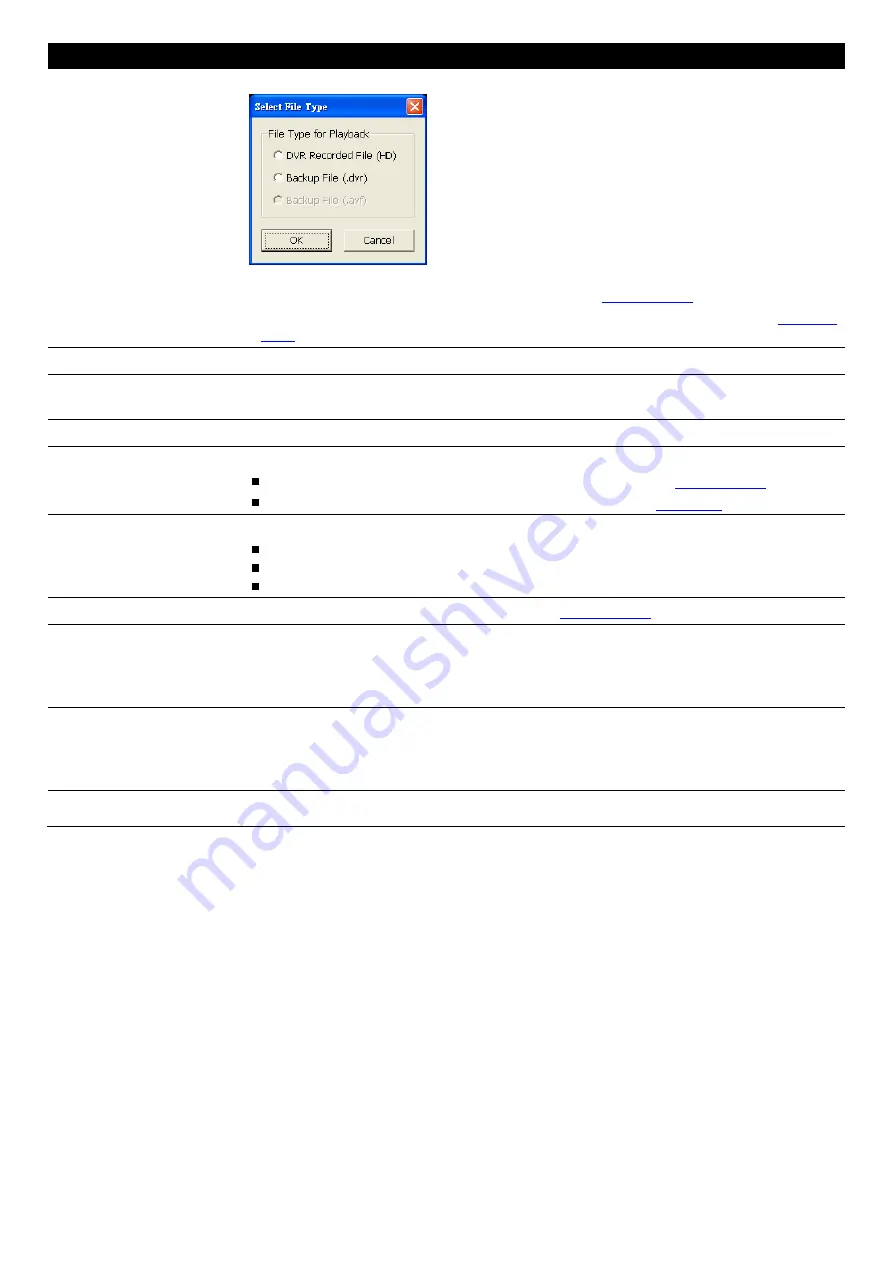
61
Name
Function
(6) Open File
To select the video file source for playing.
-
DVR Recorded File (HD):
To playback the recorded video from the hard disk which
was recording video on the DVR system. (see also
Chapter 4.3.2
)
-
Backup File(.dvr):
The file is backup and save in *.dvr file format. (see also
Chapter
4.3.3
)
(7) Status bar
Display the recorded date, time and play speed.
(8) Camera ID
Show the number of cameras that are being viewed. When you are in single screen
mode, click the camera ID number to switch and view other camera.
(9) Language
To switch DVR application UI language.
(10) Adv. Function
Advanced function is including :
HDD Backup:
to call out HDD Backup application. (see also
Chapter 4.3.4
)
iEnhance
:
to call out iEnhance application. ( see also
Chapter 5
)
(11) Export
Export includes Snapshot, Print, and Output Video Clip function.
Snapshot:
Capture and save the screen shot either in *.jpg or *.bmp format.
Print:
Print the screen shot.
Output to AVI:
Save the segmented file in *.avi format
(12) Segment
Keep a portion of the recorded video (see also
Chapter 4.3.1
)
(13) Full screen
Use the entire area of the screen to only display the video. To return, press the right
button of the mouse or
ESC
on the keyboard.
When you switch to full screen in multiple-screen mode, Left click to toggle to only display
one of the video in the multiple-screen mode or all.
(14) Event Log
When playback .*dvr file from hard disk, the event log button will be enabled.
The system event logs will be included when backup. Using event log viewer to view all
logs. To filter the records, select and click the option button to only display Event, System,
Operation, Network or POS.
(15) Sound /Sound bar
Turn on and off the sound
Increase and decrease the volume






























