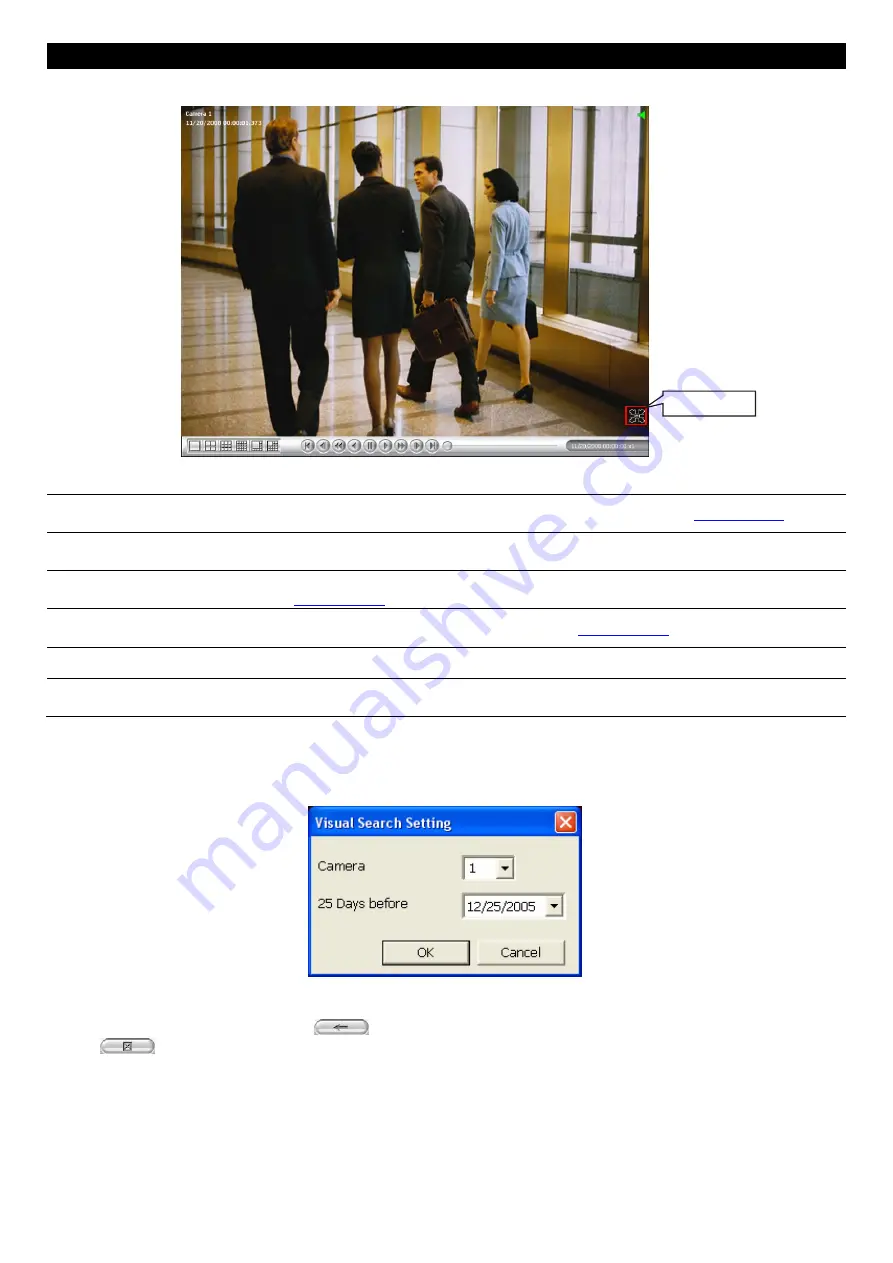
49
Name
Function
(11) Full screen
View in full screen mode. To return, press the right button of the mouse
or
ESC
on the keyboard or
click the arrow icon.
Click to exit from
full screen mode
When you switch to full screen in multiple-screen mode,
Left
click to toggle to only display one of
the video in the multiple-screen mode or all.
(12) Visual
Search
Search from a specific camera by Date, Hour, Minute, and Second( See also
Chapter 3.6.2
).
(13) Find Next
Search for the next event or changes in the motion detector frame. You can use this when you are
using Intelligent Search or Event Search function.
(14) Event
Search
Search from the recorded activities that were recorded in event log (i.e., Sensor, Motion, Video
Loss). (See also
Chapter 3.6.3
)
(15) Intelligent
Search
Search the changes in the motion detector frame (See also
Chapter 3.6.4
).
(16) Audio
Enable/disable volume
(17) De-interlace To enhance the video quality. Set the de-interlace mode to #1, if you are capturing motionless
picture and #2, if it captures lots of movement.
3.6.2 To Search Using the Visual Search
5.
Click
Visual Search
.
6.
In the Visual Search Setting dialog box, select the Camera number and the date. Then click
OK
.
7.
When a series of frames appear by date, click on the frame to display another series of frames and search
by every Hour of that date, every 3Minutes of that hour, every 10 Seconds of that minute, every Second of
that 10 seconds. To go back, click
. To view from the selected frame and close event search,
click
.






























