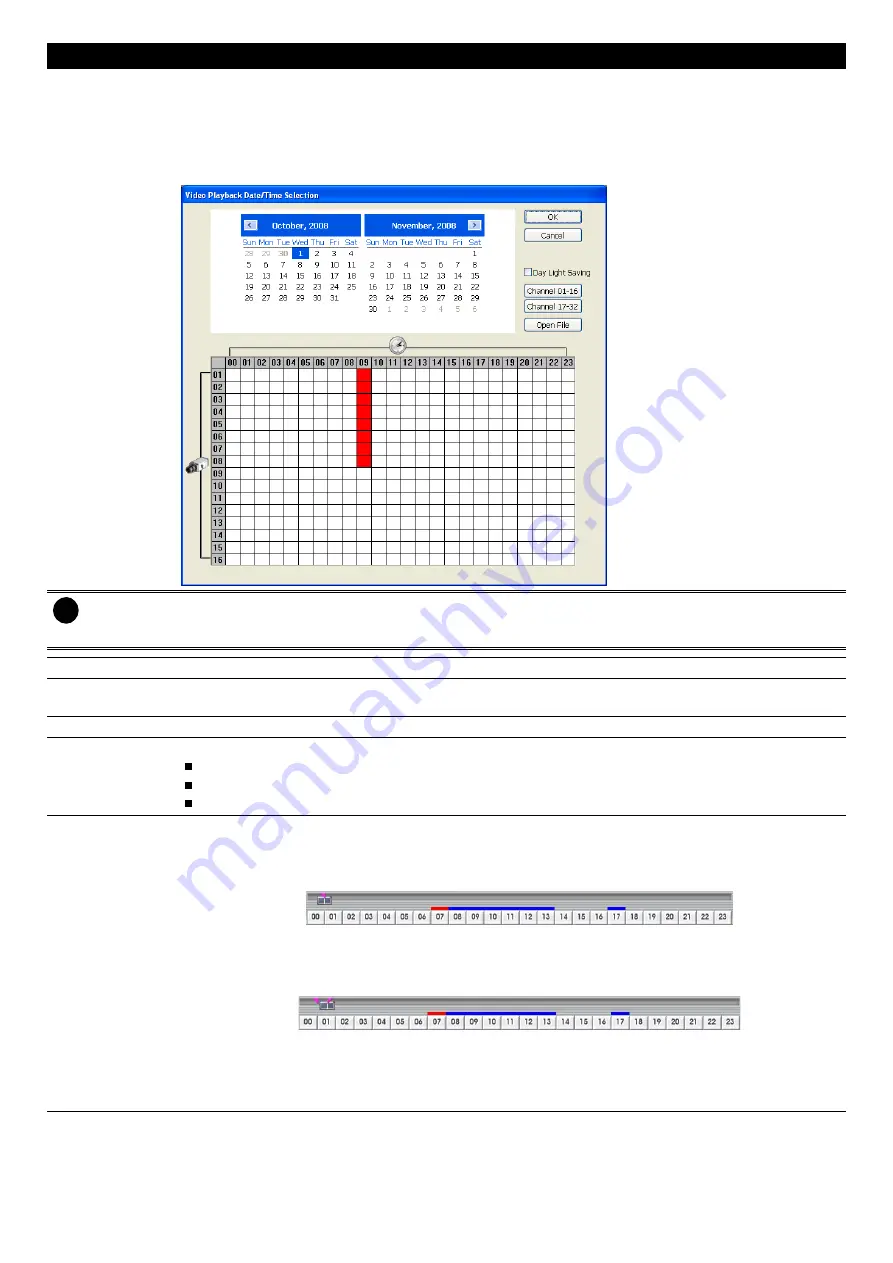
48
Name
Function
(5) Archive
Select the date on the calendar and the time from 00 to 23 to where to start playing the recorded
video file.
–
OPEN FILE:
user can open the recorded file from HDD
–
Channel 01~ 16
&
Channel 17 ~ 32:
Switch to different channel group of playback calendar.
–
Day Light Saving:
the playback calendar will show the available video records during day light
saving time period.
i
The numbers from 00 to 23 represent the time in 24-hour clock. The numbers from 01 to 16 represent the
camera ID. The blue colored column indicates that there is a recorded video file on that period of time. While the
red colored column indicates on where to start playing the recorded video file.
(6) Status bar
Display the recorded date, time and play speed.
(7) Camera ID
Show the number of cameras that are being viewed. When you are in single screen mode, click the
camera ID number to switch and view other camera.
(8) Language
Switch to different UI language
(9) Export
Export includes Snapshot, Print, and Output Video Clip function.
Snapshot:
Capture and save the screen shot either in *.jpg format.
Print:
Print the screen shot.
Output Video Clip:
Save the segmented file in *.dvr format.
(10) Segment
Keep a portion of the recorded video.
Following the below steps to Cut and Save the Wanted Portion of the Recorded Video
1. Use the Playback Control buttons or drag the bar on the playback progress bar and pause
on where you want to start the cut. Then, click Segment to set the begin mark.
2. Use the Playback Control buttons or drag the bar on the playback progress bar and pause
on where you want to end the cut. Then, click Segment to set the end mark. To cancel
segmentation or set the segment marks from the start, click Segment button again.
3. Click
Export
button
→
Output Video Clip
to save the wanted clip.
4. In the Save As dialog box, locate on where you want to save the file, type the filename, and
select the video format.






























