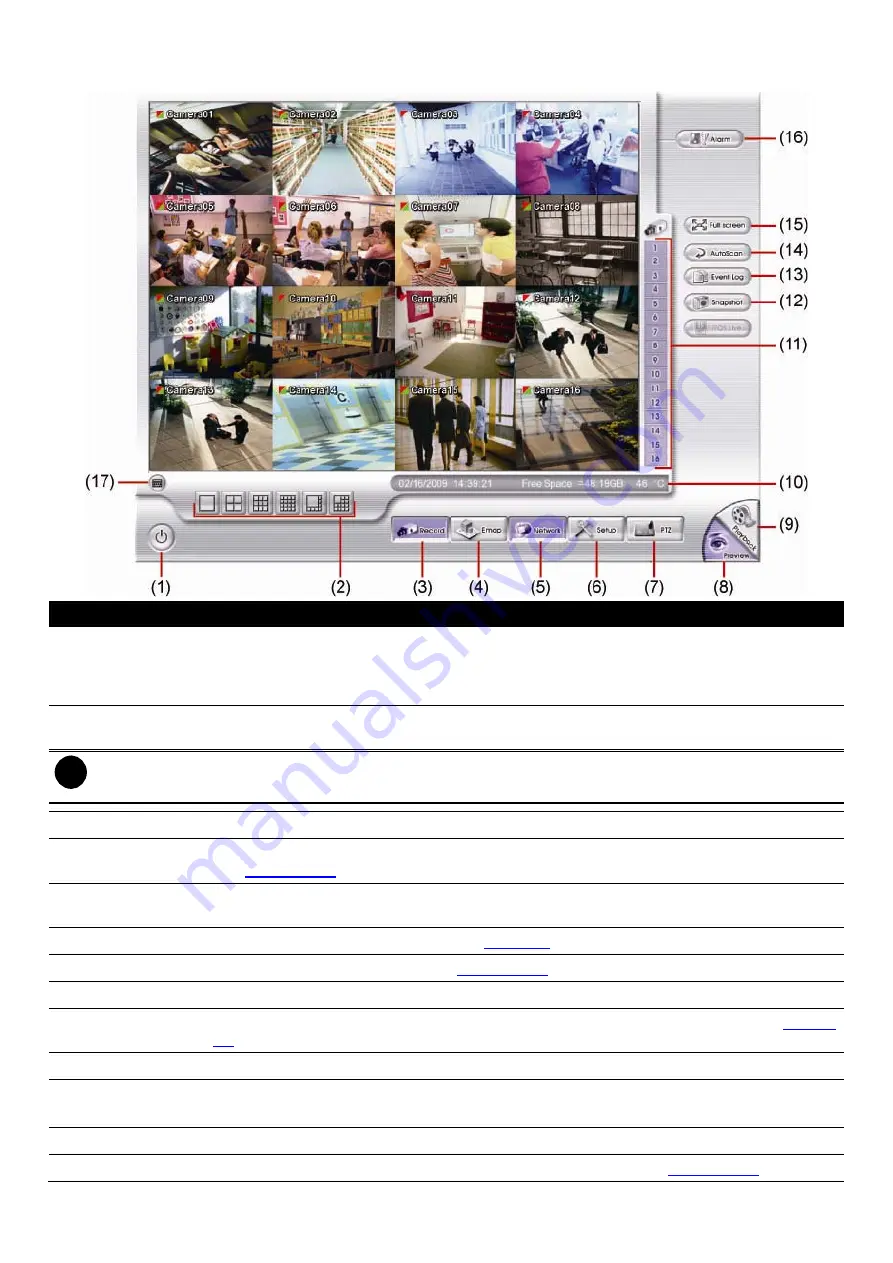
21
2.2
Familiarizing the Buttons in Preview Mode
Name
Function
(1) Exit
Reboot:
To restart the DVR system. It is required to enter the password
Power Off:
To shut down the DVR system. It is required to enter the password
Login:
Using different ID to login to DVR system.
Cancel:
To return to DVR application.
(2) Split
Screen
Mode
Select from 6 different split screen types to view all the camera, or one camera over the other
or alongside on a single screen. It also allows you to switch and view different camera number.
i
–
When you are in single screen mode,
Right click
and
Drag
a square on the area you want to enlarge.
–
When you are in full screen mode, partial enlarges does not support.
(3) Record
Start/stop video recording.
(4) EMap
Display the map in each area, and the location of camera/ sensor/ relay and the warning (see
also
Chapter 2.2.1
).
(5) Network
Enable/disable remote system access. This feature allows you to access DVR server from a
remote location via internet connection. The default is disableed.
(6) Setup
Configure the system settings. (see also
Chapter 3
)
(7) PTZ
Access PTZ control panel. (see also
Chapter 2.2.2
)
(8) Preview
Switch to Preview mode. This allows you to view live camera display.
(9) Playback
Switch to Playback mode. This allows you to view the recorded video file. (see also
Chapter
2.3
)
(10) Status bar
Display the recorded date, time, hard disk space and temperature of unit.
(11) Camera ID
Show the number of cameras that are being viewed. When you are in single screen mode,
click the camera ID number to switch and view other camera.
(12) Snapshot
Capture and save the screen shot in *.jpg format.
(13) Event log
Show the record of activities that take place in the system. (see also
Chapter 2.2.3
)






























