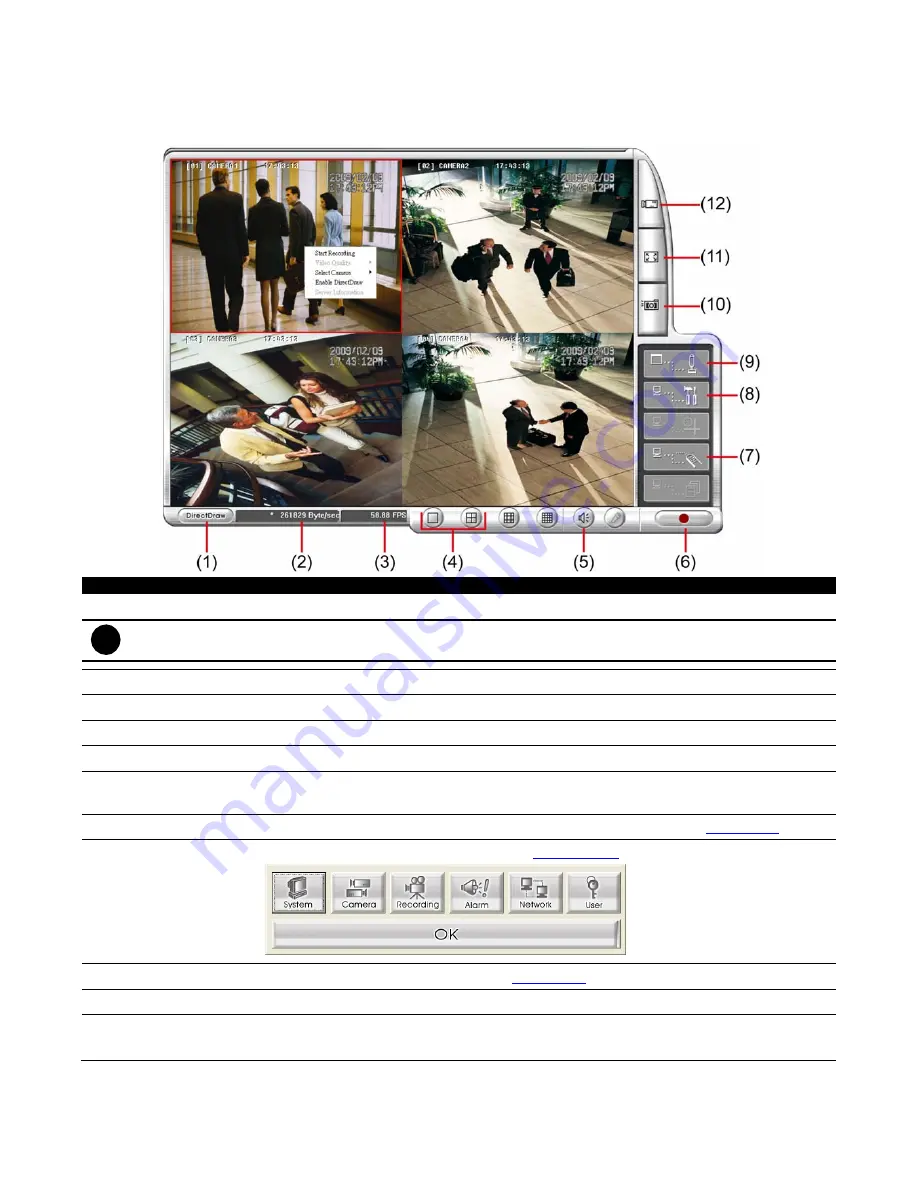
53
8.1
Familiarizing the WebViewer Buttons
Right-clicking on the WebViewer video screen, enables you to start video recording, switch camera and
enable/disable DirectDraw.
Name
Function
(1) DirectDraw
Enhance the video quality.
i
Not all graphic cards can support this function. If you cannot see the screen display correctly or screen is
messed, please check with VGA card vendor.
(2) Received file size
Indicate the size of the data being sent per second.
(3) Camera frames
Indicate the number of frames per second.
(4) Split screen view
Click to view one camera or all cameras on screen simultaneously.
(5) Audio
Enable/disable remote sound.
(6) Record
Start to record the video of the selected camera in AVI format. Directly click screen to
select the channel that user wants to record and press
Record
button.
(7) Remote Console
Initiate Remote Console. It allows you to control DVR server (see also
Chapter 8.3
).
(8) Remote setup
Change the DVR server settings (see also
Chapter 8.1.1
).
(9) PTZ Control
Initiate PTZ camera controller(see also
Chapter 8.2
)
(10) Snapshot
Capture and save the screen shot in *.bmp format.
(11) Full screen
Use the entire area of the screen to only display the video.
To return, Right-click or press
ESC
on the keyboard.
Содержание AVerDiGi EB3004 NET+
Страница 1: ...AVerMedia AVerDiGi EB3004 NET EB3004 NET User Manual Dec 2009 ...
Страница 18: ...13 4 The selected file will be playback on AVF Player UI ...
Страница 28: ...23 ...
Страница 29: ...24 ...
Страница 73: ...68 ...






























