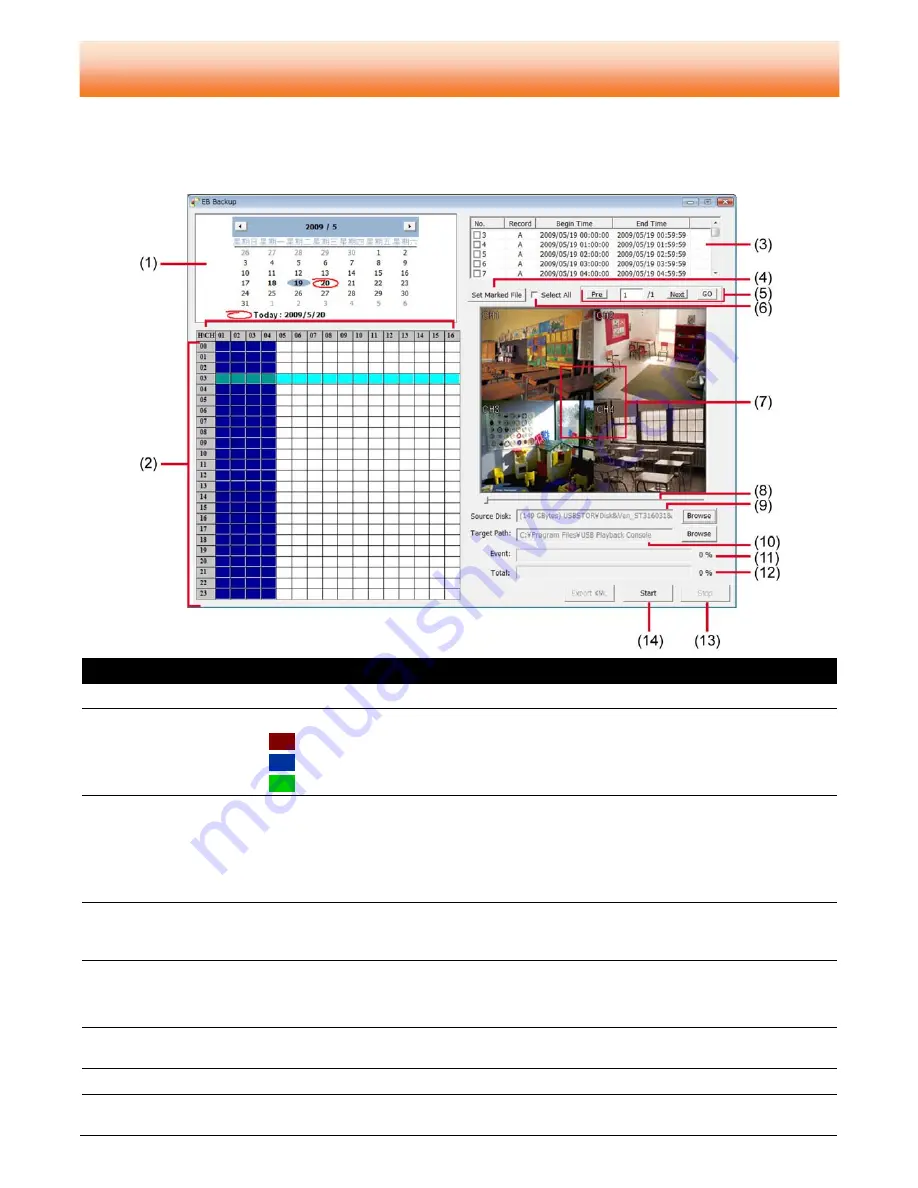
46
BACKUP RECORDED VIDEO FILE CHAPTER
HDD Backup application provides user an interface to view recorded video from hard disk and backup
it.
5.1
Familiarizing with HDD Backup Application
Name
Function
(1) Date
Select the date for events
(2) Hour and Channel
User can select the hour and channel for events.
: All events in this hour and channel have been selected.
: In this hour and channel has events
: Partial of events in this hour and channel has been selected.
(3) Event list
All recorded video events list
-
No.
: the list order number
-
Record:
the record type(
A:
Always Record/
B:
Button Record/
L:
Alarm Record)
-
Begin Time:
the beginning of record time
-
End Time:
the end of record time
(4) Set Marked File
Use
Ctrl
and mouse to select the multiple events from event list, and then click
Set
Marked File
to mark multiple events. When click
Set Marked File
button, the marked
event will turn to un-mark and un-mark event will turn to marked.
(5) Page
Switch
-
Pre:
go back last page
-
Next:
go to next page
-
Page column:
enter the page number and click
Go
button to go to the page
(6) Select All
Select all listed recorded video events. Click the check box again to cancel for selecting all
events.
(7) Video display
Display first frame of each recorded video channel from 4 selected.
(8) Progress
bar
Show the progress of the event being played. User may move the bar to seek at any
location of the track
5
Содержание AVerDiGi EB3004 NET+
Страница 1: ...AVerMedia AVerDiGi EB3004 NET EB3004 NET User Manual Dec 2009 ...
Страница 18: ...13 4 The selected file will be playback on AVF Player UI ...
Страница 28: ...23 ...
Страница 29: ...24 ...
Страница 73: ...68 ...






























