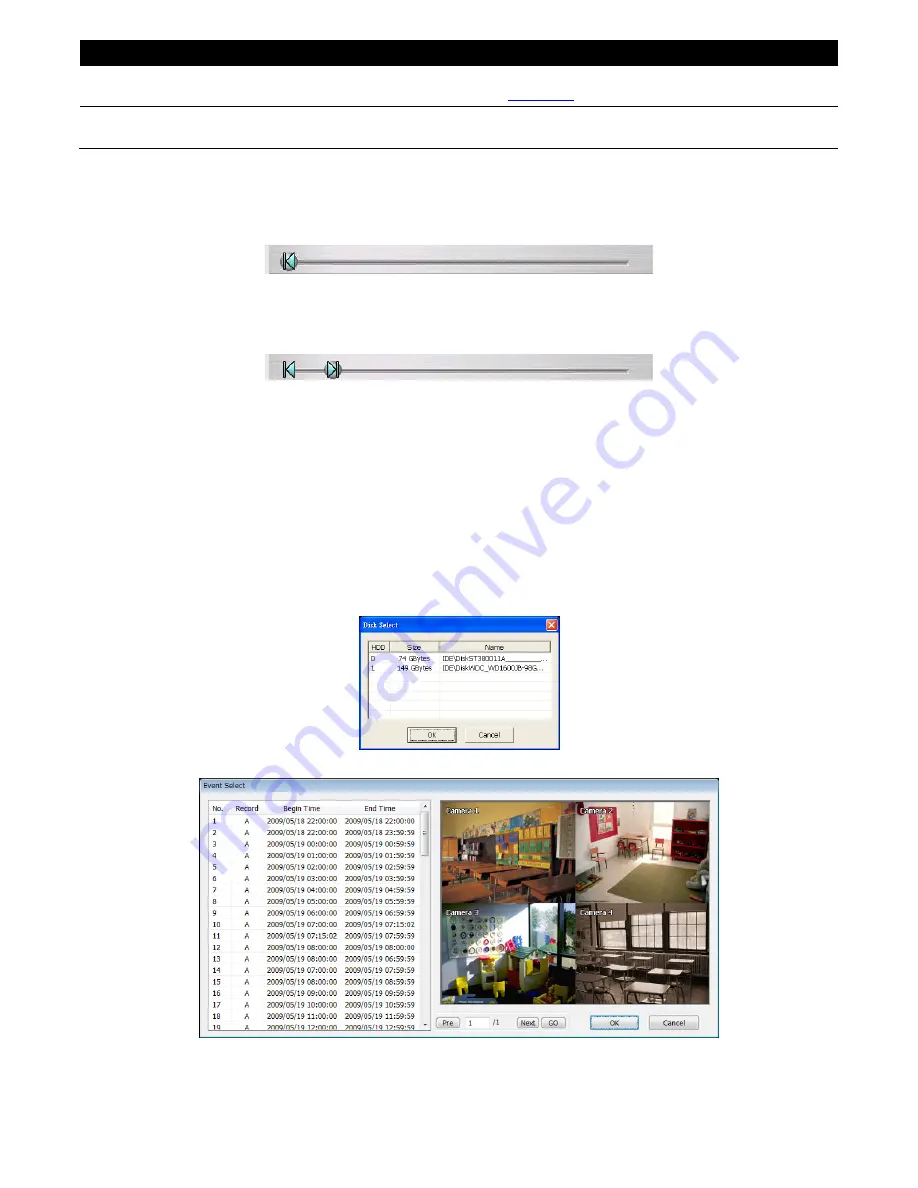
44
Name
Function
(15) Watermark
When playback file from
hard disk
and
*.avf
file, click watermark to call out
ImageVerification application (see also
Chapter 7
).
(16) Split Screen Mode
Select from different screen view to playback the recorded video file of the entire camera or
one camera on screen.
4.3.1 To Cut and Save the Portion of the Recorded Video
1. Use the Playback Control buttons or drag the bar on the playback progress bar and pause on
where you want to start the cut. Then, click
Segment
to set the begin mark.
2. Use the Playback Control buttons or drag the bar on the playback progress bar and pause on
where you want to end the cut. Then, click
Segment
to set the end mark. To cancel segmentation,
click
Segment
button again.
3. Click
Output
button to save the wanted portion.
4. In
the
Save As
dialog box, locate on where user wants to save the file, type the filename, and
select the video format.
4.3.2 Playback DVR Recorded File from Hard Disk
1. Please have the hard disk which containing of recorded video data install on your PC or using
external USB enclosure to connect to your PC.
2. Click
Open File
button
3. Select
DVR Recorded File(HD)
and click
OK
.
4. Select the hard disk drive from
Select Disk
window and click
OK
.
5. And then, the
Event List
window appears. Select the event that user wants to play and click
OK
.
Содержание AVerDiGi EB3004 NET+
Страница 1: ...AVerMedia AVerDiGi EB3004 NET EB3004 NET User Manual Dec 2009 ...
Страница 18: ...13 4 The selected file will be playback on AVF Player UI ...
Страница 28: ...23 ...
Страница 29: ...24 ...
Страница 73: ...68 ...
















































