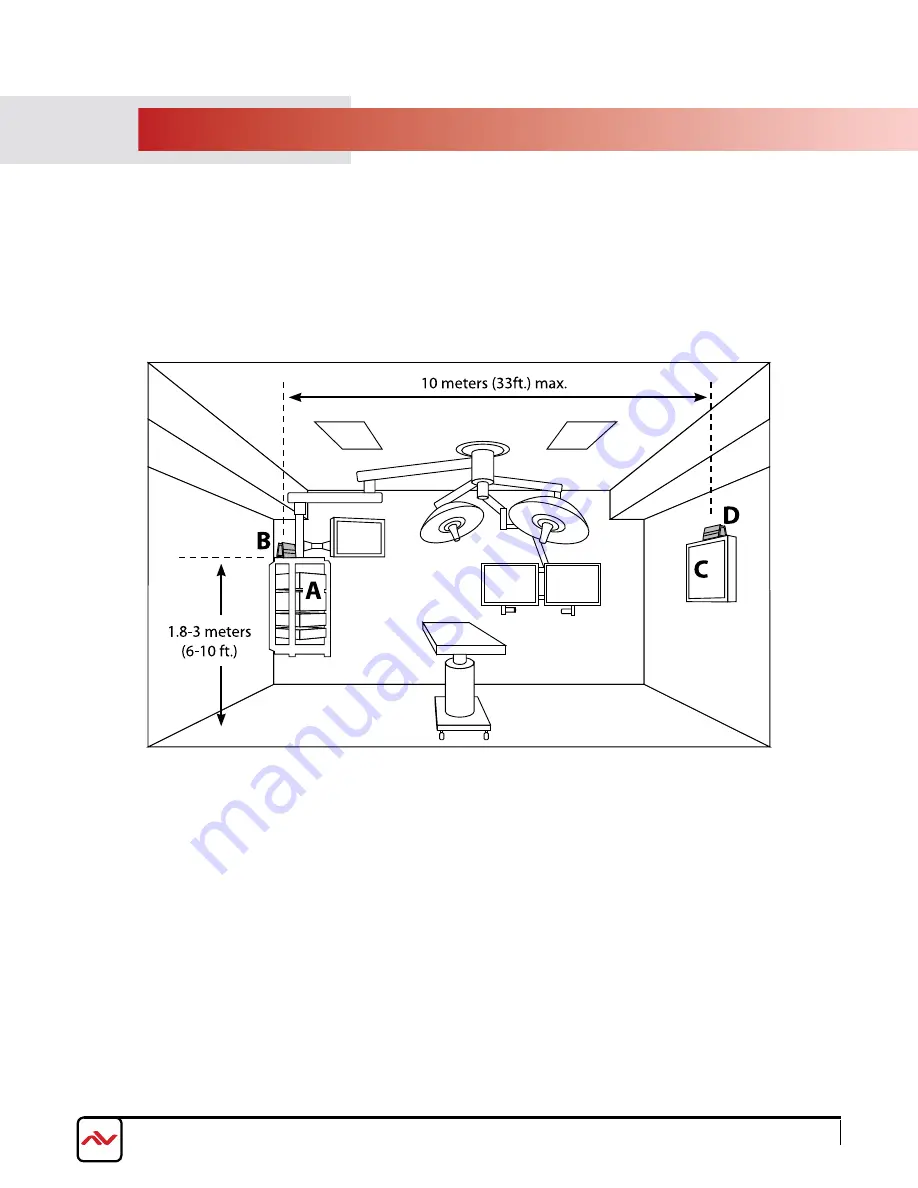
www.avenview.com
Page 3
4.
PlAN ThE INSTAllATIoN
•
Identify the signal source to wireless transmit (example A).
•
Determine the location of the W-hDM3D-S-100 transmitter (Tx) unit (example B).
•
Find a suitable power source for the transmitter.
•
Identify the destination to receive the wireless signal (example C).
•
Determine the location of the W-hDM3D-R-100 receiver (Rx) unit (example D).
•
Find a suitable power source for the receiver.
The transmitter and receiver units can stand alone on a flat surface, or use various brackets to mount onto other objects
such as a display monitor. It is recommended to verify that the wireless system is operating properly before mounting the
Tx or Rx units permanently. See the W-hDM3D-S-100 user guide for complete mounting instructions.
For best installation results:
•
The Tx and Rx should face each other.
•
The Tx and Rx should be no more than 10 meters (33 ft.) apart.
•
The Tx and Rx should be between 1.8-3 meters (6-10 ft.) above the floor.
•
The Tx and Rx should not be in a confined location.




























