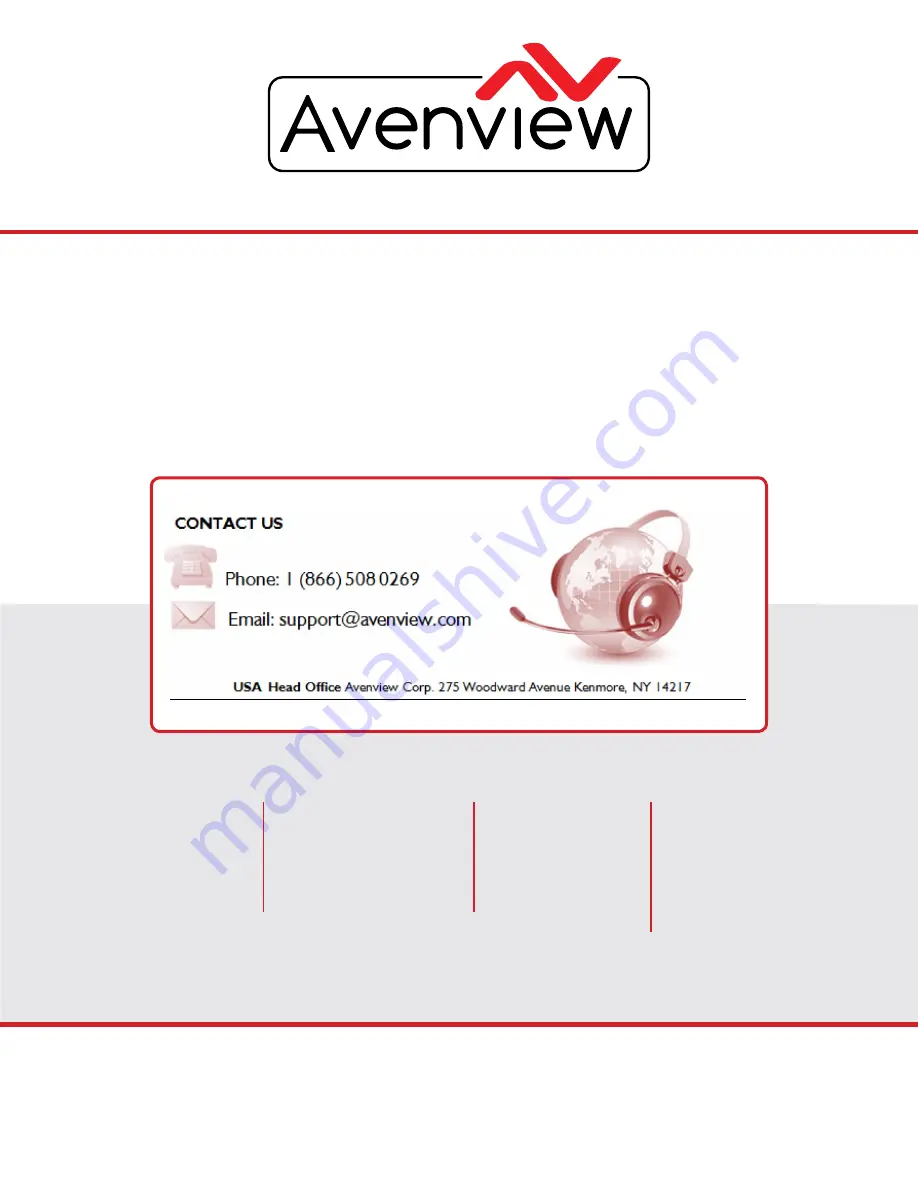
TEChNICAl SuPPoRT
Disclaimer
While every precaution has been taken in the preparation of this document, Avenview Inc. assumes no liability with respect to the operation or use of
Avenview hardware, software or other products and documentation described herein, for any act or omission of Avenview concerning such products or this
documentation, for any interruption of service, loss or interruption of business, loss of anticipatory profits, or for punitive, incidental or consequential damages
in connection with the furnishing, performance, or use of the Avenview hardware, software, or other products and documentation provided herein.
Avenview Inc. reserves the right to make changes without further notice to a product or system described herein to improve reliability, function or design.
With respect to Avenview products which this document relates, Avenview disclaims all express or implied warranties regarding such products, including but
not limited to, the implied warranties of merchantability, fitness for a particular purpose, and non-infringement.
AV Connectivity, Distribution And Beyond...
USA Head Office
office Avenview
Corp. 275 Woodward Avenue
kenmore, NY 14217
Phone: +1.716.218.4100 ext223
Fax: +1.866.387-8764
Canada Sales
Avenview
151 Esna Park Drive, unit 11 & 12
Markham, ontario, l3R 3B1
Phone: 1.905.907.0525 Ext #223
Fax: 1.866.387.8764
Avenview Europe
1319 Dk Almere
Netherlands
Phone: +31 (0)85 2100- 613
Avenview Hong Kong
unit 8, 6/F., kwai Cheong Centre,
50 kwai Cheong Road,
kwai Chung, N.T.
hong kong
Phone: 852-3575 9585
Email: [email protected]




























