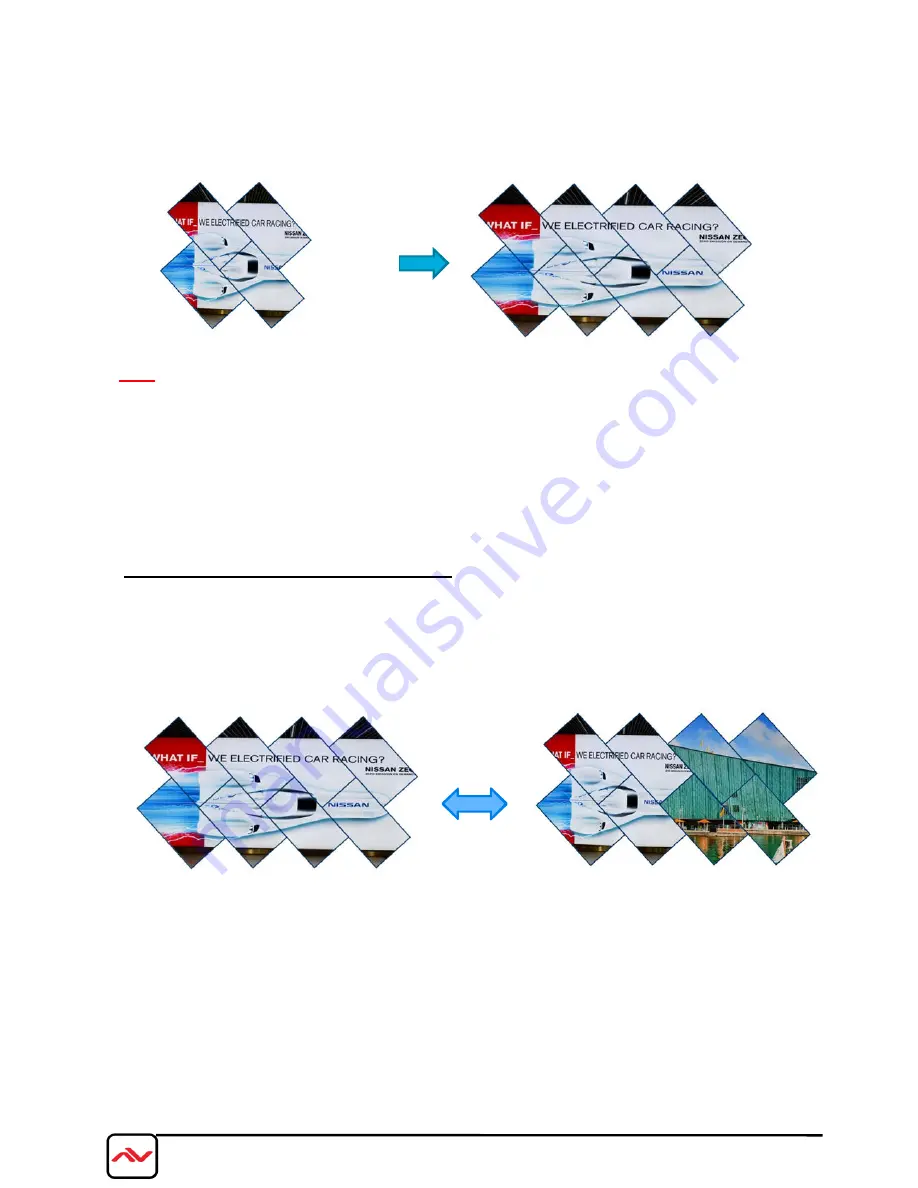
Unit A] & [Display Unit B] and will see two images from both MLT-PROWALL-4K coming closer until the image
edge match together.
d.
During [Overlap] adjustment, the image may have frame tear. It will disappear after power ON again
e.
Save the setting to [Options] [Settings] [Profile] [Save] [Index 1-5] menu.
Note:
1. During [Overlap] adjustment, the image may have frame tear because the parameter is just temporary store in the
system. Once the system has been powered OFF/ON again, the settings will be stored into the system and frame
tear phenomenon will disappear permanently and will not happen again.
2. Please enable [Frame Lock] function under [Options] [Setting] menu to make sure all MLT-PROWALL-4K will
synchronize with the input signal without frame tear or image lag. Default is [Enable].
8 Multiple contents in cascaded display
User can select different input source for Display Unit A & B and set video wall [Zoom] H=1, V=1 in both MLT-
PROWALL-4K to display different contents in the video wall. It can be saved into another [Index]. User can switch
between different Indexes to show different display styles—one content or dual contents in the video wall.
User can use PIP/POP function to add more display content in each display zone. In this case, the maximum display
contents will be up to 4 in the above video wall.
A
B
X 2
A
A
B
B
17
www.av
enview.com
Содержание MLT-PROWALL-4K
Страница 29: ...2x Mode 01 02 with 90rotation recommended signal source resolution 3840 1080 20 www avenview com...
Страница 36: ...2x Mode 156 234 recommended signal source resolution 3840 1080 27 www avenview com...
Страница 50: ...10 5 5 5 1 RS232 setting a Serial port setup b Terminal setup 41 www avenview com...






























