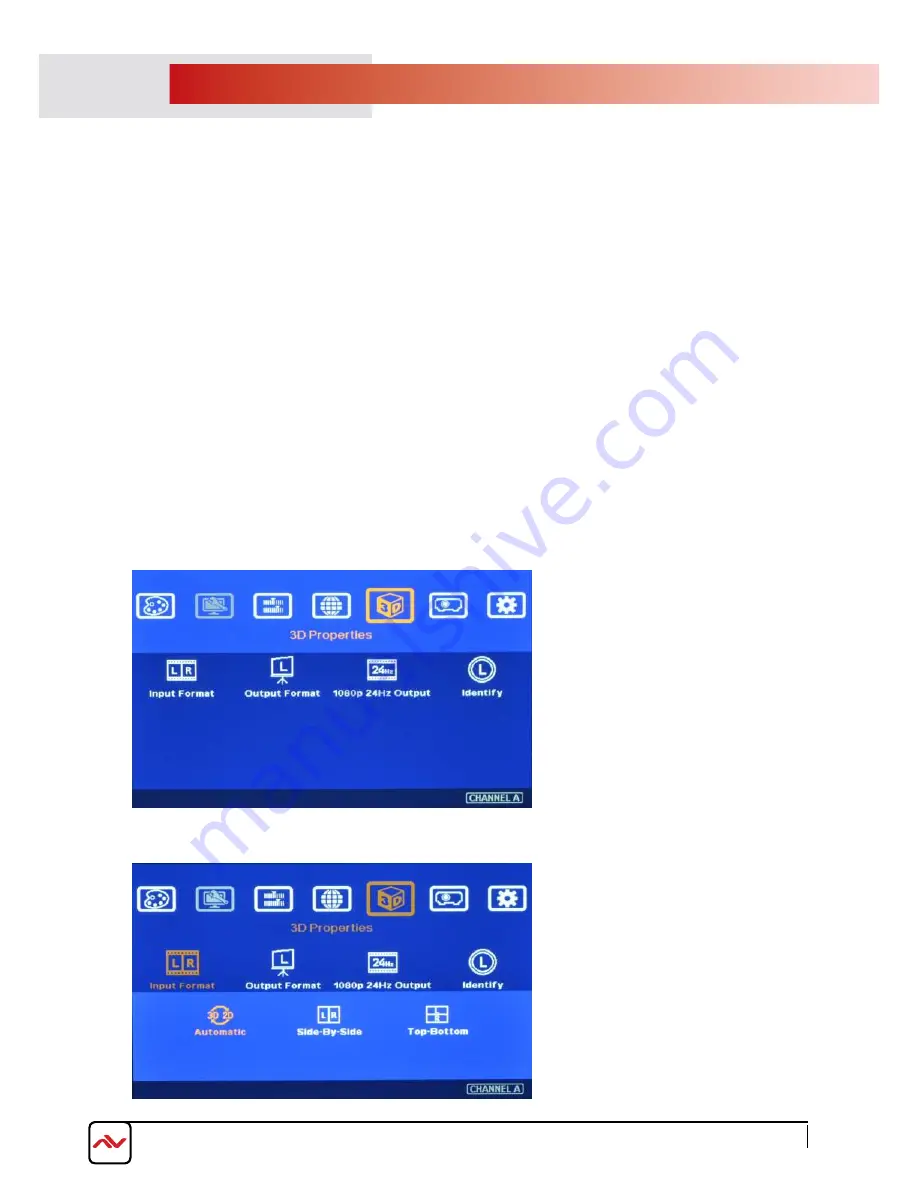
3
.
6
P
assi
v
e 3D Display
www.avenview.com
Page
2
6
System installation and setup
1
.
MLT
-
E
DG
EPRO
-2
x
2 should not be
close or at the side of
the pro
j
ector where the
hot air
v
entilation
is blowing
.
2.
Place the t
wo pro
j
ectors side by side or top/bottom.
Placing the projectors in close proximity to each other
will reduce
gap of the
geometry ad
j
ustment
also the loss of the image resolution and brightness.
P
lease make sure
the
v
entilation air
flow
will not affect the other pro
j
ectors
,
placing an i
solated board between two
pro
j
ectors can be added if necessary.
3
. Set higher output resolutions such as from 3D signal source and connect to any input
.
Unit
will decode and distribute the signals for two projectors.
4
.
T
he two pro
j
ectors must be connected to
the
MLT
-
E
DG
EPR
O-2
x
2
device to display an image for
each right and left eye.
5
.
Setup the polari
z
ed filter and glasses so that right/left eye can only see the scene for one eye.
6
.
Use geometry alignment function to align the images from two pro
j
ectors completely matching together.
Please place the
polari
z
ed filter
s
in front of the pro
j
ector before
using the
[
4 C
orner] ad
j
ustment because
the
polari
z
ed filter will affect the direction of light from
the
pro
j
ectors. A good alignment will gi
v
e double brightness for
the pro
j
ection in 2D display. For
best results with the
brightness the two pro
j
ectors should be placed as close as
possible and the screen must be flat or smooth cur
v
e.
NOTE
: Some deviation in alignment is allowed for 3D display but will affect the performance in 2D display.
3D Settings
[Input Format] - Selection
•
Select [Automatic] if the 3D signal is
standard 3D formats from
B
lu
-
R
ay
player or
sources with 3D INFO inside
the signal.
•
Select [Side
B
y Side] or [
T
op-
B
ottom]
based
on user’s 3D input sources.
•
[2D/3D] hotkey on remote controller is for
quick switch among different 3D formats
User can set [Side by Side] as normal setting.
When the input signal is integrated with [3D
INFO], then
unit
can automatically switch to
[Automatic] to match 3D input format. Once
[Side by Side] 3D is detected, then
unit
will
switch to [Side by Side] 3D format
automatically.
Содержание MLT-EDGEPRO-2X2
Страница 10: ...M www avenview com Page 9...
Страница 55: ...Notes www avenview com Page 54...
















































