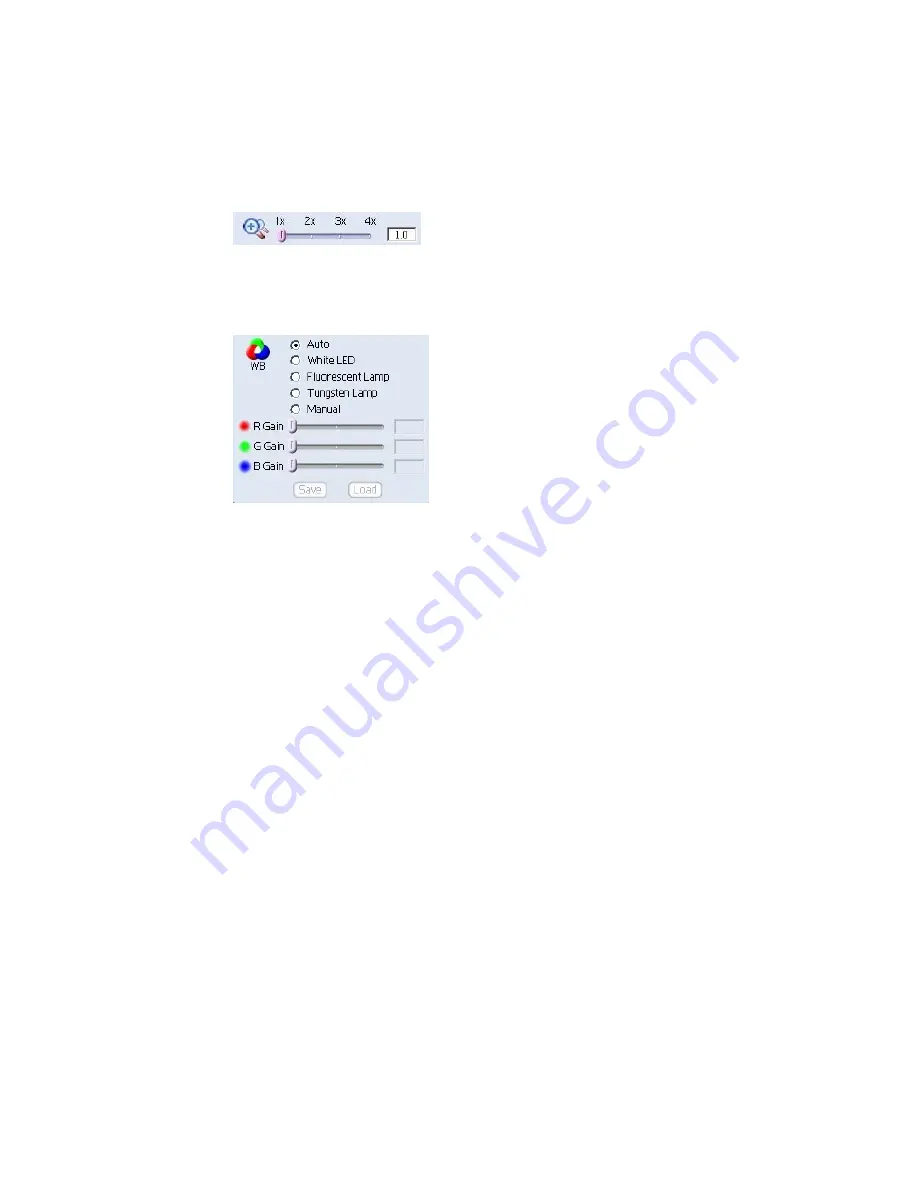
16
Users can also adjust the contrast of the image by using the sliding
rod
Digital Zoom Adjustment
There are four types of zoom in options in MicroCap V2.0
White Balance Adjustment
MicroCap V2.0 can be used with several different illuminations. For
D34EB digital microscope, it is recommended to use White LED.
White balance is the balance among the RGB gains, there are three
types of adjustment:
z
Auto
z
Fixed
9
White
LED
9
Fluorescent
Lamp
9
Tungsten
Lamp
When one of these three conditions is selected, the RGB grains
are fixed.
Î
It is recommended to use
White LED
if you are using D34EB
digital microscope.
z
Manual
In manual mode, user can adjust the RGB grains manually by
using the sliding rod. When the RGB grains are set manually, the
setting can be stored for the use of next time.







































