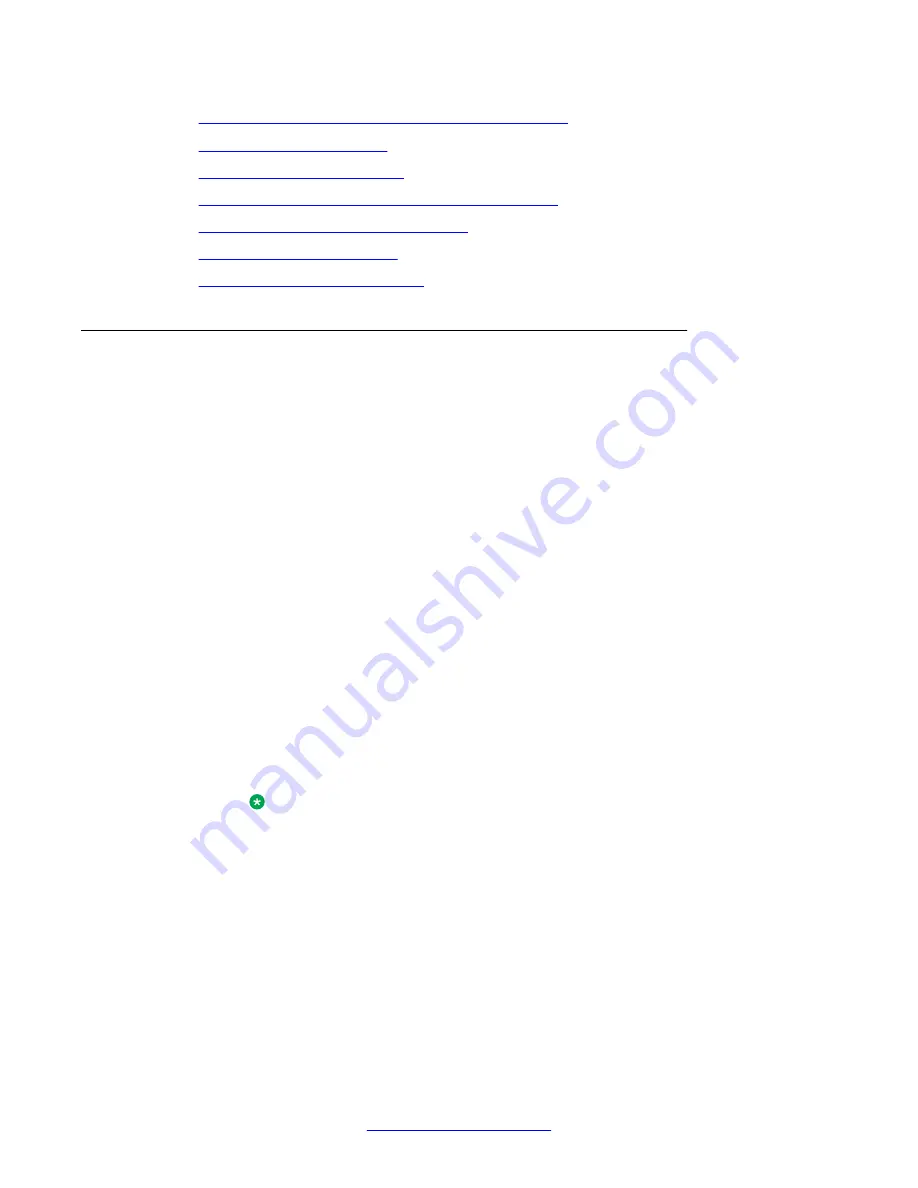
•
Configuring a default language for system prompts
on page 62
•
on page 62
•
on page 65
•
Configuring Communication Server 1000 settings
on page 66
•
Configuring HMS 400 server settings
on page 66
•
on page 67
•
Configuring Log Printer Setting
on page 68
Entering a key code
About this task
When the Web Configuration starts, the system detects the presence of a valid keycode. If a
valid keycode is not available, a Key Code alert appears. The alert message provides
information about how to address the key code issue. Ensure that the security dongle is
connected to the internal USB port on the HP ProLiant DL360 G7 server (or a free USB port
if for the IBM x3350 server) before you start the Web configuration.
Prerequisites:
• The keycode is included in an envelope with your HMS 400 shipment.
• The keycode is case-sensitive.
• For information about the location of the USB ports, see
Avaya Hospitality Messaging
Server 400 Fundamentals, NN42350-104
.
• On the Key Code Information window, the Security lock serial number appears in the
Serial Number box. If the serial number does not appear, the Security lock may not be
programmed or it is faulty.
Procedure
1. When the server starts, the EULA (licensing agreement) window opens. If you
agreed to the agreement, click
Accept
. (Accepting EULA is only done once.)
Note:
EULA can be found at C:\HMS400R3\tools\EULA.pdf.
2. In the
Key Code Information
dialog box, in the
Enter Key Code
box, type or paste
your key code.
3. Click
Verify
.
If the key code is invalid, the system does not start.
4. If the key code is valid, check the
Results
box to confirm the number of channels
available and the active features.
5. Close the
Key Code Information
dialog box.
HMS 400 server commissioning
60 Avaya Hospitality Messaging Server 400 Installation and Commissioning
March 2012






























