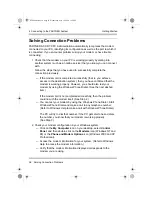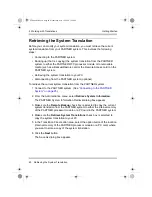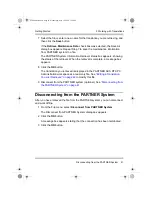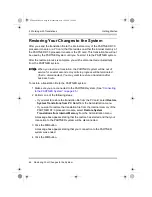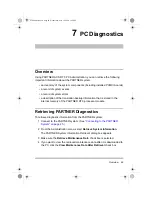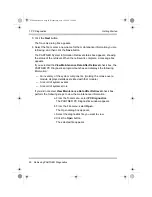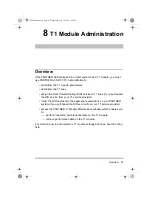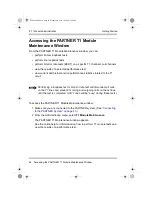7 PC Diagnostics
50
Retrieving PARTNER Diagnostics
Getting Started
5 Click the Next button.
The Save As dialog box appears.
6 Select the file or enter a new name for the maintenance information you are
retrieving, and then click the Save button.
The PARTNER System Information Retrieval status box appears, showing
the status of the retrieval. When the retrieval is complete, a message box
appears.
If you selected the View Maintenance Data After Retrieval check box, the
PARTNER PC Diagnostics program launches and displays the following
information:
— An inventory of the system components. (Holding the mouse over a
module displays details associated with that module.)
— A record of system events
— A record of system errors
If you did not select View Maintenance Data After Retrieval check box,
perform the following steps to view the maintenance information:
a From the Tools menu, select PC Diagnostics.
The PARTNER PC Diagnostics window appears.
b From the File menu, select Open.
The Open dialog box appears.
c Select the diagnostics file you want to view.
d Click the Open button.
The selected file appears.
PCAdminGS.book Page 50 Wednesday, May 19, 2004 1:28 PM