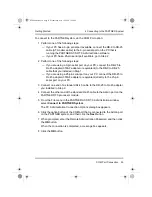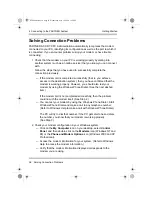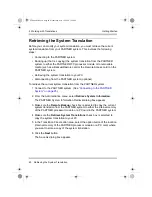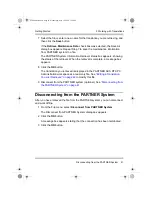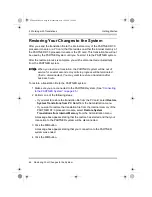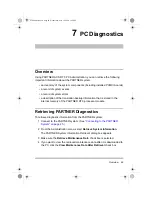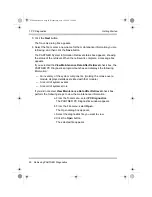4 Connecting to the PARTNER System
36
Solving Connection Problems
Getting Started
Solving Connection Problems
PARTNER ACS R7.0 PC Administration automatically recognizes the modem
connected to your PC, identifying its configuration as well as the port to which it
is connected. If you encounter problems using your modem or have trouble
connecting:
1 Check that the modem on your PC is working properly by dialing into
another system (such as an online service) that you know you can connect
with.
Follow the steps that you have used to successfully complete the
connection previously.
— If the modem call is completed successfully (that is, you achieve
access to the destination system), then you have confirmed that the
modem is working properly. However, you should also test your
modem by using the Windows Phone Dialer. (See the next dashed
item.)
If the modem call is not completed successfully, then the problem
could lie with the modem itself. (See Step 2.)
— You can test your modem by using the Windows Phone Dialer. Start
Windows Phone Dialer and make a call to any telephone number.
(Refer to Windows Help to make a call with Windows Phone Dialer.)
The PC will try to dial that number. If the PC gets dial tone and dials
the number, you know that your modem is working properly.
(See Step 3.)
2 Check your modem configuration in your Windows system.
— Click on the My Computer icon on your desktop, select Control
Panel, and then double-click on the Modems icon (Windows NT and
98) or the Phone and Modem Options icon (Windows 2000 and XP
Professional).
— Access the modem information for your system. (Refer to Windows
Help to access the modem information.)
— Verify that the modem information displayed corresponds to the
modem you are using.
PCAdminGS.book Page 36 Wednesday, May 19, 2004 1:28 PM