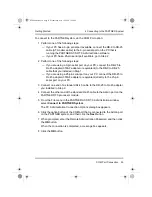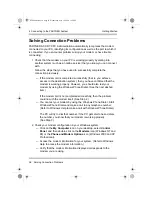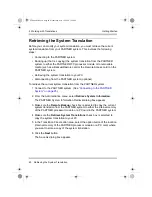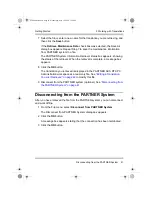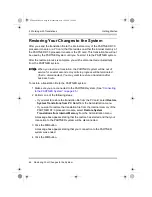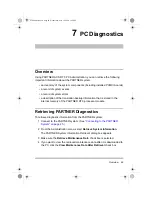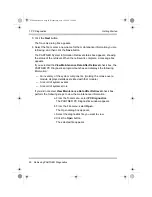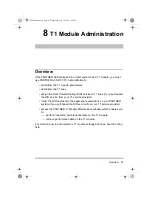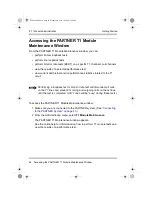5 Working with Translations
44
Working with Translations
Getting Started
5 From the File menu, select Save As.
The Save As dialog box appears.
6 Enter the file name, and click the Save button.
The file name you entered appears in the title bar of the window.
At this point, you can send and restore the new translation to the PARTNER
system to activate the changes.
Printing a Translation to a Text File
You can print the translations to a text file that you can view and print with any
word processing software. By default, the text file is saved in the Administration
folder in the directory where you installed PARTNER ACS R7.0 PC
Administration.
To print a translation to text file:
1 From the File menu, select Open.
The Open dialog box appears.
2 Select the file you want to print, and then click the Open button.
The file appears in the workspace.
3 From the File menu, select Print to File.
The Save As dialog box appears.
4 Select the folder where you want to save the text file.
5 Enter the name for the text file you want to create, and then click the Save
button.
The System Translation Print Option dialog box appears.
6 Select the system translation information you want to print to the text file.
7 Click the OK button.
PCAdminGS.book Page 44 Wednesday, May 19, 2004 1:28 PM