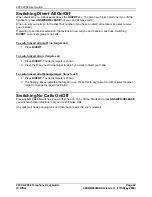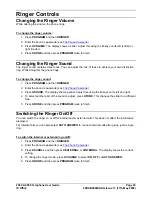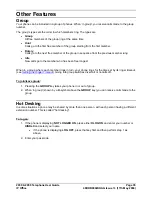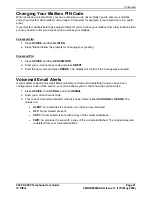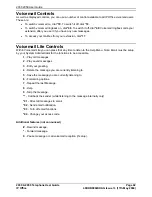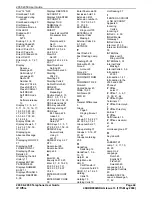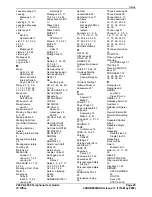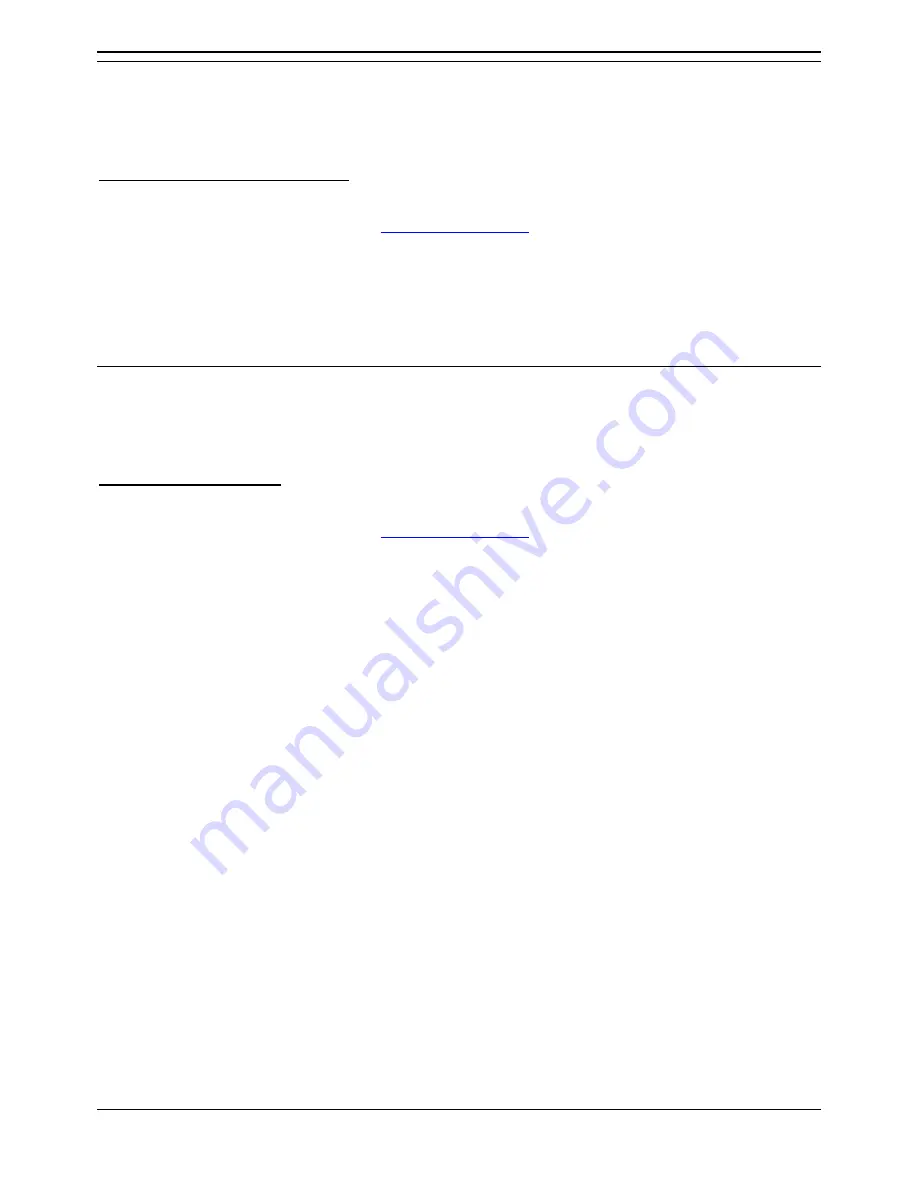
2030 2050 User Guide
2030 & 2050 Telephone User Guide
Page 34
IP Office
40DHB0002UKAG Issue 7c (17th May 2004)
Setting a Ringer Step
If a call rings unanswered, the phone can increase the volume on each ring until it reaches its maximum.
You can select several sizes of increase step.
To set the ringer volume step size:
1. Press
PROGRAM
and then
z
RINGER
.
2. Enter the phone's passcode (see
The Phone Passcode
).
3. Press
z
SCROLL
and then press
z
STEPS
. The display shows the current setting;
LARGE
STEP
,
SMALL STEP
or
NO STEP
(no increase).
4. To select another step size, press
z
CHANGE
.
5. Press
z
DONE
and then press
PROGRAM
twice to finish.
Setting the Ringer Timeout
The ringer timeout control several actions at your phone though chiefly how long a callback rings before
cancelling.
To set the ringer timeout:
1. Press
PROGRAM
and then
z
RINGER
.
2. Enter the phone's passcode (see
The Phone Passcode
).
3. Press
z
TIMEOUT
. The display shows the current setting. Note that
0
indicates that it is using the
systems setting (which in default is 15 seconds).
4. Press
z
CANCEL
and enter the new timeout in seconds.
5. Press
z
DONE
and then press
PROGRAM
twice to finish.