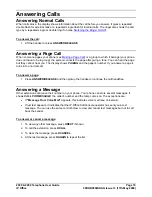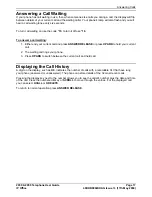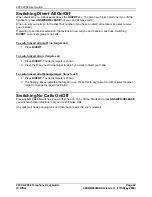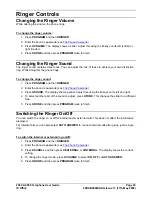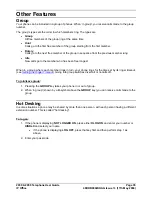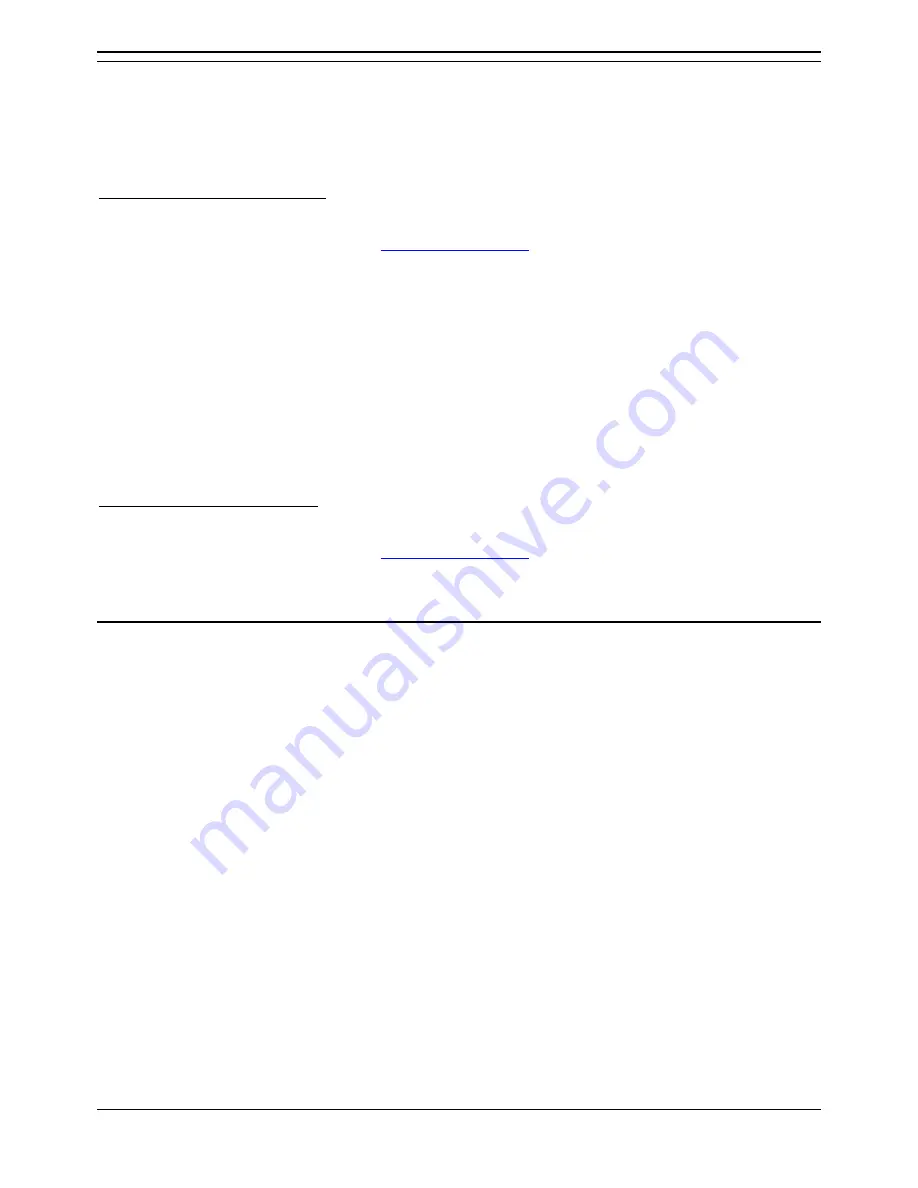
Diverting Calls
2030 & 2050 Telephone User Guide
Page 23
IP Office
40DHB0002UKAG Issue 7c (17th May 2004)
Displaying an Absence Message
You can select an absence message to display on your phone. The absence message then also
displays on suitable display phones that call you even if they are then diverted to another extension or
voicemail.
To select an absence message:
1. Press
PROGRAM
and then
z
ABSENT
.
2. Enter the phone's passcode (see
The Phone Passcode
).
3. Press
z
CHANGE
to select a message (or
z
CLEAR
to cancel an existing message). For just
personal text, select
CUSTOM
. Then press
z
DONE
.
4.
PERSONAL TEXT?
appears. To have no personal text, press
z
NONE
. To add some text press
z
EDIT
.
•
To add personal text press the key with the letter or number you want to add and then
press
z
ROTATE
to go through the letters and numbers associated with that key.
•
Use the
z
and
z
keys at either end of the text you input to move left or right. When
completed press
z
DONE
.
5. When complete, press
z
SET
.
To clear an absence message:
1. Press
PROGRAM
and then
z
ABSENT
.
2. Enter the phone's passcode (see
The Phone Passcode
).
3. Press
z
CLEAR
to cancel the existing message.
Follow Me
You can reroute your calls to another extension. Note that, if you do not answer calls at the temporary
extension, they are forwarded to your own voicemail or call forwarding number.
•
At the temporary extension, to re-route your calls to the extension:
Dial
*12*
N
#
(
N
being your own extension number).
•
At the temporary extension, to route calls back to your extension:
Dial
*13*
N
#
(
N
being your own extension number)
•
From your own extension to re-route calls to a temporary extension:
Dial
*14*
N
#
(
N
being the temporary extension number).
•
To cancel either feature from your own extension:
Dial
*14*#
to cancel either feature from your own extension.