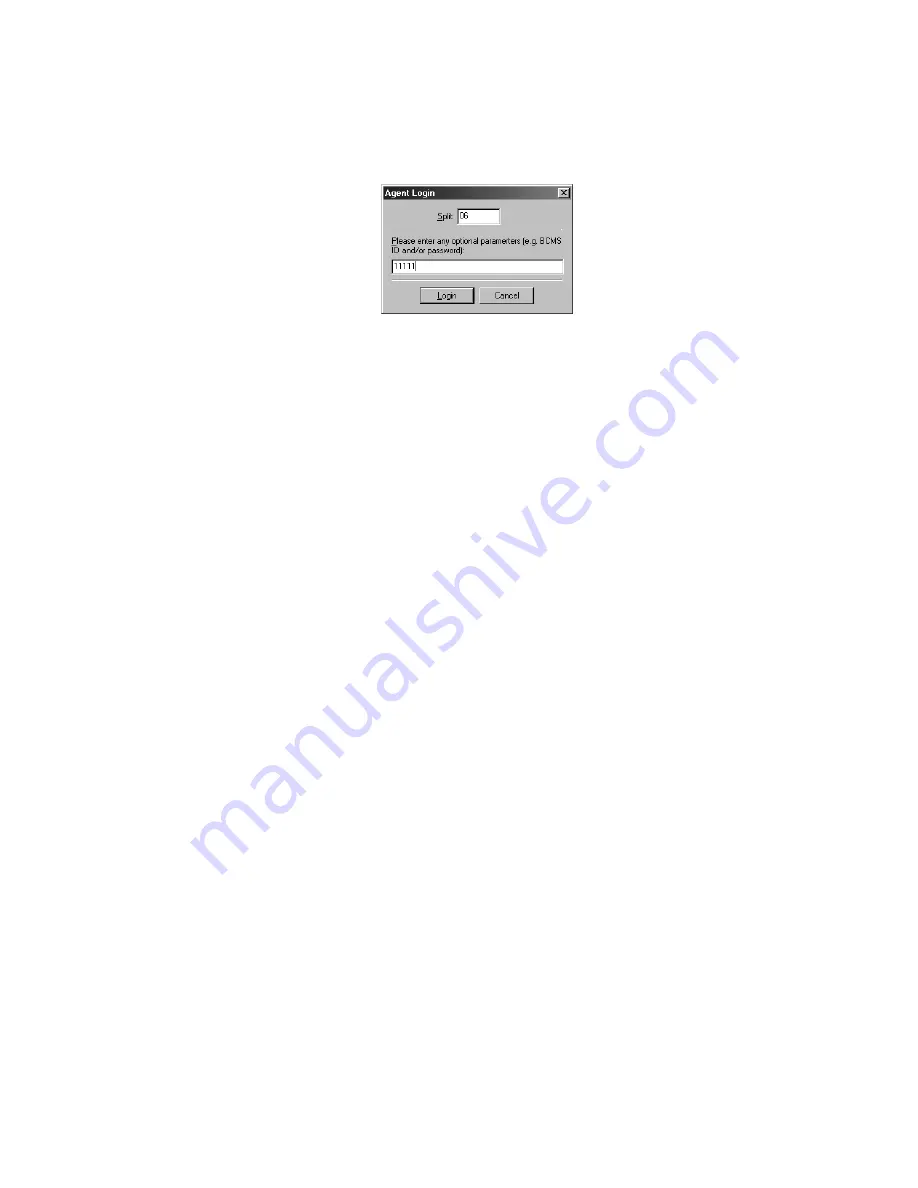
Running Avaya IP Agent
120 Avaya IP Agent Installation and User Guide
3. Select the
Login
option.
Avaya IP Agent displays the
Agent Login
dialog box.
4. If your extension requires a password, enter the password for this split.
If you are logging in to a split that consists of only one or two digits, you may be
required to place one or more zeros in front of the split number. This is dependent on
the configuration of your Avaya communication server. See the documentation for your
Avaya communication server.
5. Select the
Login
button.
6. Select the split from the Agent toolbar again.
7. Select the appropriate work mode from the resulting menu.
8. For each split you want to log in to, repeat this procedure.
An agent can log in to a total of four splits.
Содержание IP Agent
Страница 1: ...Avaya IP Agent Release 5 0 Installation and User Guide Issue 1 2 April 2005 ...
Страница 26: ...Introduction 26 Avaya IP Agent Installation and User Guide ...
Страница 52: ...Installing Avaya IP Agent for PC based configurations 52 Avaya IP Agent Installation and User Guide ...
Страница 62: ...Installing Avaya IP Agent for Windows Terminal Services 62 Avaya IP Agent Installation and User Guide ...
Страница 166: ...Using VuStats 166 Avaya IP Agent Installation and User Guide ...
Страница 176: ...Using a Public Directory with Avaya IP Agent 176 Avaya IP Agent Installation and User Guide 5 Select the OK button ...
Страница 178: ...Using a Public Directory with Avaya IP Agent 178 Avaya IP Agent Installation and User Guide ...
Страница 194: ...Screen pops 194 Avaya IP Agent Installation and User Guide ...
Страница 244: ...Dialog Reference 244 Avaya IP Agent Installation and User Guide ...
Страница 252: ...Language support 252 Avaya IP Agent Installation and User Guide ...
Страница 268: ...Troubleshooting 268 Avaya IP Agent Installation and User Guide ...
Страница 286: ...286 Avaya IP Agent Installation and User Guide ...






























