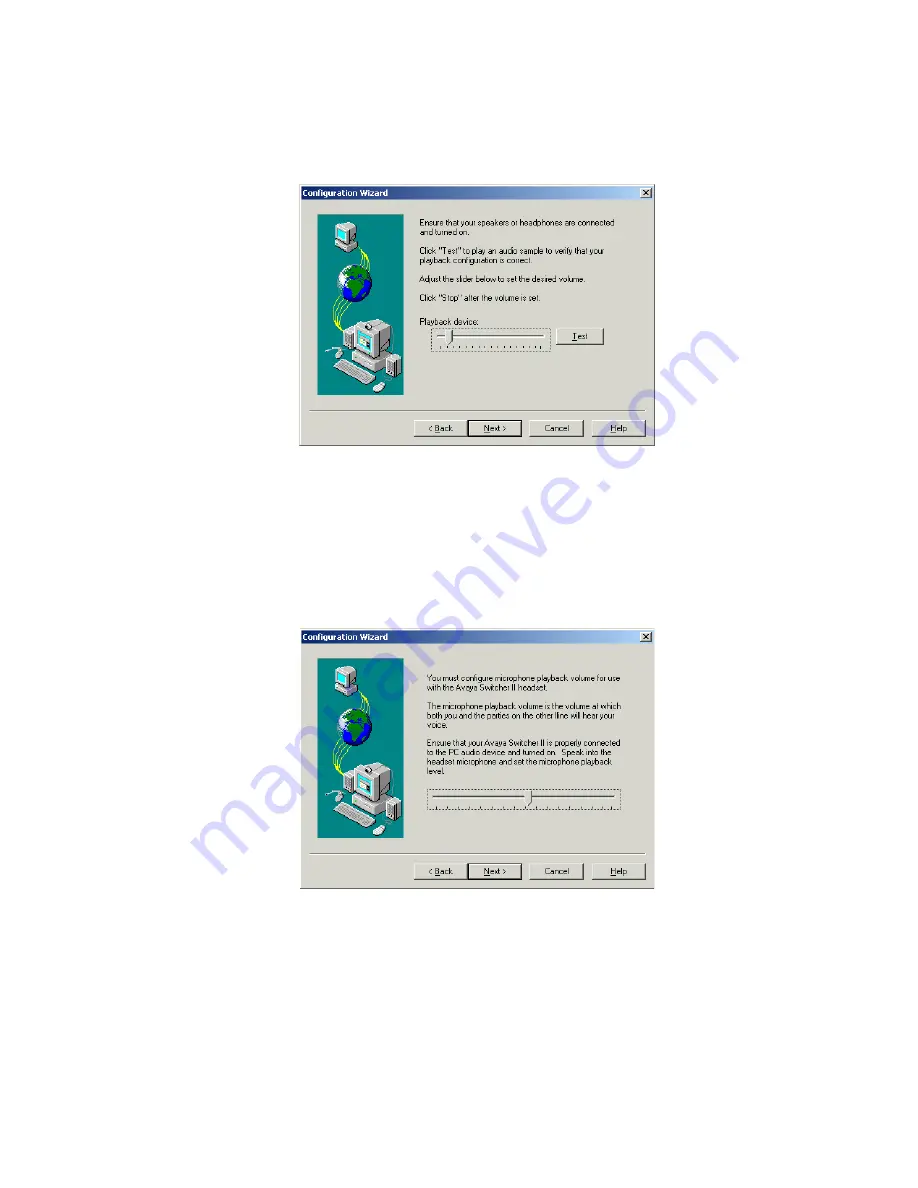
Running Avaya IP Agent
110 Avaya IP Agent Installation and User Guide
25. Select the
Next
button.
Avaya IP Agent displays the next window of the Configuration Wizard.
26. Follow the instructions listed in this window to set the optimal volume level for the
audio output of your PC sound device.
27. After setting the volume level, select the
Next
button.
28. If you selected the Avaya Switcher II feature, Avaya IP Agent displays a window for
setting the microphone playback volume of this unit. If you did not enable this feature,
proceed to the next step.
Содержание IP Agent
Страница 1: ...Avaya IP Agent Release 5 0 Installation and User Guide Issue 1 2 April 2005 ...
Страница 26: ...Introduction 26 Avaya IP Agent Installation and User Guide ...
Страница 52: ...Installing Avaya IP Agent for PC based configurations 52 Avaya IP Agent Installation and User Guide ...
Страница 62: ...Installing Avaya IP Agent for Windows Terminal Services 62 Avaya IP Agent Installation and User Guide ...
Страница 166: ...Using VuStats 166 Avaya IP Agent Installation and User Guide ...
Страница 176: ...Using a Public Directory with Avaya IP Agent 176 Avaya IP Agent Installation and User Guide 5 Select the OK button ...
Страница 178: ...Using a Public Directory with Avaya IP Agent 178 Avaya IP Agent Installation and User Guide ...
Страница 194: ...Screen pops 194 Avaya IP Agent Installation and User Guide ...
Страница 244: ...Dialog Reference 244 Avaya IP Agent Installation and User Guide ...
Страница 252: ...Language support 252 Avaya IP Agent Installation and User Guide ...
Страница 268: ...Troubleshooting 268 Avaya IP Agent Installation and User Guide ...
Страница 286: ...286 Avaya IP Agent Installation and User Guide ...






























