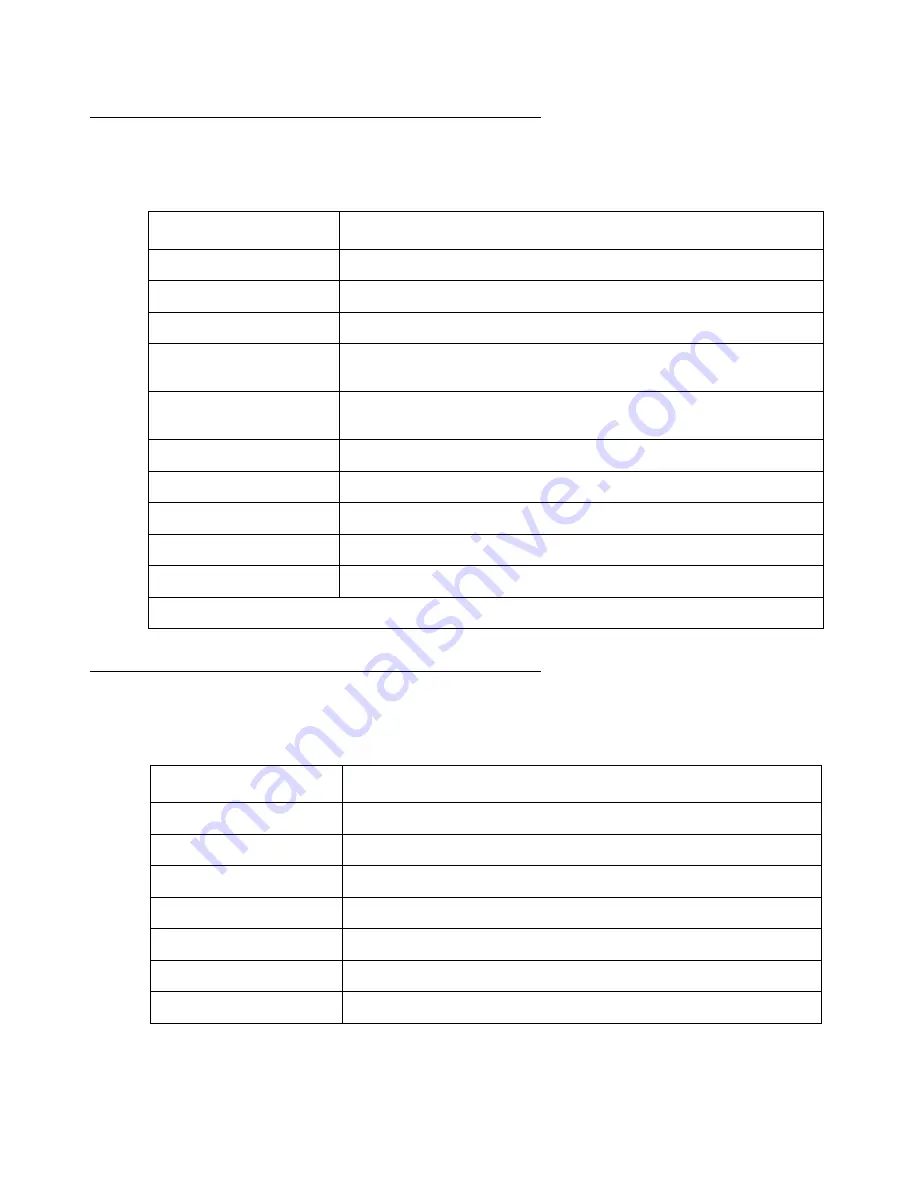
Network Management Menus
164 Avaya Integrated Management Release 5.0 Network Management Console
Avaya Network Management Console File Menu
Avaya Network Management Console Edit Menu
Table 36: Avaya Network Management Console - File Menu
Item
Description
New
Creates a new Network Object - Map, View, Branch, or Device.
Open map
Opens a Network Object.
Save map
Saves a Network Object to a new name.
Import map
Imports device information from a CSV file into the current
Network Map.
Export map
Exports device information from the current Network Map to a
CSV file.
Prints the current Network Map.
Print Preview
Opens the Print Preview window for the Network Map.
Options
Opens the Options dialog box.
Logout
Ends the current user’s session.
Exit
Closes Avaya Network Management Console.
Table 37: Avaya Network Management Console - Edit Menu
Item
Description
Modify
Opens the Modify dialog box for the selected object.
Delete object
Deletes the selected object from the Network Map.
Modify View
Opens the Modify View dialog box.
Delete View
Deletes the current custom view.
Cut object
Cuts the selected object in a custom view to the clipboard.
Paste object
Pastes the object from the clipboard into a custom view.
Manage object
Manages a currently unmanaged Network Object.
Содержание Integrated Management
Страница 1: ...Avaya Integrated Management Release 5 0 Network Management Console 14 300169 Issue 7 January 2008...
Страница 10: ...Contents 10 Avaya Integrated Management Release 5 0 Network Management Console...
Страница 22: ...Avaya Network Management 22 Avaya Integrated Management Release 5 0 Network Management Console...
Страница 73: ...The Network Table Issue 7 January 2008 73 Figure 24 Device Coloring Method...
Страница 132: ...Discovering Your Network 132 Avaya Integrated Management Release 5 0 Network Management Console...
Страница 176: ...Network Management Menus 176 Avaya Integrated Management Release 5 0 Network Management Console...
Страница 182: ...182 Avaya Integrated Management Release 5 0 Network Management Console Index...















































