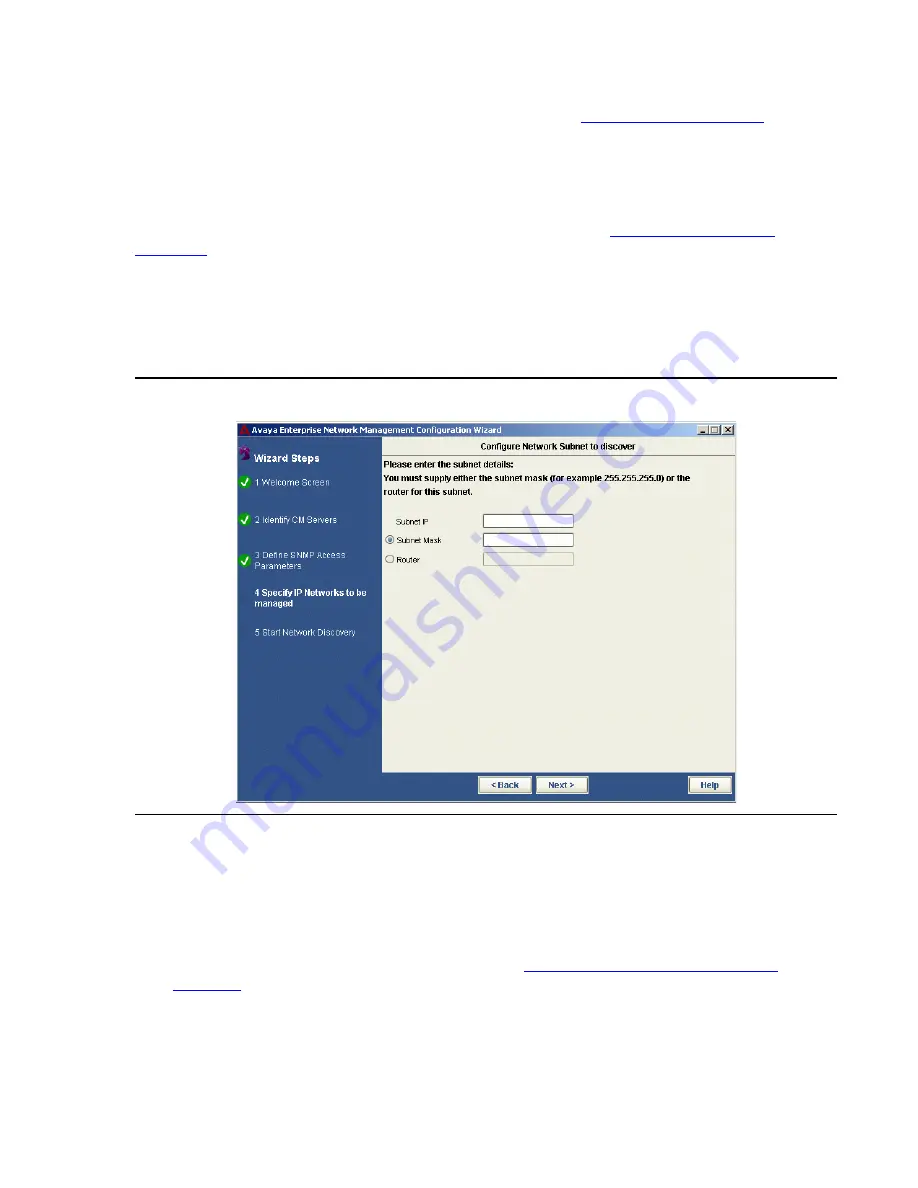
Using the Configuration Wizard Screens
Issue 7 January 2008
107
2. Click
Edit
. The Configuration Wizard continues with the
Configure Subnet Details
screen.
To remove an existing network:
1. Select the IP of the network from the Subnets Table.
2. Click
Remove
. The selected IP of the network is removed from the Subnets Table.
To continue, click
Next
. The Configuration Wizard continues with
Step 5 - Start Network
Discovery
.
Configure Subnet Details
The Configuration Wizard enables you to configure the subnet mask or router for the specified
subnet.
Figure 45: Configure Subnet Details Screen
To add/edit the parameters for a subnet:
1. Enter an IP address for the new subnet. When editing a subnet, this field displays the IP
address of the subnet you are editing.
2. Select whether you want to provide the subnet mask or router for this subnet, and enter the
mask or router IP address.
3. Click
Next
. The Configuration Wizard returns to
Step 4 - Specify IP Networks to be
Managed
to enable you to manage other subnets.
Содержание Integrated Management
Страница 1: ...Avaya Integrated Management Release 5 0 Network Management Console 14 300169 Issue 7 January 2008...
Страница 10: ...Contents 10 Avaya Integrated Management Release 5 0 Network Management Console...
Страница 22: ...Avaya Network Management 22 Avaya Integrated Management Release 5 0 Network Management Console...
Страница 73: ...The Network Table Issue 7 January 2008 73 Figure 24 Device Coloring Method...
Страница 132: ...Discovering Your Network 132 Avaya Integrated Management Release 5 0 Network Management Console...
Страница 176: ...Network Management Menus 176 Avaya Integrated Management Release 5 0 Network Management Console...
Страница 182: ...182 Avaya Integrated Management Release 5 0 Network Management Console Index...






























