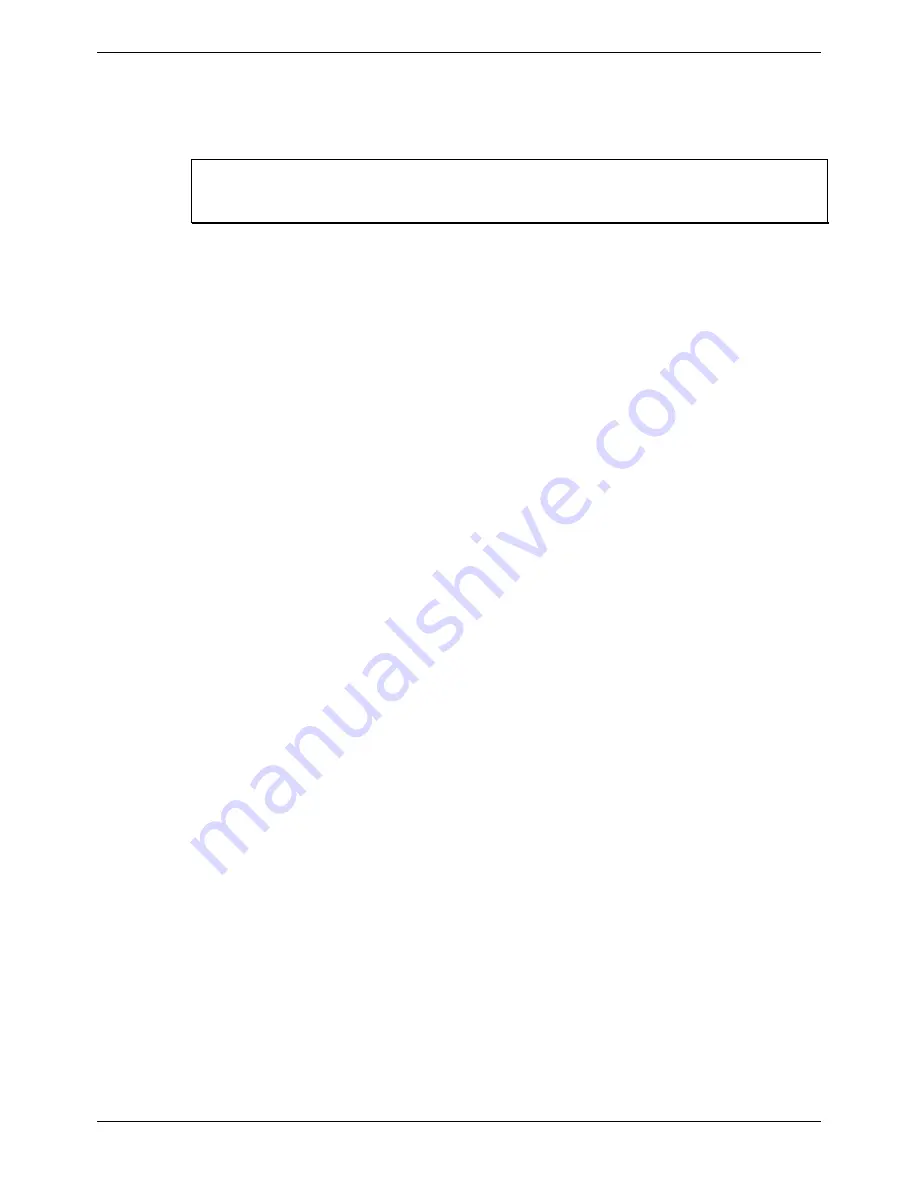
Contents - Page 7
Space Requirements
For INDeX:
The INDeX Cabinets should have already been installed. However, check the
following guide line:
WARNING:
Cabinets must not be mounted vertically above each other except in a
proper fan cooled rack installation (see Rack Installation Notes Manual).
– Allow a minimum clearance of 50mm to the left and right of the cabinet.
– Between cabinets, allow a separation of 50 to 100mm.
– Allow for trunking to the lower-right corner of each cabinet.
– Check there is suitable lighting for installation, system programming and future
maintenance. Similarly check that there is sufficient working space for
installation and future maintenance.
– Check that there is sufficient space for any anticipated future expansion or
addition of peripheral equipment, e.g. Voice and CCC systems and other
Server PC products.
– Ensure that likely activities near the system will not cause any problems, e.g.
access to and maintenance of any other equipment in the area.
For IP Office:
Check that the planned location meets the following requirements.
Height:
IP406, IP412 and all Expansion modules are 71mm(2.8 inches) high.
Hence the total height of a system is the number of modules multiplied by
71mm (2.8 inches).
Width:
IP406, IP412 and all Expansion modules are 445mm (17.5 inches) wide.
Depth:
IP40, 412 and all Expansion modules are 245mm (9.7 inches) deep.
•
IP403, IP406, IP412 and Expansion modules can be mounted in 19"
racks (see page 25).
•
When modules are free standing (ideally mounted one upon another),
allow a minimum clearance of 50mm (20 inches) either side for cable
trunking.
•
Check there is suitable lighting for installation, system programming
and future maintenance.
•
Check that there is sufficient working space for installation and future
maintenance.
Ensure that likely activities near the system will not cause any problems, e.g.
access to and maintenance of any other equipment
Installation Manual INDeX Media Gateway
Contents - Page 7
38DHB0002UKGA Issue 1 (12/05/2004)








































