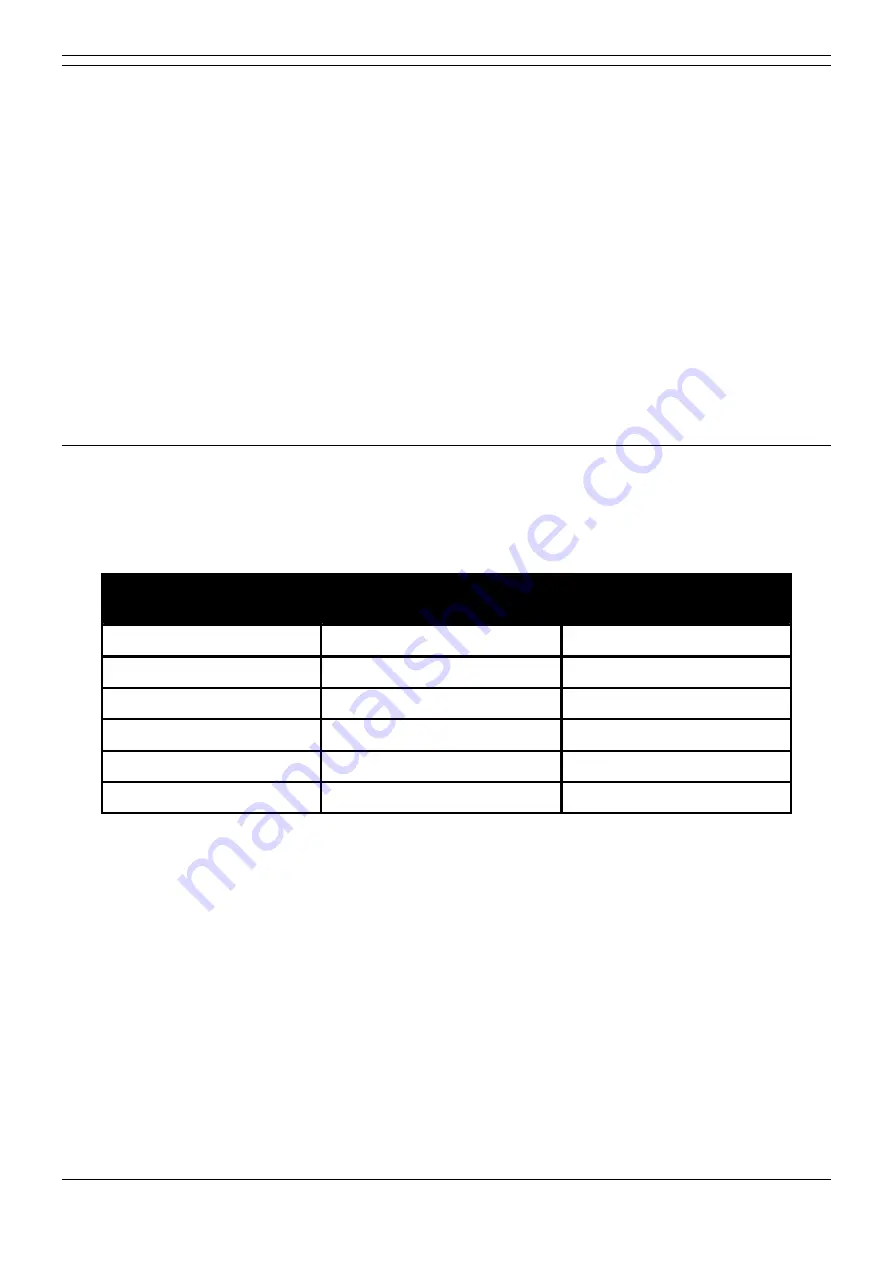
20CC User Guide
20CC Telephone User Guide
Page 26
IP Office
40DHB0002UKAJ Issue 6b (2nd December 2004)
Changing the Soft DSS Extensions
The Soft DSS features only work correctly with extension numbers. Do not set lines or groups as Soft
DSS keys.
To set a Soft DSS key extension:
1. Press
PROGRAM
and
SCROLL
. Press
z
SOFT DSS
.
2. Enter the phone's passcode
(see The Phone Passcode
).
3. Press
z
EXTNS.
to display the first number set.
•
To cancel the number, press
z
CANCEL
.
•
To display the next number, press
z
NEXT
.
•
To enter a new number, press
z
NEXT
until the top-right display goes blank, then enter
the number.
4. Press
z
DONE
and then
PROGRAM
to finish.
Changing the Soft DSS Usage
When using Soft DSS Keys to make a call, the usage setting of the two phones determines the type of
call that occurs. The phone's usage setting affects all of its Soft DSS keys. The system treats extensions
with no Soft DSS Keys as set to
NORMAL CALL
.
Extension A
Usage Setting
Call Type
(< B calls A/A calls B>)
Extension B
Usage Setting
Normal or Auto Answer
< Standard / Standard >
Normal or Auto Answer
Normal
< Page / Standard >
Voice or Intercom
Auto Answer
< Direct / Standard >
Voice or Intercom
Voice
< Page / Page >
Voice
Voice
< Direct / Page >
Intercom
Intercom
< Direct / Direct >
Intercom
To set the Soft DSS key usage:
1. Press
PROGRAM
and
SCROLL
. Press
z
SOFT DSS
.
2. Enter the phone's passcode
(see The Phone Passcode)
.
3. Press
z
USAGE
. The display shows the current setting.
4. To change the current usage, press
z
CHANGE
.
5. Press
PROGRAM
to finish.






























