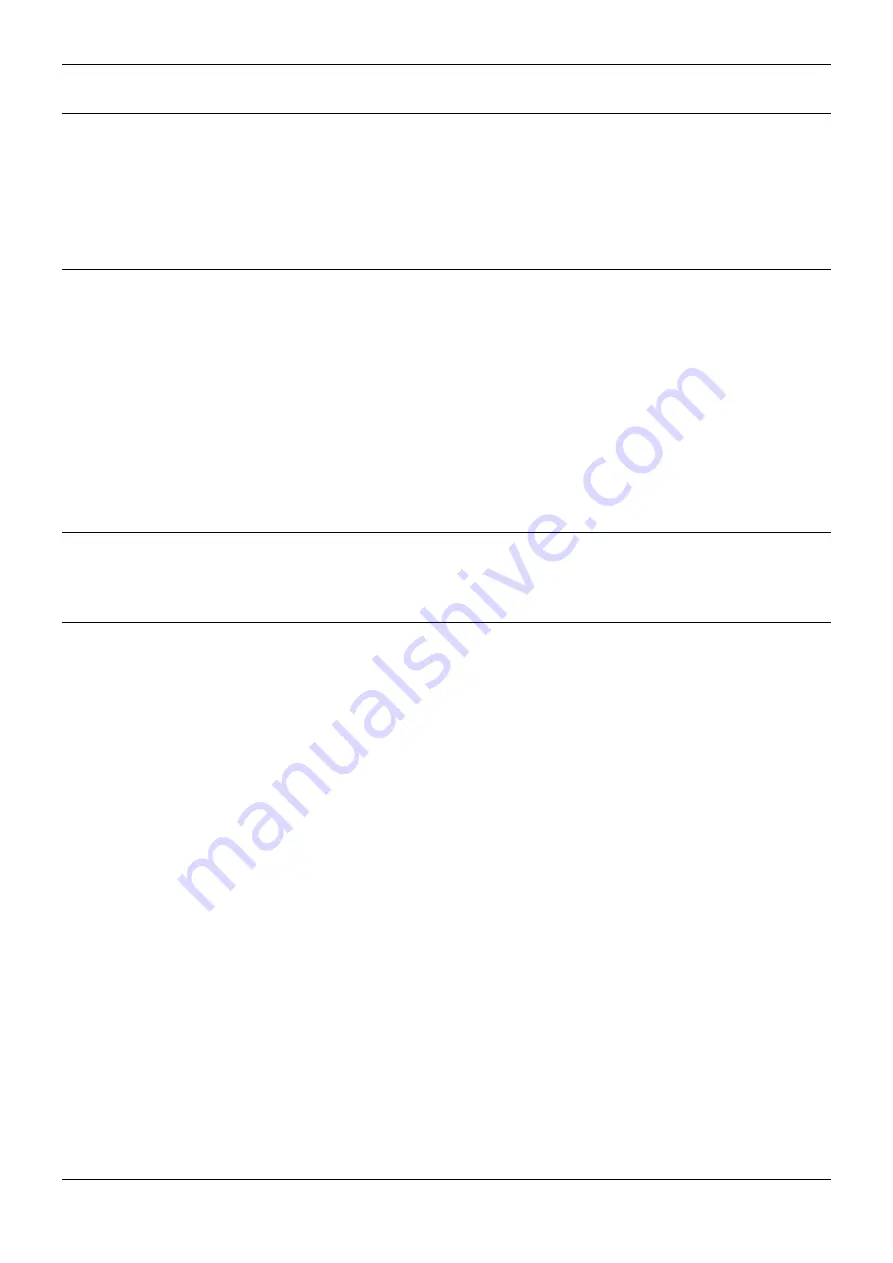
20CC Telephone User Guide
Page 21
IP Office
40DHB0002UKAJ Issue 6b (2nd December 2004)
ACD Working
Introduction
As an ACD agent, you have a log on number. Once logged on to a 20CC you can receive call for your
group.
The ACD records information about calls and agents. It displays this on Supervisor PC's, wallboards and
reports.
Logging On
When logging on, you may be asked to enter your turret's passcode (
see The Phone Passcode).
To Log on:
1. Pres
s
z
LOG ON/OFF
.
2. Press
z
INDEX
and enter the first letter of your name.
3. Press
z
SKIP
until you see you name.
4. Press
z
SELECT
.
Logging Off
Logging off stops you receiving ACD calls. To log off press
z
LOG ON/OFF
.
Busy Not Available
This is used to temporarily stop receiving ACD group calls when you are away from your desk for
breaks, lunch, etc.
To enter this mode:
1. Press the
BUSY N/A
button.
2. The
z
-symbol above the key flashes. Anyone who tries to call you will hear the busy tone.
3. To return to receiving ACD calls again press the key below the flashing
z
-symbol.
















































