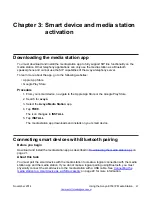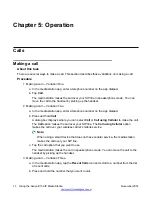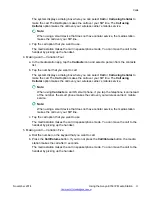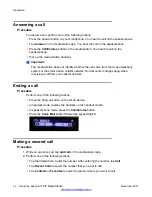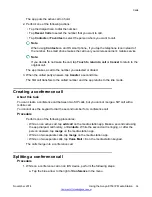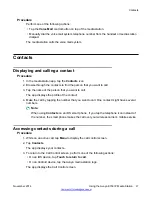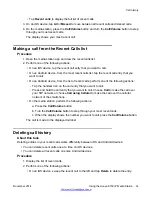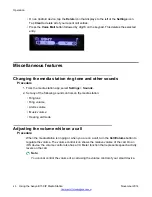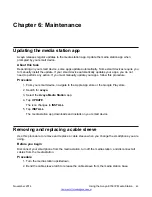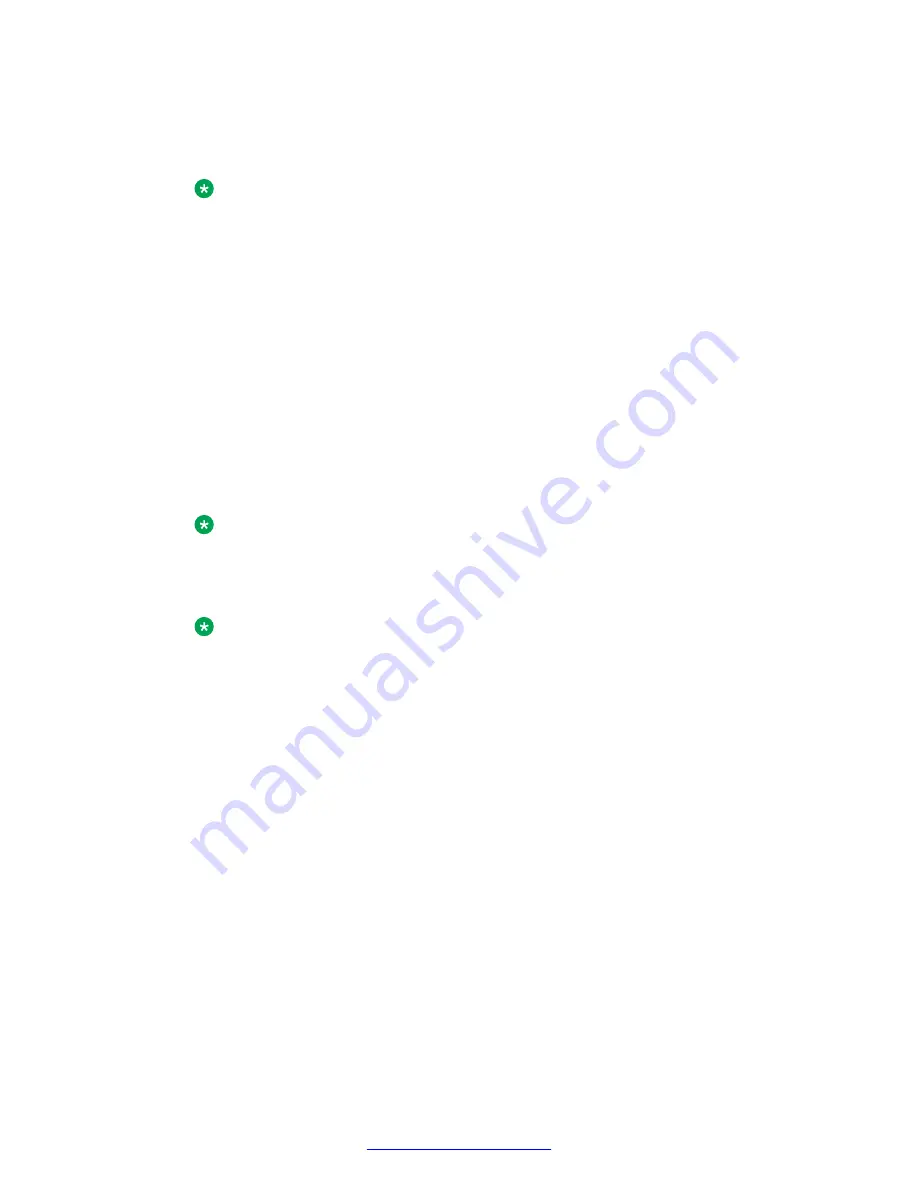
The system displays a dialog box where you can select
Call
or
Call using Cellular
to
make the call. The
Call
option makes the call over your SIP line. The
Call using
Cellular
option makes the call over your wireless carrier’s mobile service.
Note:
When using a smart device that does not have cellular service, the media station
makes the call over your SIP line.
c. Tap the call option that you want to use.
The media station makes the call in speakerphone mode. You can move the call to the
handset by picking up the handset.
4. Making a call — Variation Four.
a. In the media station app, tap the
Contacts
icon and select a person from the contacts
list.
b. Tap the number that you want to call.
The system displays a dialog box where you can select
Call
or
Call using Cellular
to
make the call. The
Call
option makes the call over your SIP line. The
Call using
Cellular
option makes the call over your wireless carrier’s mobile service.
Note:
When using
Contacts
on an iOS smart phone, if you tap the telephone icon instead
of the number, the smart phone makes the call over your wireless carrier’s mobile
service.
Note:
When using a smart device that does not have cellular service, the media station
makes the call over your SIP line.
c. Tap the call option that you want to use.
The media station makes the call in speakerphone mode. You can move the call to the
handset by picking up the handset.
5. Making a call — Variation Five.
a. Dial the number on the keypad that you want to call.
b. Press the
Call/Volume
button. If you do not press the
Call/Volume
button, the media
station makes the call after 3 seconds.
The media station makes the call in speakerphone mode. You can move the call to the
handset by picking up the handset.
Calls
November 2014
Using the Avaya E159 IP Media Station
31